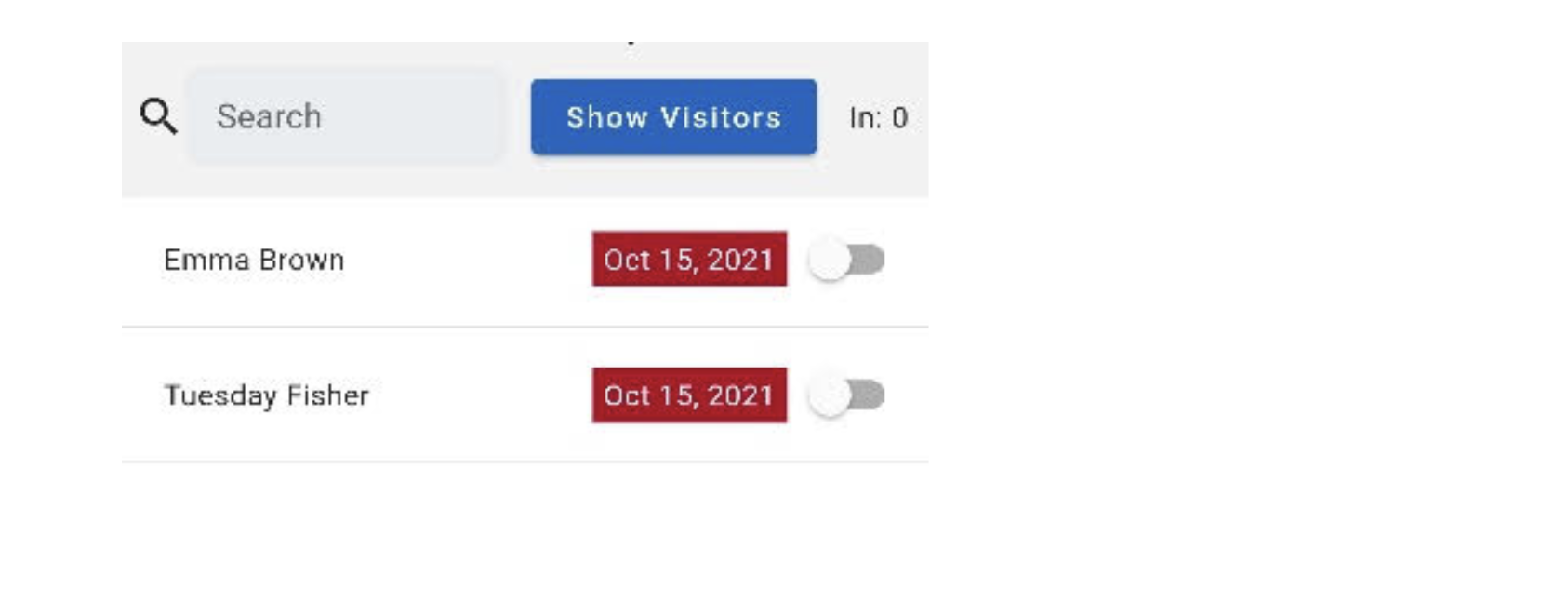In order to include expiry dates as part of the check-in, you need to configure the options as per the configuration checklist.
Once done, you will need to ensure the event you are checking in is a 'Pass Required' event.
In the Check-in System
The list of people shown will now display in one of three ways. How you choose to process the individuals concerned, will be a decision you will need to consider, infoodle is merely providing you with the data to make that decision.
Option 1 - A valid Pass Expiry Date
This is shown, with a white background beside the check in button:
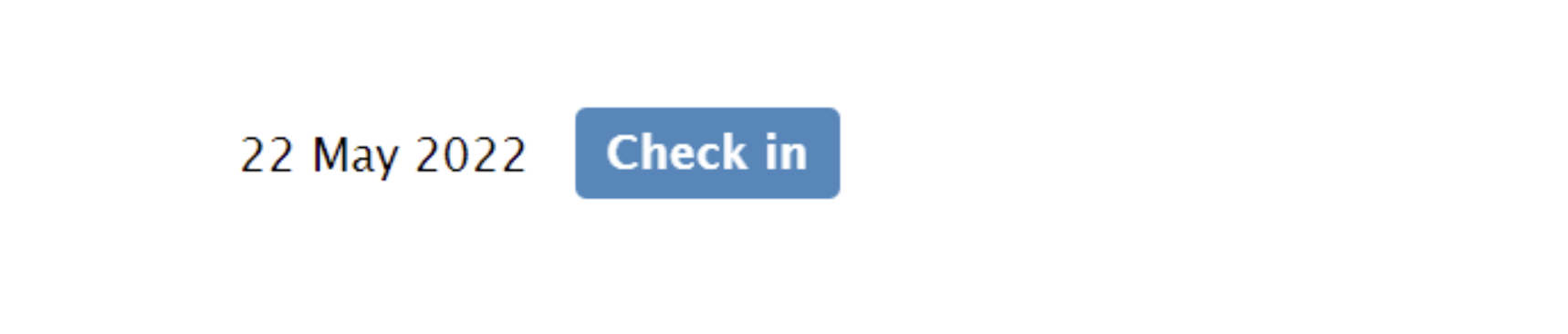
Option 2- No Pass Expiry Date supplied
This will be show with no data present:
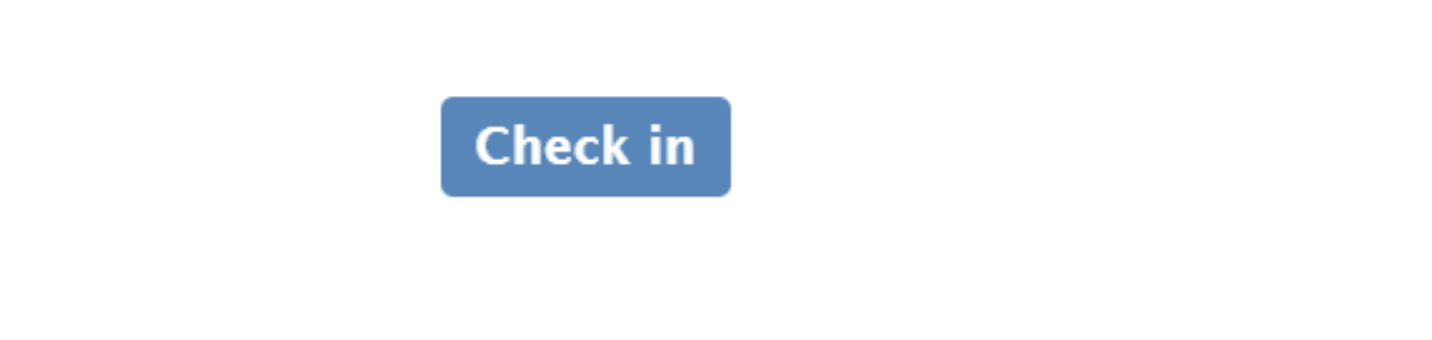
Option 3 - Expired Pass
This is shown with a red background, requiring attention:
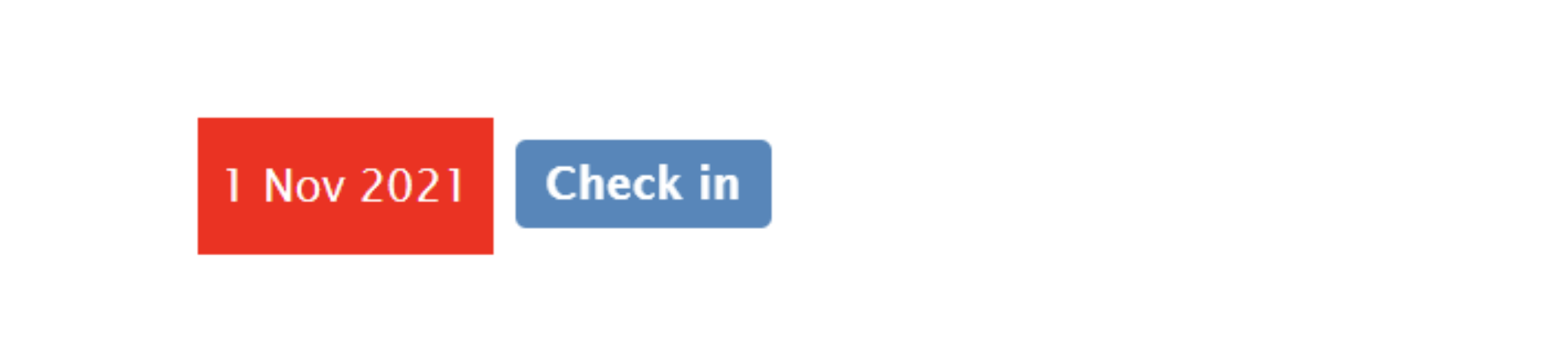
In the App
The App follows the same display for the same reasons.
Option 1 - A valid Pass Expiry Date
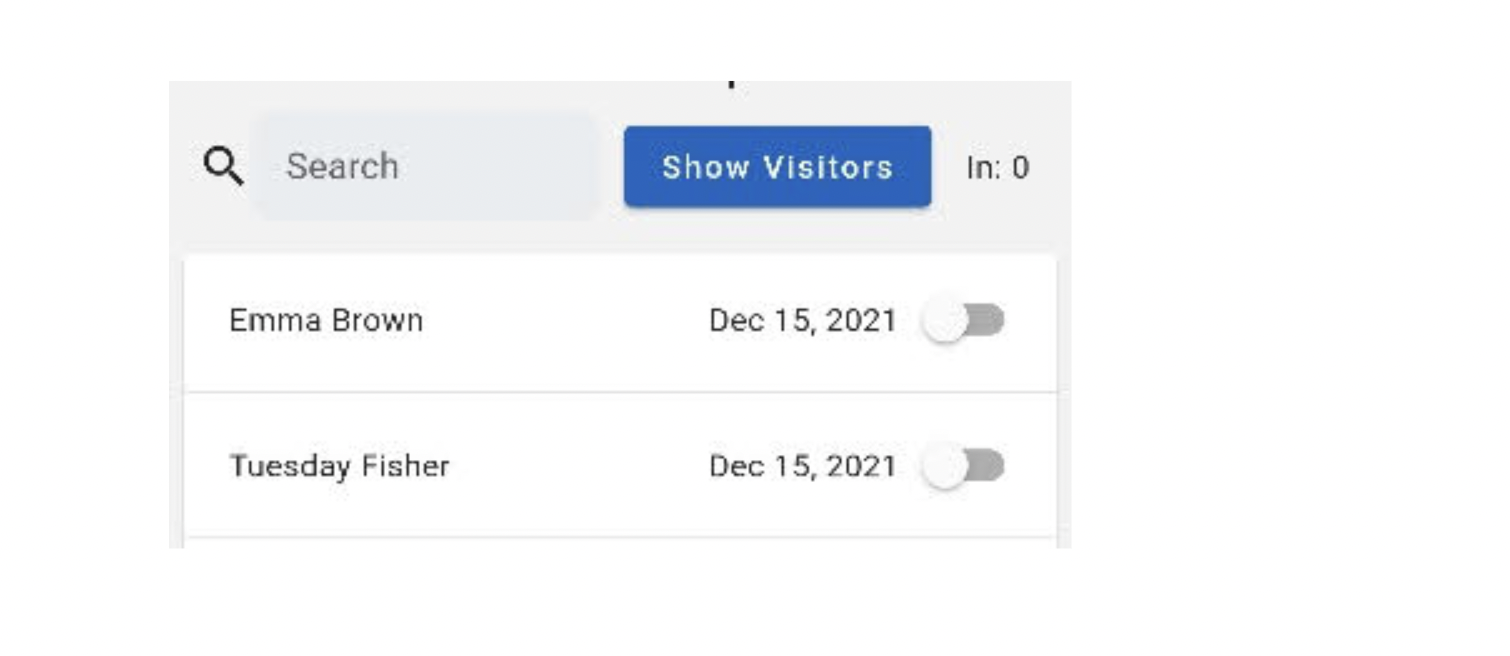
Option 2 - No Pass Expiry Date supplied
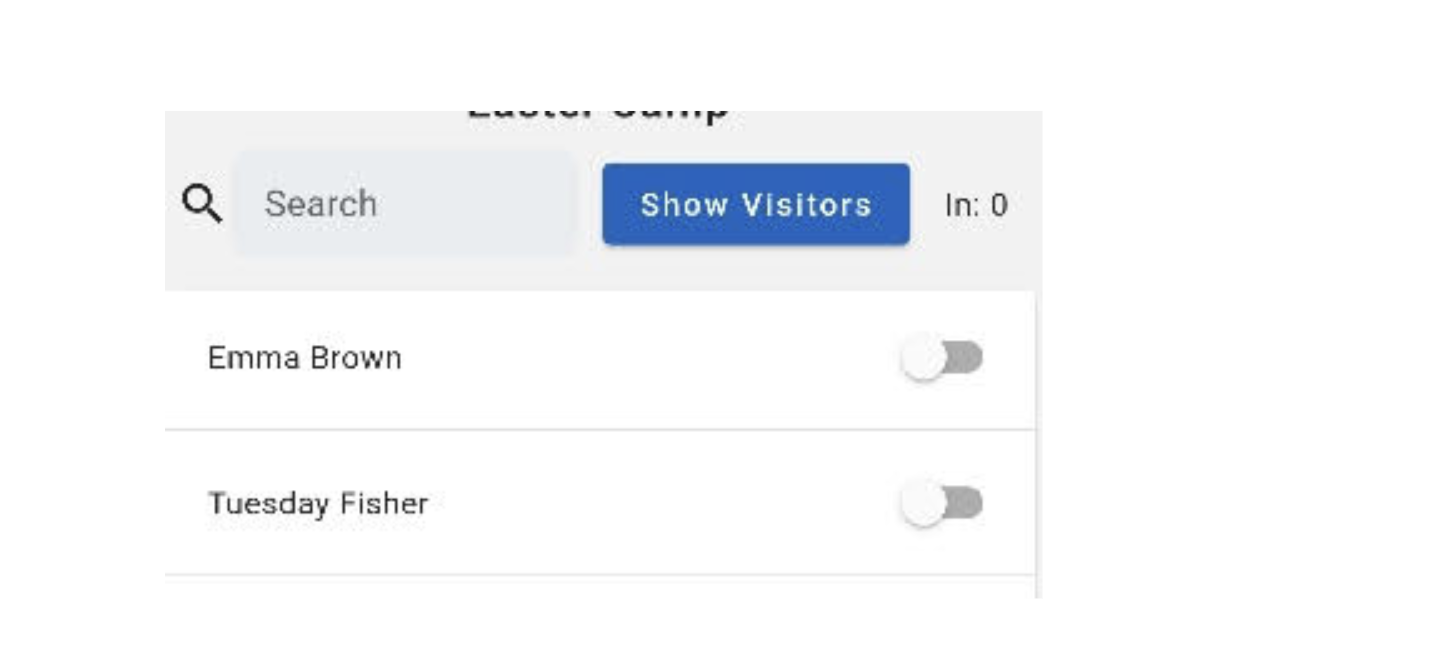
Option 3 - An expired pass