You are able to send your app push notifications through the contact pages of infoodle. Before you can do this you need to be given permission in your Role under Contact Permissions. You may need one or both of these permissions below depending on the role you play in your organisation. Speak to your organisation administrator.
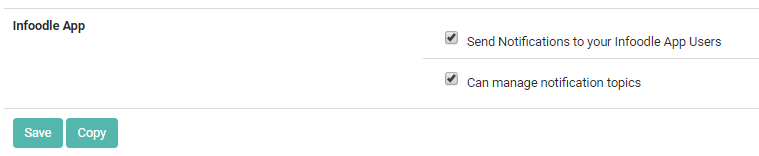
To send App Notifications:
-
Click Contact on the Navigation Menu.
-
Select App Notifications.
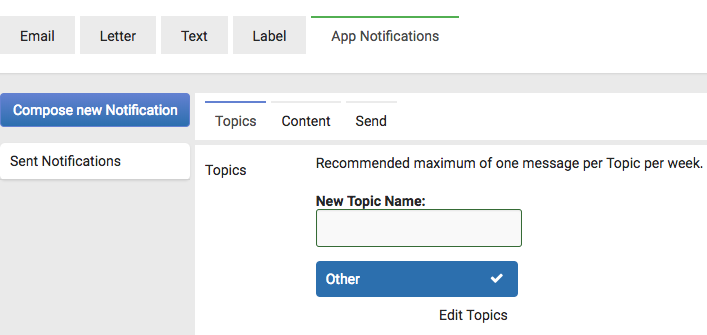
-
If you have the basic infoodle app (and have not purchased the Engage upgrade) you can leave the topic Blank as you only have one topic available.
-
Just like with sending email or text you need to add your message, so click on Content.
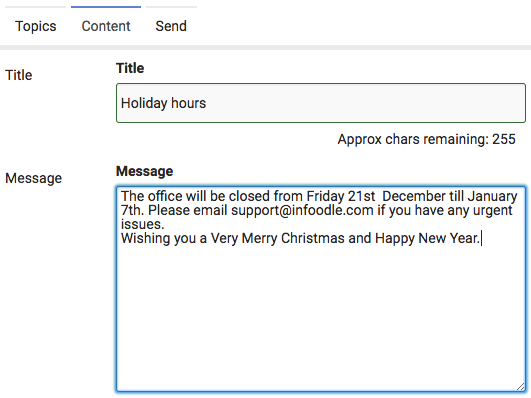
-
Once you have added your content click on the Send tab. You are not able to select who you will send it to because the notifications are sent to everyone.
-
Once you have scheduled the time you would like the notification to go out click on All to Send.
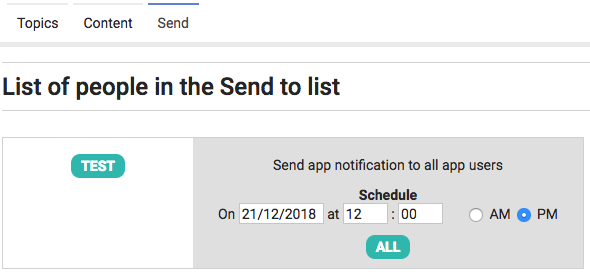
Simple! All done.