In order to encourage wider usage of infoodle within your organisation, you may choose to provide access to infoodle via your own website. This can be done either one of two ways, both require some technical know-how and access to change the code of your site.
Link to infoodle
If you wish to provide a simple link to infoodle then you can use the following:
https://ourwebsite.infoodle.com
Replace ourwebsite with the site name you use to gain access to infoodle.
Include login into your website (see example below)
For those of you who wish to enable people to login from your own organisations website you can, by placing the following code into the page you wish to show the login on.
<div id="infoodle_login" site="ourwebsite.infoodle.com"></div>
<script type="text/javascript" src="https://ourwebsite.infoodle.com/js/embed.js"></script>
You will need to change the "ourwebsite" to your own site URL in both places.
There are some options you can add to the first line if you wish:
blank="1" - this will launch the infoodle window in a new page of the browser.
focus="0" - stop the screen from focussing the user on to the first field (site or username).
showlogo="0" - stop the screen from showing the infoodle logo.
style="width:500px;font-size:30px" - add styles to the login page as you would style any other website element.
These are just examples, but they show that you can change the width or size of fonts used by the infoodle element if you wish to change it.
Example:
<div id="infoodle_login" showlogo="0" focus="1" site="ourwebsite.infoodle.com"></div>
<script type="text/javascript" src="https://ourwebsite.infoodle.com/js/embed.js"></script>
This is an example of how it can look:
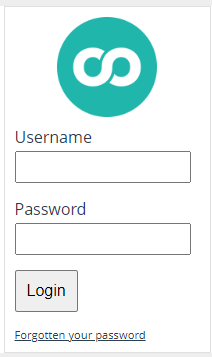
Your site code is the name or letters in front of infoodle.com, i.e. for abc.infoodle.com the site code is just abc.