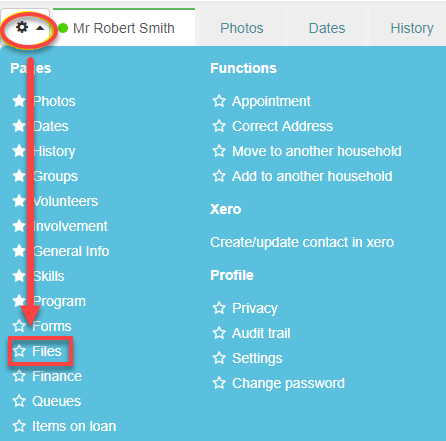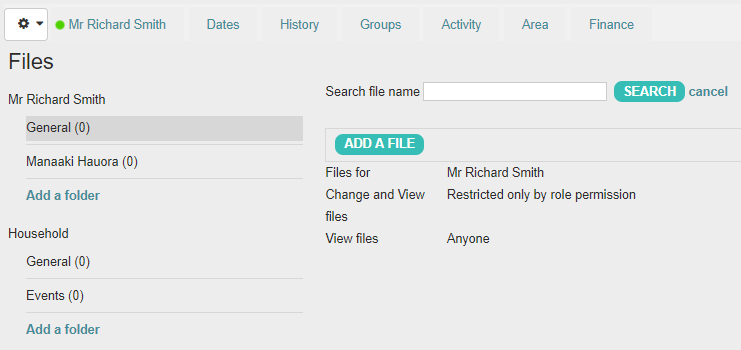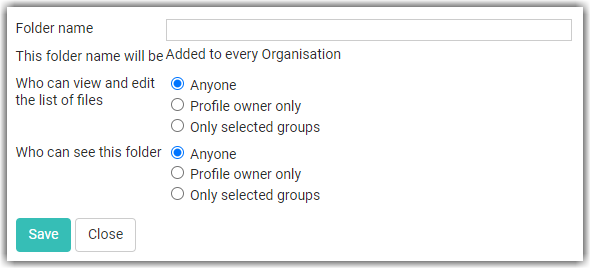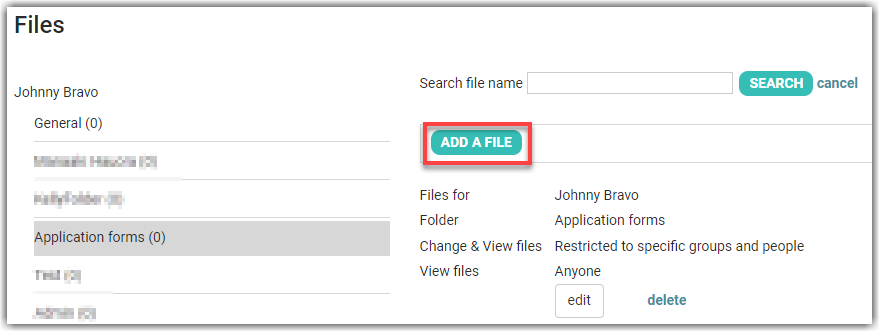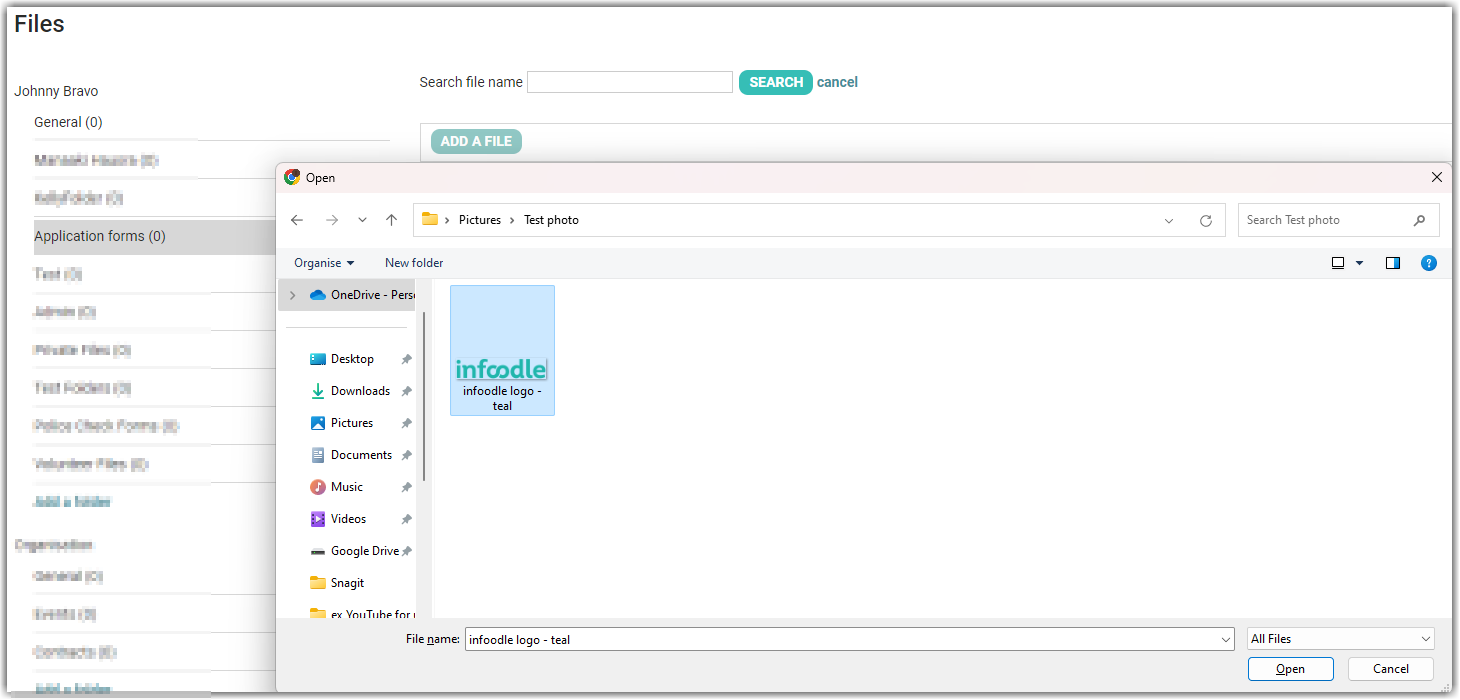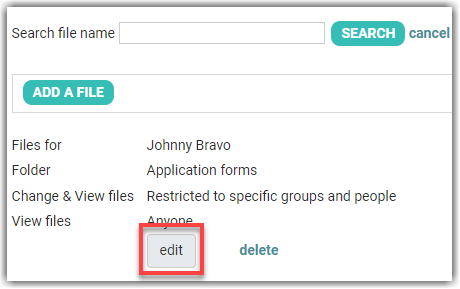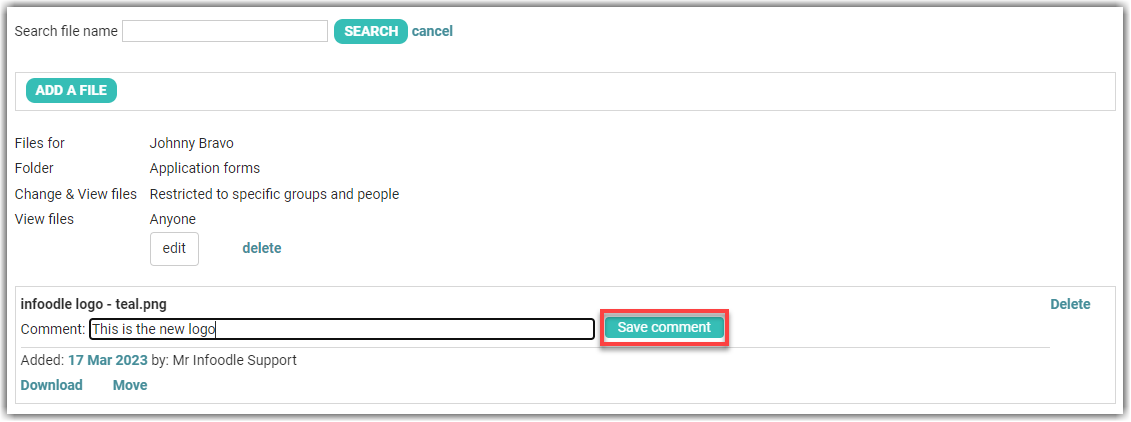- 1 Minute to read
- Print
- DarkLight
Adding a File or Folder
- 1 Minute to read
- Print
- DarkLight
Files are available when you have the Library Module. This module allows you to store files concerning an individual or their household/organisation and are stored in folders.
Accessing the Files screen on a person's profile
Go to the relevant person's profile page.
Select the Cog icon on the left hand side of the persons name.
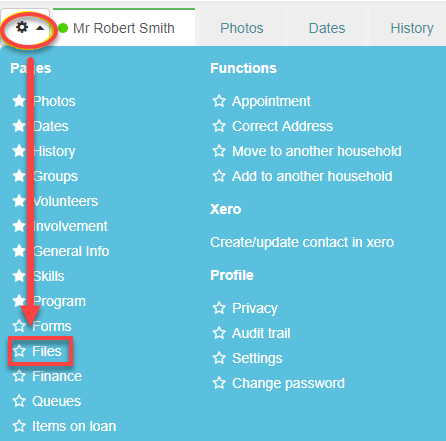
Select Files and a window, similar to the following, will be displayed.
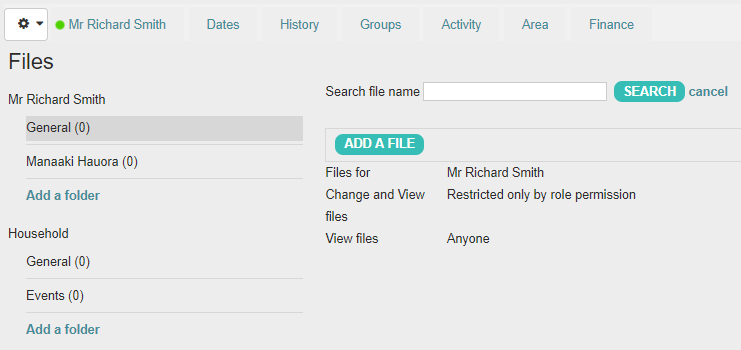
Adding a folder
- From a contact's Files screen select Add a folder.
To make organising easier, folder titles are shared between all of your infoodle profiles, with the contents (files) of an individuals folder viewable only in that person's profile.
The exception to this is if the folder is being shared with a group.
Enter a Folder name.
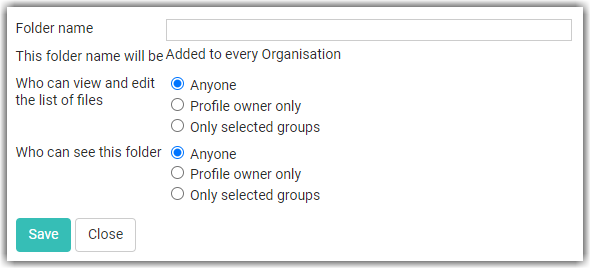
Set the options related to Who can view and edit the list of files and Who can see this folder.
Save.
Adding a file
The file size limit is 20MB.
From a contact's Files screen select the folder on the left hand side that you wish to add a file to.
Select the folder to store the file into, then select Add a File.
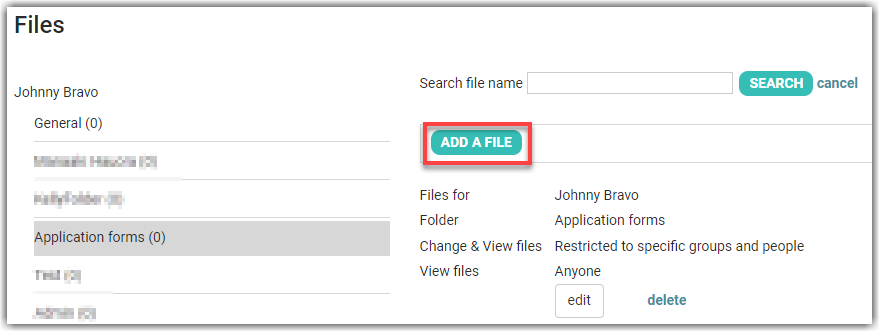
Select a file from your computer.
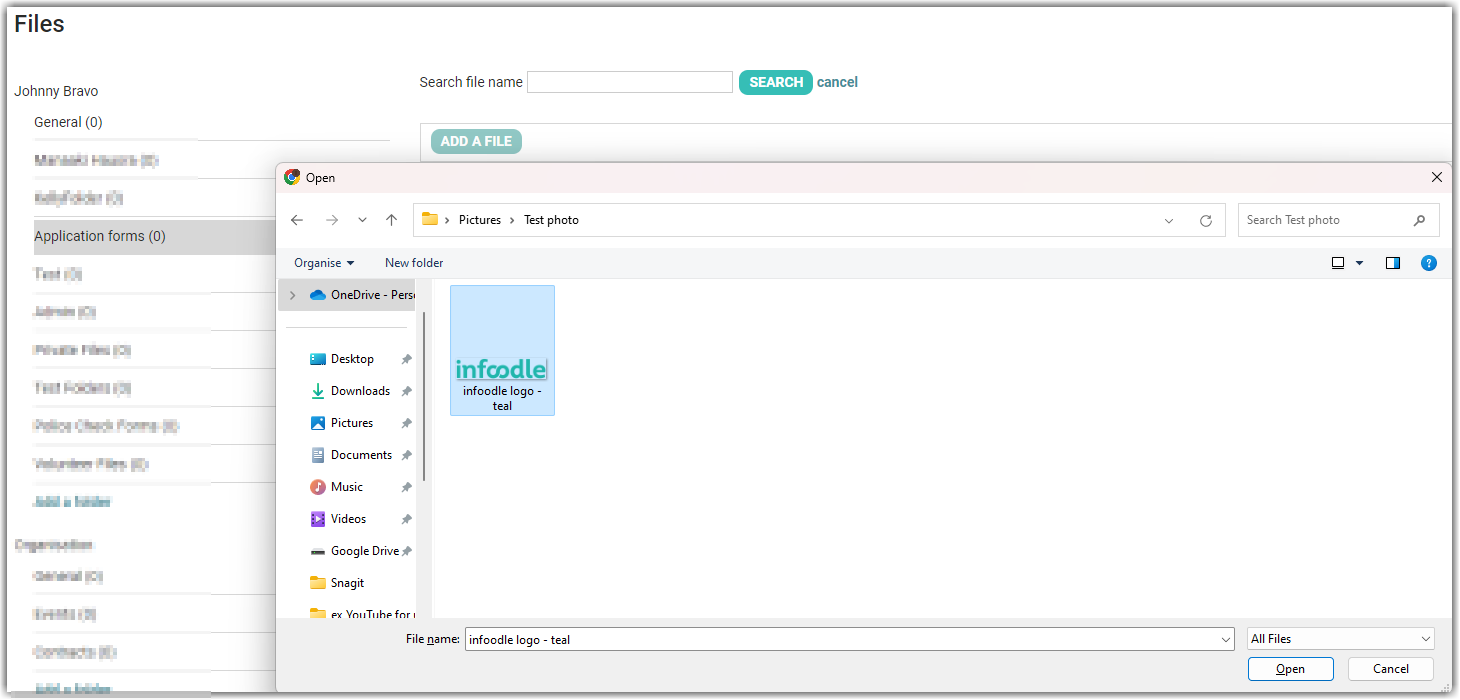
Select Open and the file will be uploaded to infoodle.
If you need to set who can view and edit this file, select edit and set the associated permissions
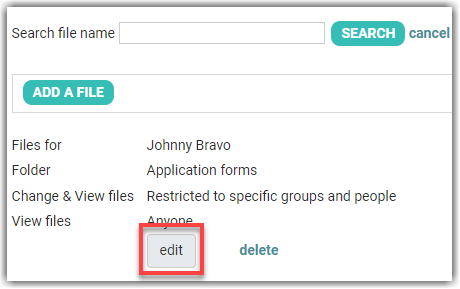
Note that the General folder does not provide the option of setting the permissions for uploaded files. Any files loaded here will be visible when viewed from any profile.
. 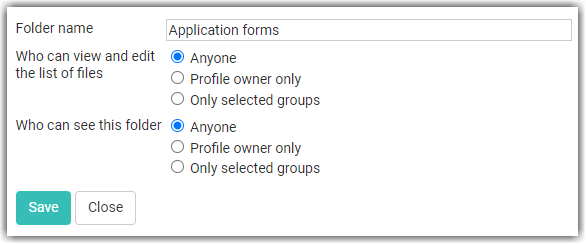
- If required, add a comment, then select Save comment..
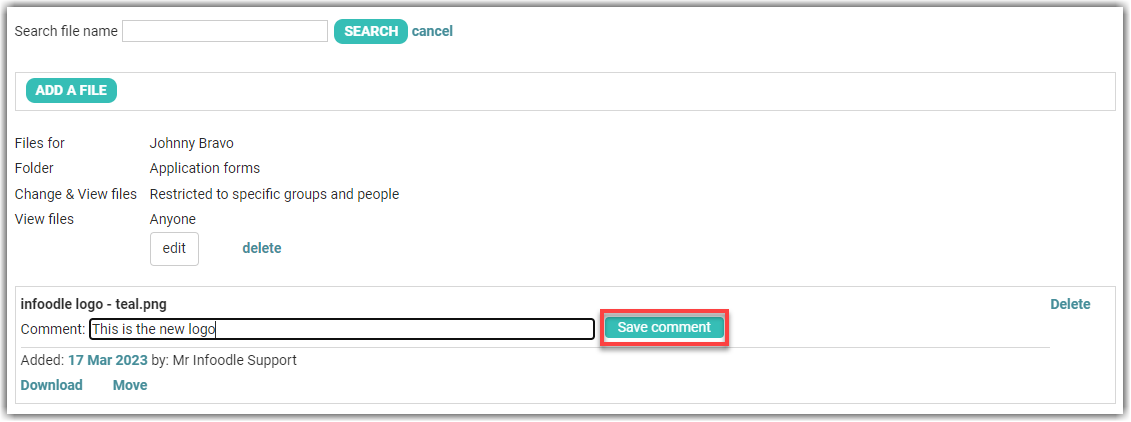
To learn how to Edit Files, Folders and Comments, see Editing Files or Folders
For file to be viewed, they first need to be downloaded.