- 2 Minutes to read
- Print
- DarkLight
Adding a Roster
- 2 Minutes to read
- Print
- DarkLight
What is a Roster?
A roster in infoodle allows you to manage, organise and communicate with groups of people easily. This in turn enables smooth planning and running of Events and activities.
So, let's see how it's done!
To Create a Roster
- Select Rosters from the Navigation Menu.

2. To check for rosters that may already exist for the date you have in mind, enter your date into the Show rosters active during this date field and select Search..
If a roster exists and you want to edit it instead of creating a new roster see Editing a Roster.
If you wish to proceed with creating a new roster select the blue Add button. The process of adding a roster is summarised below:
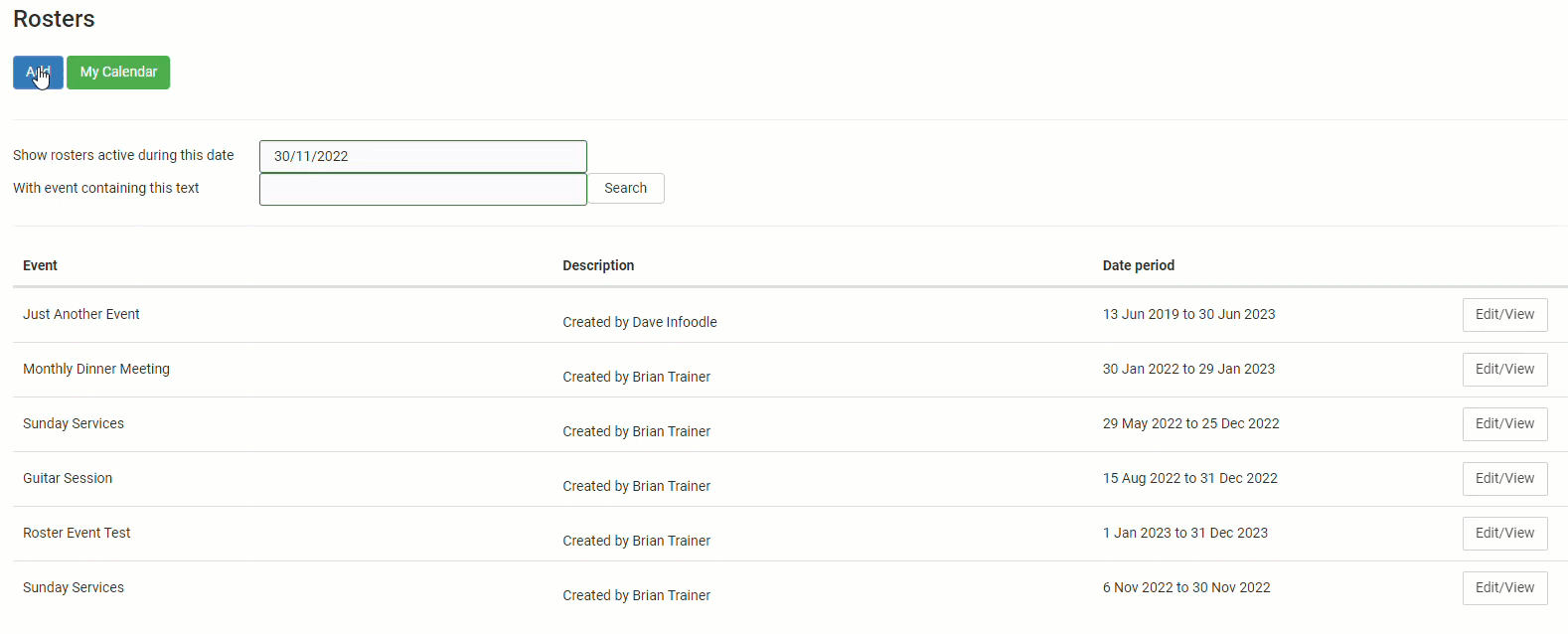
Detailed instructions
- When Add has been selected the following will be displayed:
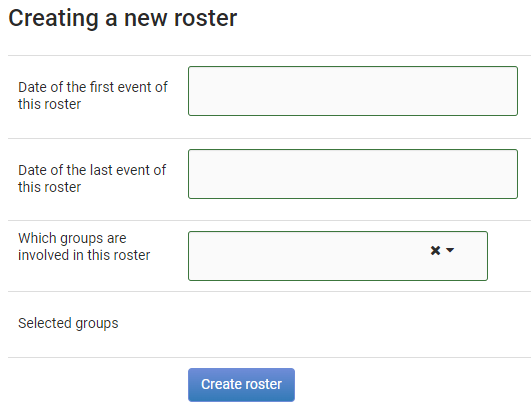
Select the Date of the first event of this roster field and enter the required date or select one of the displayed calendar.
Select the Date of the last event of this roster field and as above, enter the required date or select one of the displayed calendar.
While entering dates, infoodle will search through existing events and display any that are currently scheduled for this period. You can choose one of these events for rostering by selecting it, or you can select create a new event. For more information on creating events, see Adding an Event
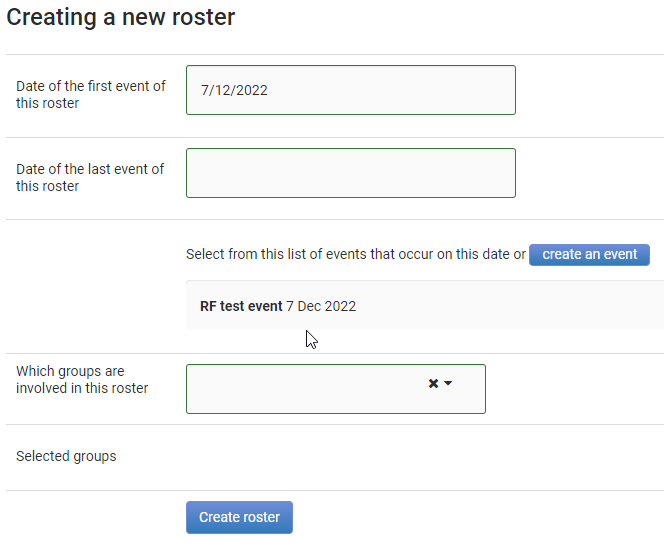
- Select a group or groups of contacts for this roster by selecting the Which groups are involved in this roster dropdown list. There are two methods for finding the group or groups:
- Select the dropdown list down arrow, scroll through the list of groups and selecting them from the list, or
- Type the group name into the search box and selecting from the options displayed. Selecting the group title will display it under the selection field. Additional groups can be added by searching for additional groups, adding them one by one.
Note: groups can be added and removed later if required.
- To finish select Create roster
Assigning Positions and People to a Roster
You can now assign individuals to tasks (positions) and dates within your roster.
For more informations, see:
Who can add a Roster?
To add a new roster, the Add Event permission needs to be in the role assigned to you. Speak to your administrator if you don't have the correct permissions.
In order to create a roster it's necessary to have: your groups set up for rostering, and preferably, also your event.

