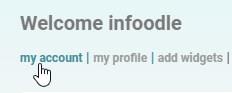- 1 Minute to read
- Print
- DarkLight
Changing my Login Details
- 1 Minute to read
- Print
- DarkLight
There may be times that you may need to update your Username, or your Password. This can be done via the Account page for your user login
Changing your Username/Password:
- On the Dashboard select My Account.
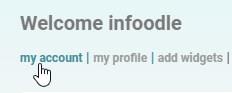
- Select the Login box and edit your Login name, i.e. the name you type into the login screen.
- Select the Password box to enter a new password.
- Select the Confirm new password box and entering your new password.
- Select Save towards the bottom of the screen.
Note, confirmation will take place when you Save your changes
No-one likes having a thousand passwords, and remembering them is a challenge. We're all encouraged to "Make it long!" and "Don't use birthdays" and "Never use the same password twice!".
Unfortunately, these are extremely important, and a fact of the world we live in. Here are some helpful videos to make your lives much easier:
Long, Strong Passwords and Password Managers - certnz.govt.nz
What is Two-factor Authentication - certnz.govt.nz
Setting Two-Factor Authenticaion on infoodle
For information on setting Two-Factor Authentication, see Two-Factor Authentication.