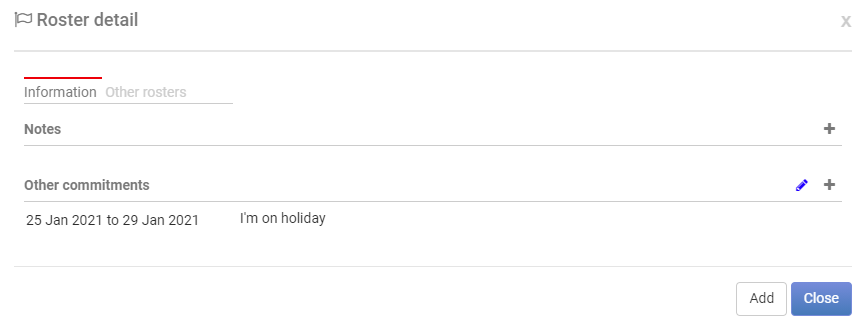Checking Availability before making a Roster
- 1 Minute to read
- Print
- DarkLight
Checking Availability before making a Roster
- 1 Minute to read
- Print
- DarkLight
Article summary
Did you find this summary helpful?
Thank you for your feedback
It is possible to send out an email to a group to check someone's availability before creating and adding them to a roster.
- Go to Contacts > Email and on the Content tab under Personalisations > Person Details you will find {roster_link_url} and {roster_link}. Use these personalisations to send a calendar link to your users via email.
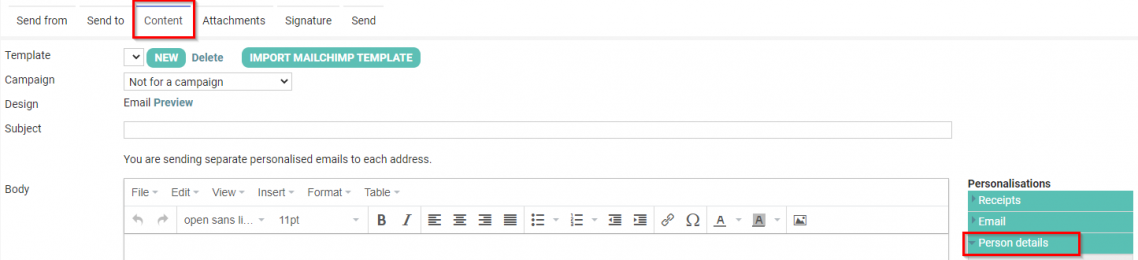
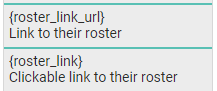
- When the users receive the email, they follow the link to a page indicating that the roster has not been scheduled. Instead, they need to click on the I'm Away button to go to the calendar view. If they are not unavailable, they do not need to do anything.
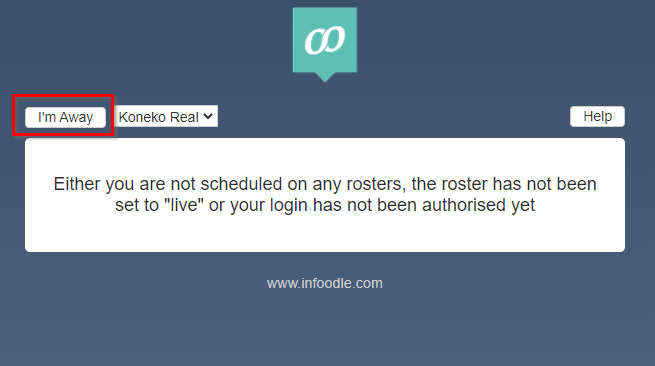
- Once on the calendar view, the volunteer can click on +Add dates to add the dates they are unavailable. They can add multiple dates if needed. After they have added the dates, they will appear marked out on the calendar view. They do not need to do anything else.
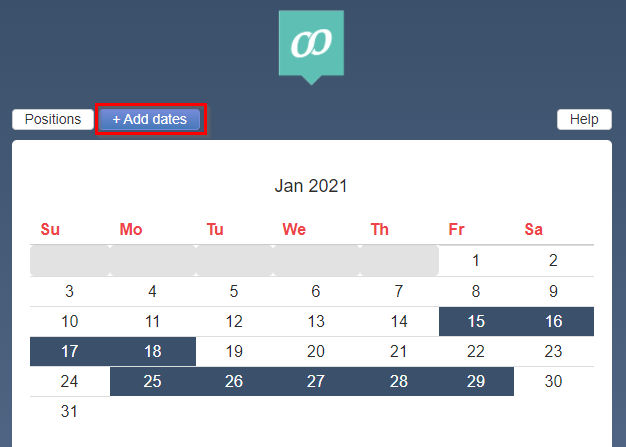
- After a user has added their dates, when you go to create the roster in infoodle, they will appear as yellowed out on the roster group list.
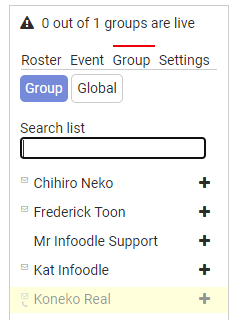
If you click on the name of the person, you can see more details of when they are unavailable, and a reason if they have chosen to give one.
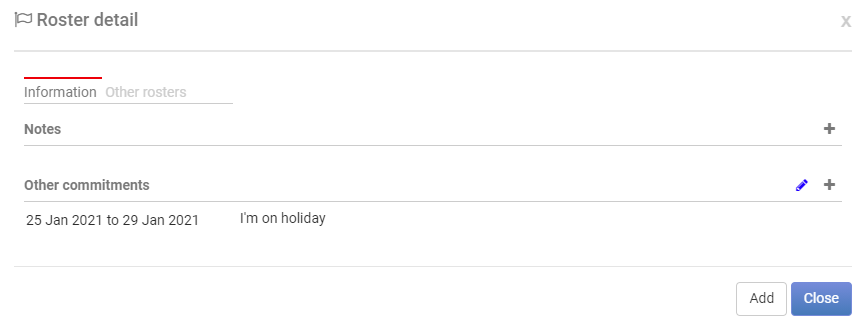
You can now create a roster with the available group members.
Was this article helpful?