- 2 Minutes to read
- Print
- DarkLight
Connecting Events with iCal
- 2 Minutes to read
- Print
- DarkLight
infoodle has two ways of publishing information regarding events, rostered events and any events that are visible on the internet. The Calendar can be exported to an external service, such as Outlook, Google or iCal by those services subscribing to your personal infoodle calendar. infoodle will export an ics file for this purpose. Alternatively, infoodle can generate a form visible on the Internet.
infoodle can export three types of data:
- My Events: Exports the list of events that are specific to the user.
- My Rostered Events: Will show events specific to you, but only if the user is rostered on to the event.
- Visible on the Internet: Shows all events specifically flagged as being available on the internet, regardless of an individuals involvement. This is intended for public organisation calendars.
Follow these steps to add the calendar to an external service:
- Click on Events.
- In the top right hand corner, click on the iCal button.

- Choose what data from your calendar you would like to import into your calendar system
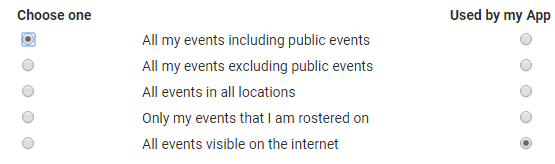
If you have the app available, you can choose which calendar to sync to the phone.
- Copy the given URL and paste into the calendar system of your choice. Click the appropriate link to learn how to add infoodle's data:
- If you want the events to be publically viewable on another calendar, then when you add the event in infoodle make sure you select Yes in the Visible on Internet dropdown as in the screen shot below:
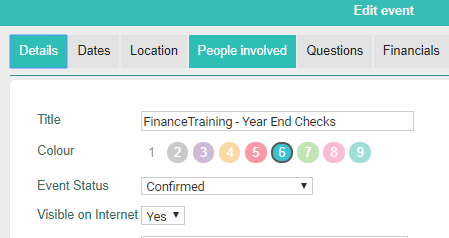
Follow these steps to embed the infoodle calendar via a form on your website:
In infoodle, click on Forms.
Locate the Form called Calendar.
Note: You may need to use the Filter option to Display inactive forms.

Edit the Calendar form by clicking on the pencil icon.
On the Form Settings tab you can change the default view, start and end times of the day for the form that can be embedded in your website or a shared link. If the form is currently inactive, you can set it to Active here also.
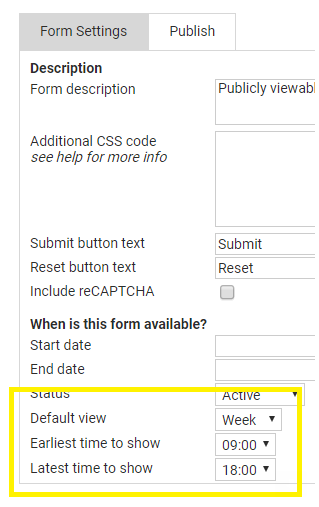
- Click on the Publish tab.
- Copy the link in the box entitled Embed - in your website.
- Paste this in your website.
iPhone: the user will need to get the URL that is being subscribed to by using the full website or emailing yourself the link and copying it before following the instructions above.


