If you are having issues with the output of personalisations please check the details at the end of [this page - here]
These personalisations are only available for when generating Income Statements.
Most of the personalisations described in the Donor Statements can be used in income statements too. Go to this page for an explanation and whats available.
{incometagdecode}
When you are using Tracking Category for recognising income, this shows the infoodle name for the code. Generally would be used as a title.
{incomecampaign}
When you are using Campaigns for recognising income, this shows the campaign name.
{incometransactionlist}
This produces a list of all the transactions recognised for this income recipient that match the criteria. There are a range of fields you can include. If you dont include any then those identified are shown
| tag | meaning | shown when nothing selected? |
|---|---|---|
| date | Date of the transaction | Yes |
| amount | Amount of the transaction | Yes |
| donorname | Name of the individual donor | Yes |
| donoraddress | Address of this donor | Yes |
| donoremail | Email address of the donor | Yes |
| fee:2% | If you reduce the total available by a fee, you can add this here, changing the number of the percentage. An additional fee line and nett is shown if its included. |
Note: if the donor has been identified as someone who wants to be Anonymous (in their finance settings), then the word Anonymous will appear in the first one of donorname, donoraddress, donoremail, leaving the remaining ones blank.
Example:
{incometransactionlist date amount fee:2%}
{incometransactionhistory}
This produces a monthly breakdown of people who have donated and/or pledged to this recipient over the previous 12 months along with some stats if required.
| tag | meaning | shown when nothing selected? |
|---|---|---|
| donorname | Name of the individual donor | Yes |
| months:12 | The number of previous months to show | Yes |
| monthtotals | The total received over the period | Yes |
| monthaverage | The average donation received over the period | Yes |
| monthpledge | The monthly equivalent of any pledges e.g. an annual pledge will be shown here divided by 12 | Yes |
| eachpledge | The amount of a specific pledge | Yes |
| pledgefrequency | The frequency of the pledge | Yes |
Example:
{incometransactionhistory donorname months:12 monthtotals monthaverage monthpledge eachpledge pledgefrequency}
Formatting Issues
We are aware of an issue where after Personalisations are added and then edited and formatted (for example: bold, intalic, adding spaces) that when the statement is generated, the required details are not being displayed.
For example:
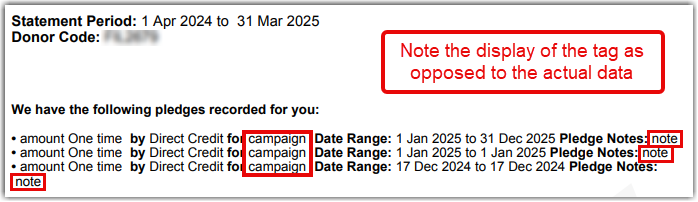
The Solution
When you have finished editing the Statement and personalisations were edited you will need to edit the underlying HTML. To do this:
-
select from the menu, View, then Source Code
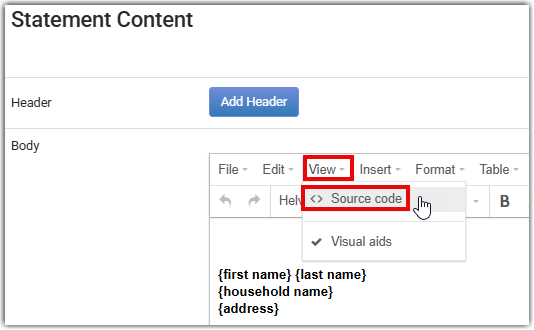
-
you'll be presented with a screen that looks similar to:
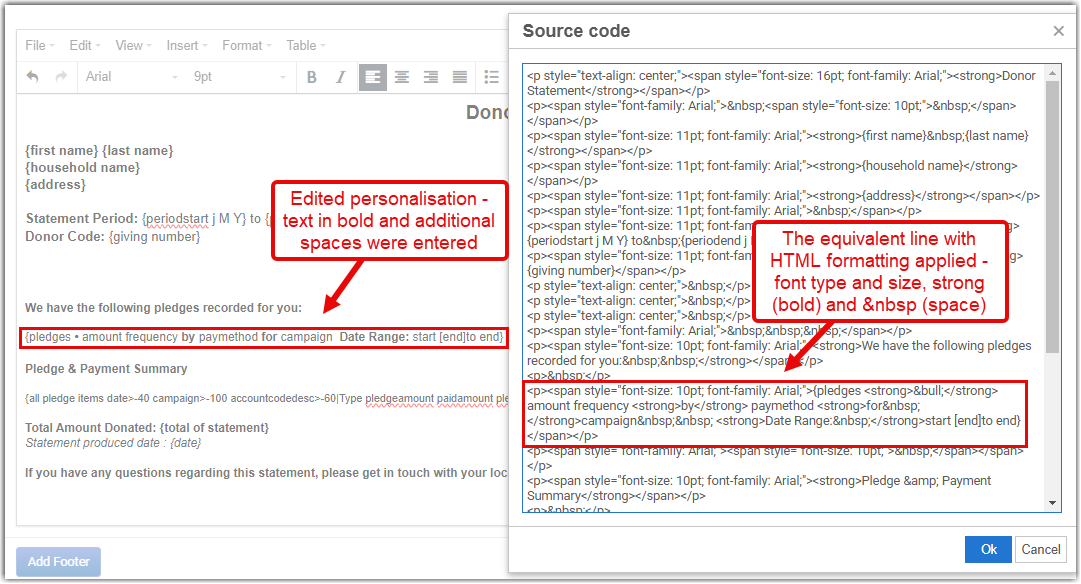
-
remove any   ; and replace them with actual keyboard spaces, and
-
put a space between any other HTML, e.g. < bold >, and the preceding or following infoodle personalisation tags.
For example:
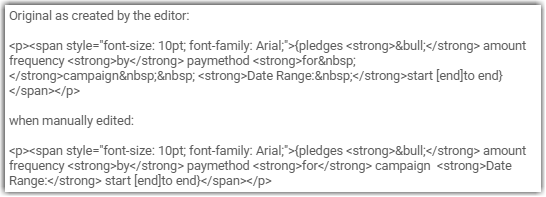
If you have any questions about this please send an email to us at support@infoodle.com.