Where are Email Preferences and Unsubscribe Settings Found?
The individual preferences and unsubscribe settings for email communications are stored on an individual basis for each Contact (and email address) in your infoodle database. This means that you can see, access and update these settings from the Profile page of a Person or Household/Organisation. This is also where you can quickly see if email communications are paused or stopped for that email address.
Making changes to the Email settings for a person should not be done lightly as if a user has opted to Pause or Unsubscribe from some or all of your email communications, this should not be changed without a good reason and/or the permission of the person.
If in doubt, it is always best to check with the person first (e.g. via a phone call) before unpausing or removing an unsubscribe.
Document Content:
- Profile Overview
- Global Settings - Manage Pause/Unsubscribe
- Mail Types - Manage Mail Type Subscription preferences
- Suppresion List - Information on email sending blocks originating from external sources/filters
Profile Overview
In the example below, we can see that on the Mr infoodle Support's Contact Page there is one active email address (the underline denotes it is acitve) and that there are currently no alerts for this email address (1).
To check the settings for that email address select the Wrench icon (2).
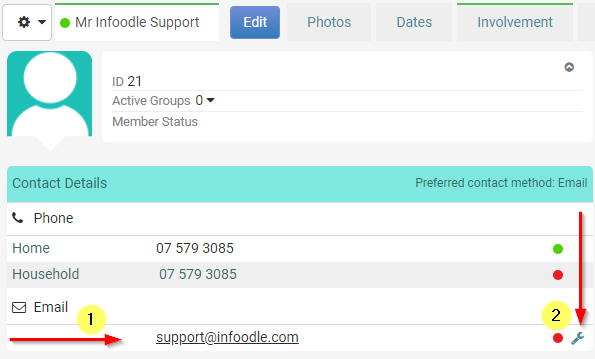
Alert Icons
Orange alert icon - there is a global pause on email communications for that email address:

Red alert icon - there is a global unsubscribe in place for that email address:

Grey alert icon - the email address has been unsubscibed from one or more mail types:

If you are troubleshooting why a person is not recieving your emails, you can quickly see at a glance if there is a Pause or Unsubscribe that is stopping communication.
Clearing the Alert
To make changes, select either the Alert icon (if one is present) or the Wrench icon on the right. This displays the Check Address window for that email address. This shows the address currently being managed (1), the three management tabs (2) and the information for the currently selected tab (3).
By default this will open on the Global Settings tab.
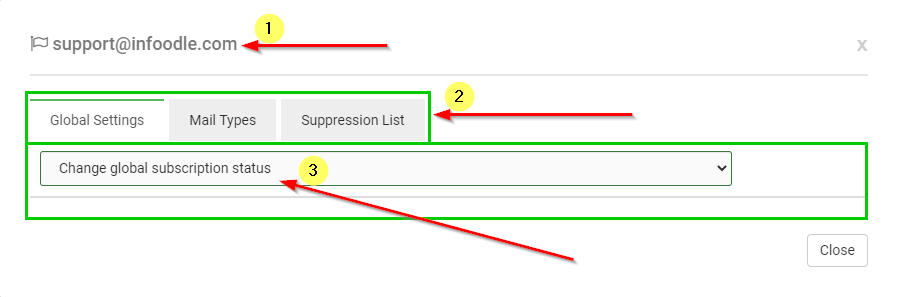
Global Settings - Manage Pause/Unsubscribe
This tab provides information on the current status, and the option to make changes to the Pause and Unsubscribe settings that have been set using the infoodle Unsubscibe/Email Preferences links, or have been set from within infoodle itself.
Paused email
The Pausing of receiving emails is used to temporarily stop emails for a specified time period. For example, this may be used to stop emails being received for two weeks while on holiday.
When active you will see the status Subscriptions Paused (1) as well as the Date range that the pause has been put in place for (2). To make changes select the Change global subscription status dropdown menu (3).
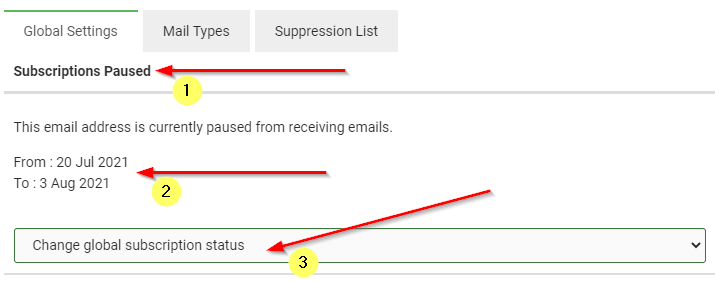
Stopped email
The Unsubscribe or Stopped email is used to prevent all emails from being sent to this email address. The exception to this are transactional emails, such as tax receipts - these will continue to be sent through. When active you will see the status Global Unsubscribe (1) as well as the detailed information about this stop (2).
To change select the Change Global Subscription Status dropdown menu (3).
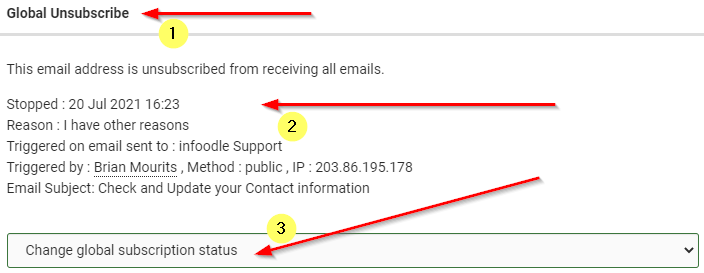
The Listed details are:
- Stopped - the date that the unsubscribe was put in place
- Reason - the stated reason for unsubscribing
- Triggered on Email Sent to - recipient of the email from which the unsubscribe was triggered
- Triggered By - details on who triggered the unsubscribe
- Email Subject - the Subject of the email from which the unsubscribe was triggered
Change Global Subscription Status Menu
Selecting the Change global subscription status dropdown will display a list of options for Paused or Unsubscribed email addresses.
When none of these in place, the menu will appear as shown below with the options to Unsubscribe or Pause communications.
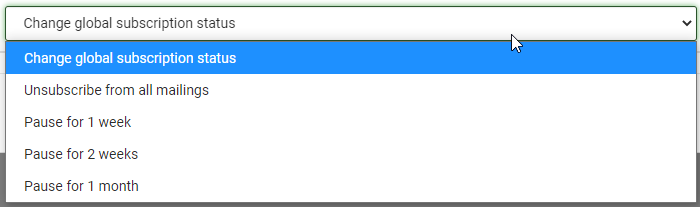
If there is an active Pause or Unsubscribe, you will be given the option to Cancel or change it.
Mail Types - Manage Mail Type Subscription Preferences
The Mail Types tab of the Check Address window displays the list of your currently active Mail Types and whether the selected email address is subscribed or unsubscribed to those Mail Tpes. This screen can be useful for troubleshooting if a contact advises you that they are not receiving certain emails, or if they would like you to unsubscribe or re-subscribe them to certain email communications.
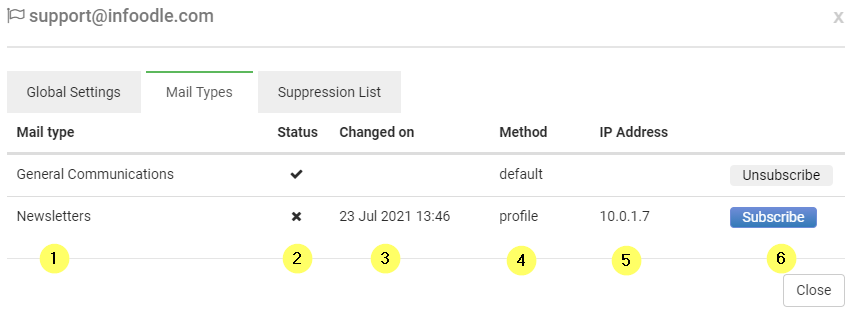
The columns shown allow you to view information at a glance:
- Mail type - the name of the mail type.
- Status - if they are currently Subscribed (Tick) or Unsubscribed (Cross) to that mail type.
- Changed on - the date and time of the most recent change to subscription status for that mail type. Blank means no changes have been made.
- Method - the method used to update the subscription status. Profile indicates the change was triggered from this window in infoodle.
- IP Address - the IP address of where the latest status change was triggered.
- Subscribe / Unsubscribe - buttons to trigger a subscribe or unsubscribe for a mail type from the person's profile.
For more information, see: Mail Types
Suppression List - information on email sending blocks originating from external sources or filters
The Suppression List tab displays information about whether emails from infoodle have Unsubscribe or Stop triggered for this email address from an external source, rather than through the infoodle Unsubscribe.
If such a block has been put in place, then you have the ability to unblock it here.
Be sure to confirm with the person first that they wish to receive your emails again.
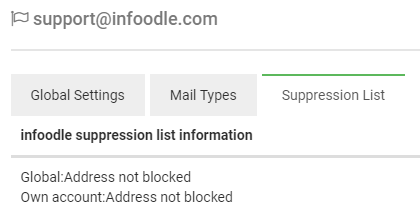
Here you can see that there are no external email suppressions in place. The Global line indicates whether a block is active or not for all emails originating from infoodle, regardless of which infoodle site is sending email.
The Own Account line indicates whether a block is active or not specifically for your organisation's infoodle site.
For information on how a workflow can be used to automate the subscribing or unsubscribing of contacts, see: Subscribe & Unsubscribe Workflows.