- 4 Minutes to read
- Print
- DarkLight
Sending Text Messages
- 4 Minutes to read
- Print
- DarkLight
Sending texts in infoodle is easy!
Texts can be sent to individual or groups and replies can be received by email or to your cell phone.
In order to be able to send text Messages via infoodle, you will need to have the Contact by Text permission enabled for your user role, as well as a sufficient Text Budget available.
Allocation of a Text Budget to a user can be managed by Administrator users, or users with the relevant Role permission. See: Contact by Text
Currently infoodle doesn't support the sending of MMS texts. As an alternative, consider sending a website address, or a link to the content, instead. The recipient should be able to select the link from within the text message and access your content from there.
Sending a text
To send a text, select the Contact menu option then select Text.
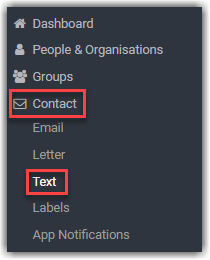
This displays the Text options dialogue
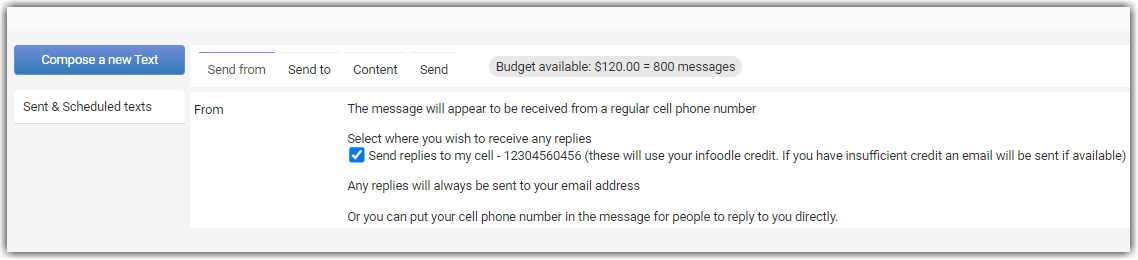
Note that at the top of the page displays your texting budget and the number of texts you can send.
Send from
The text message will appear to be sent from a mobile phone number.
There are two options relating to where any replies to your text message go to. The reply messages will be recorded on the History Tab of that person, unless they send a text reply directly to a number that you provide within the the message.
1) Send Replies to your email inbox only
The sending user must have an email address on their profile in order to receive replies this way.
Ensure that you unselect the "Send Replies to my Cell" option
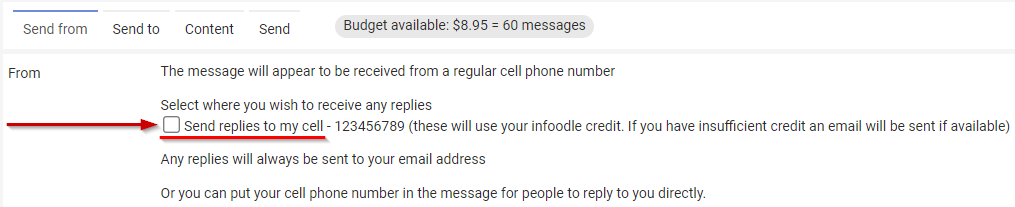
Replies to the text message will be sent to either:
- The inbox of the first Active email address on the user's profile, OR
- The inbox of the first email address on the user's profile, if no email address is set to Active
2) Send Replies to your cellphone number (and email inbox)
The sending user must have a Cellphone number on their profile to receive replies to.
A copy of the reply is also sent to your email inbox as outlined above, if you have an email address.
Each reply to your cell phone will use your infoodle credit, deducted off your infoodle text budget.
The Email reply is always sent (if available) even if you have insufficient credit for the reply to your cellphone.
Tick the "Send replies to my cell - [Your Cell Number]" option to direct any replies to your cellphone, using the number displayed on screen.
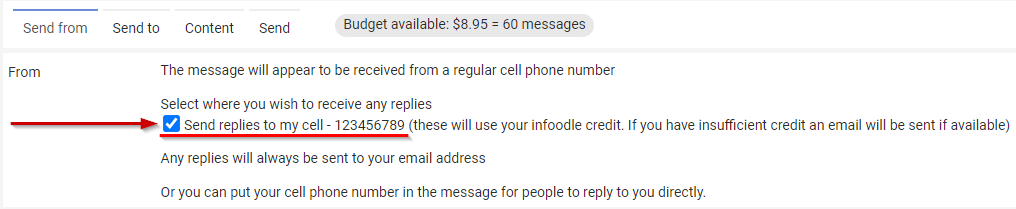
If your user profile has more than one Cellphone number, infoodle will always use the first number listed.
If you do not have an email address and/or cellphone number on your user profile, infoodle will notify you of this as shown below. If you have neither, then you will not be able to receive replies.
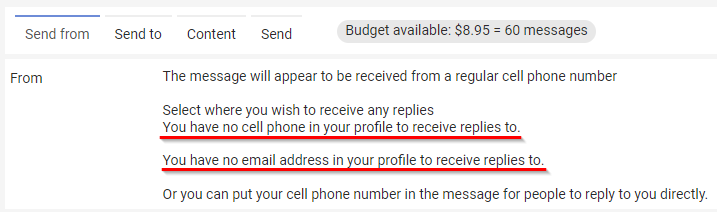
You can choose to include a cellphone number within the Text Message itself if desired, and direct people to reply to that number. Note that infoodle will not have a record of replies recieved directly this way.
If you are using a sending service other than infoodle for text messages (e.g. SMSGlobal or TextAnywhere) then your provider may have several options that can be configured on their side, which can influence the send/reply process.
Send to
Select who the text will be sent to.
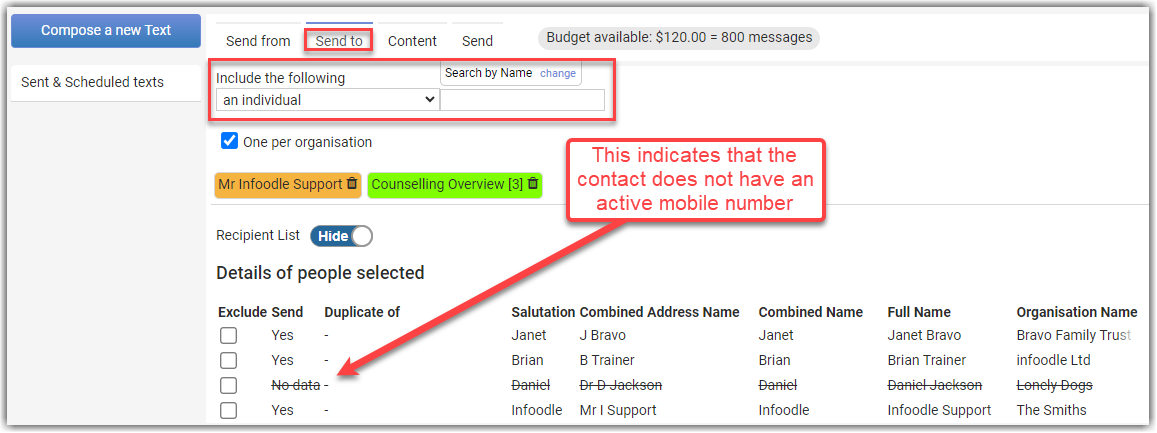
For more info on selecting your Send To lists, see: Selecting Email Recipients
Content
Messages are limited to 160 characters.
When composing your text message you are able to select some personalisations.
For information on how you can address a combined household using a personalisation, see Addressing a Combined Household Using Personalisations.
For examples of how some personalisations display so that you can work out which one is best for you, see: Email Merge Tags
Text messages are also able to be linked to a campaign. Select the campaign from the drop down available.
SMSGlobal Opt-Out
If SMSGlobal is set as the gateway for your text mesages there is the option for the receiver of your texts to indicate that they no longer wish to receive texts from you. If this is what is required (and is often a legal requirement), include with your message an instruction to reply to your message with the word STOP.
STOP doesn't need to be in capitals however this does make it stand out.
For example:
"...To unsubscribe reply with STOP."
Once SMSGlobal receives the STOP message, the number of the mobile is added to an opt-out list.
This list can be exported out as a CSV file, which in turn could be imported into your infoodle CRM and update records.
For further information about opt-outs, refer to this information from SMSGlobal:
Send
You have the option to send the text immediately, or you can schedule a time for the messages to be sent.
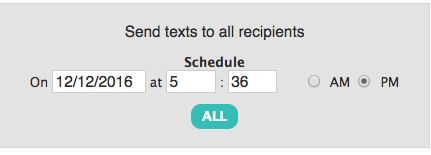
You are also able to send yourself a test message.
You can opt to share your text via your Twitter account - however, ensure there are no personalisations!

