Can I export a Group's details to an excel spreadsheet, plain text file (cvs), pdf form and attach it to an email or print it out? Yes you can!
- Select Groups from the lefthand Navigation menu.
- Find and open the group and/or subgroup that you want to export details for.
- Once you are on the group's page, select Functions then Export.
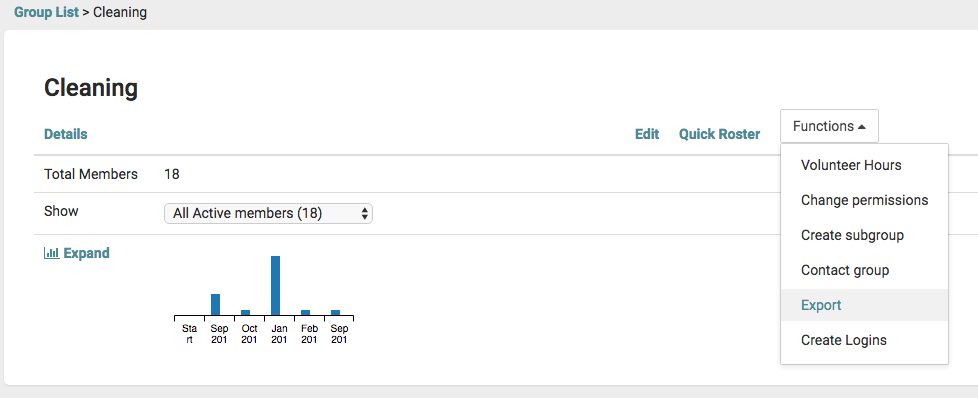
-
Select the required options from the Export the Group screen:
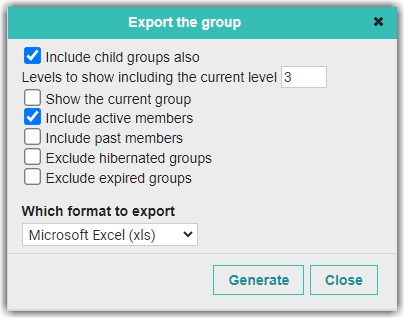
-
Select the file format to export. The options are either, an Excel spreadsheet, or a .CSV text file.
-
Select Generate.
-
When complete select the Download Generated File button to download and open the file.
- Note: if the file doesn't open automatically, open you computer's Download folder and open the file from there.
If you want to export more detailed information about a group you can use the Reports feature. For more information, see: Reports.