This Help Page is for users of the infoodle software product in relation to logging in to their infoodle user accounts with Two-Factor Authentication Enabled.
If you are not an infoodle user and have issues with your Authenticator App, you will need to contact the support for your organisation, or for the Authenticator that you are using.
What does Invalid Code mean
Regardless of which App you use for Two-Factor Authentication, the generated six digit code is time sensitive and will refresh automatically every 30 seconds or so.
When first setting up Two-Factor Authentication in infoodle, if you enter this code incorrectly or the code refreshes before you submit it, then you will get an Invalid Code error message pop-up on screen.
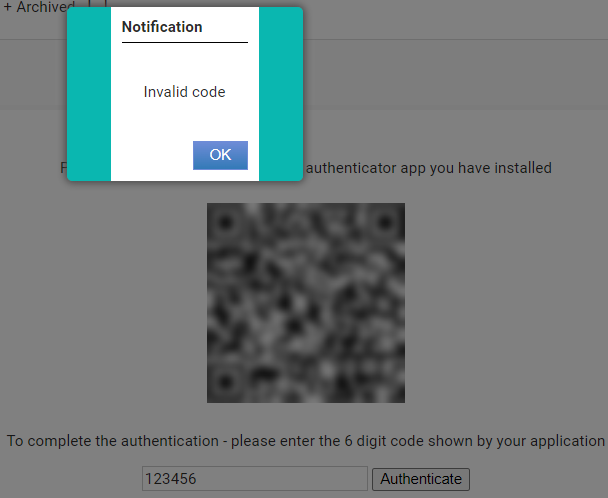
Entering an incorrect Code when logging in to infoodle will display Invalid pass code.
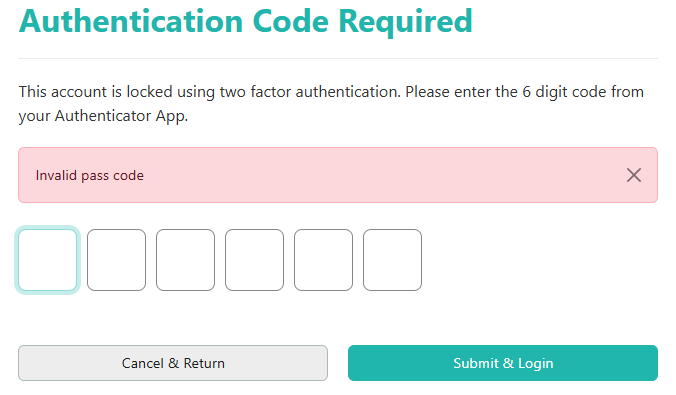
In both situations, you will need to double check that you are using the correct code for infoodle, and that you submit this code before it refreshes in your Authenticator app.
Invalid Code using Google Authenticator
Android
If you are using the Google Authenticator App on an Android device and are continuously getting an Invalid Code message, the Authenticator app itself may be out of Sync with Google's Servers. The "Time correction for codes" option was removed in the latest Google Authenticator updates as the current versions are designed to sync the time automatically with Google's servers.
To fix this, ensure the time and date settings for your device are set to "Automatic" or synced with the network. On most devices, you can adjust this in the general settings under "Date & Time" and this should resolve any timing issues with the codes.
If the problem persists then removing and re-adding the account to Google Authenticator may be required. Any of your Admin users in infoodle (with Create accounts and Roles permission can remove the 2FA from your account, if you need to reconfigure this.
See Remove Two Factor Authentication (2FA) from a User for instructions on how an Admin user can assist.
iPhone
iPhone users have experienced the situation where the Google Authenticator code, doesn't work. The options below are instructions found on the internet where users have explained what they've done to try to correct this.
Please note, infoodle takes no responsibility for any loss of data that may occur. If you're not comfortable with performing any of these suggestions, there is still the option to install another authenticator instead, for example, Twilio Authy.
Here are a selection of things you can try:
- For iPhones and iPads, the Device itself must be set up to use Automatic Time under the Date/Time Settings: see Change the date and time on iPhone
- Ensure that your iPhone is running the latest version of Google Authenticator. Go to the App Store, search for Google Authenticator, and if you find that there's an update, go ahead and install it.
- NOTE: ENSURE YOU HAVE EXPORTED ANY CODES. THIS STEP WILL REMOVE ALL YOUR CODES AND YOU WILL LOOSE ACCESS TO ANY SYSTEM YOU NEED THEM FOR.
If there is no update available, select Settings, General, tap on iPhone Storage, scroll down and tap on Google Authenticator, then select Offload App . Once this has completed select Re-install App. Once this is complete force a restart of the application. - Open Google Authenticator, select the three dots on the upper right of the app, tap on Settings, select Google Usage ID, select Reset Google Usage ID and tap on Yes, then OK. Once done, close the application and restart Google Authenticator.
Invalid Code using Twilio Authy
What to do if your Authenticator code doesn't work
If you're unable to login to your application using your Authy authenticator code, try the following troubleshooting checklist:
- Check that all of your devices with a configured Authy app have the same time set. To verify your local time, you can use this tool: https://time.is/.
- Confirm that backups are enabled and synced on your account.
- NOTE: ENSURE YOU HAVE BACKED UP ANY CODES. THIS STEP WILL REMOVE ALL YOUR CODES AND YOU WILL LOOSE ACCESS TO ANY SYSTEM YOU NEED THEM FOR.
Uninstall and then reinstall the latest version of Authy. - If you have duplicated tokens, one of them might not work correctly. In this case, we recommend you disable 2FA for your service, delete both tokens, and then re-enable 2FA and add the token again.