List views are used when displaying lists of People, Forms and Transactions.
For example, on the People - Search All page you'll see the following (from our demo site):
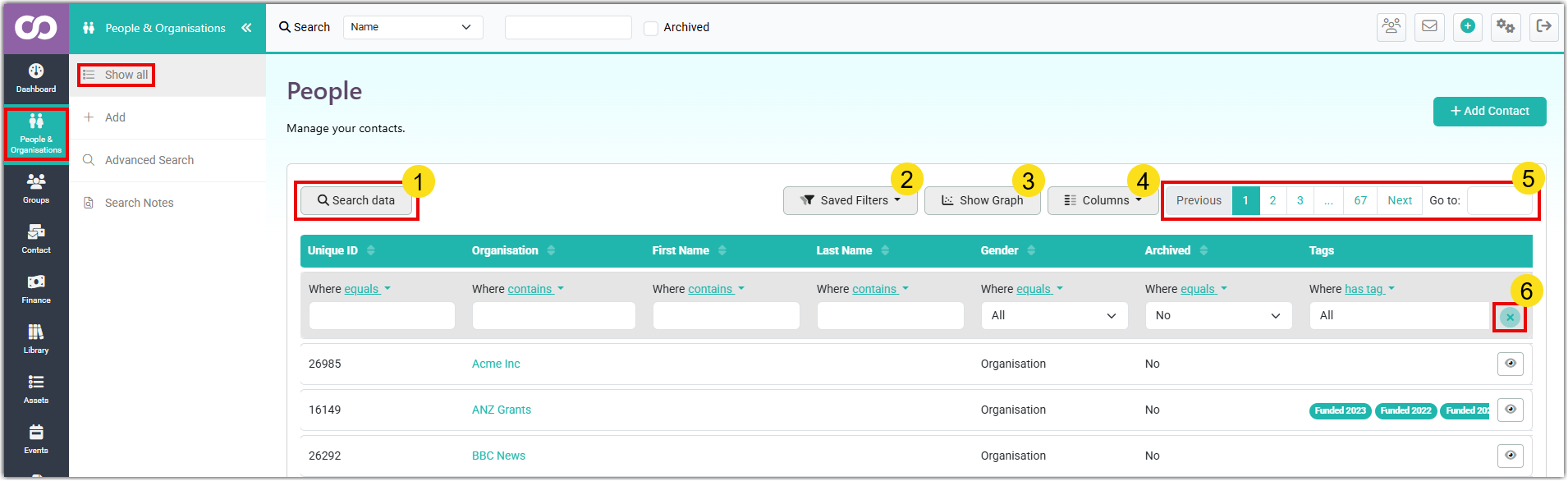
1. Search data
In conjunction with the Columns selection, this can be used to display a filtered list of contacts based on the entered search term or terms.
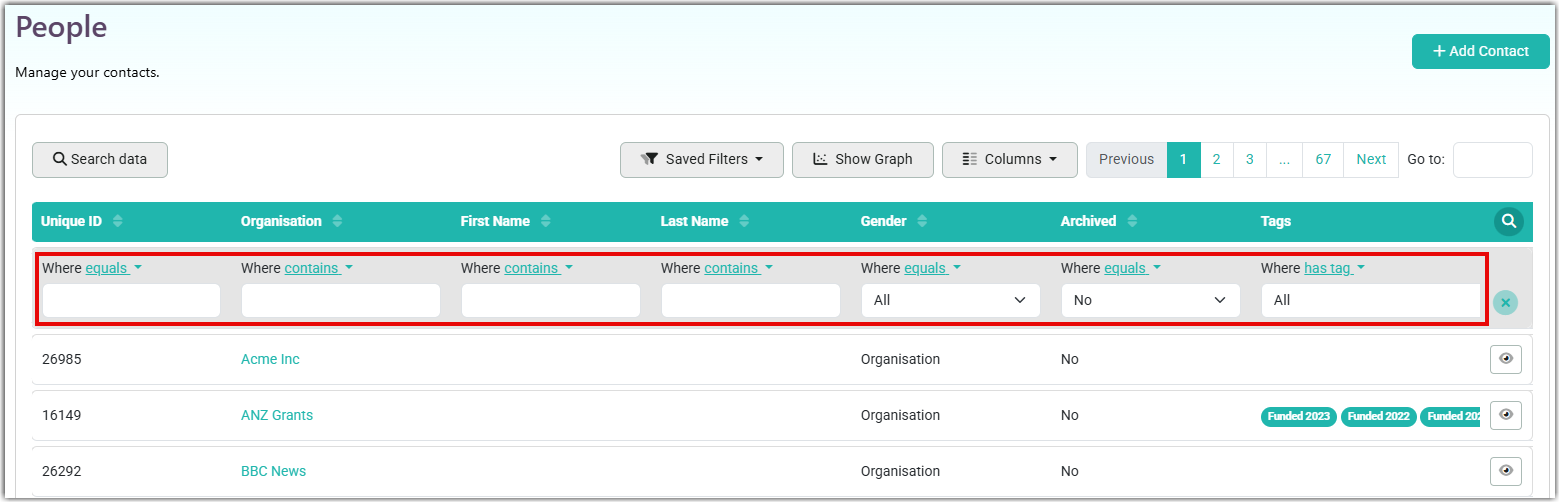
For example, if you want to find all contacts with the Last Name "Smith" enter this into the Last Name field and set the "Where" option to "equals". The page will refresh and display the results.
You can enter search terms into a number of columns to filter your contacts and display the results on the screen.
Set the Where option - equals, contains, not contains - to assist with selecting or excluding contacts from the search results display.
When the Search bar is displayed, selecting Search data once more, hides the Search bar but retains the existing search criteria.
2. Saved Filters
Users can save, name, and reuse filter configurations across different list views
For example, on the People
- Save Current Filter - after applying filters to any list, users can save the configuration with a custom name
- Load Saved Filters - a dropdown list of previously saved filter combinations
- Default Filter - users can set one filter as their default for each section
- Filter Management - edit or delete saved filters
3. Show Graph
4. Columns
5. Pages
6. Clear Search Filter
Selecting this icon resets the display and removes the current Search options. It also closes the Search bar