Archived contacts in infoodle are contacts that you do not need to regularly do anything with any longer - i.e. emailing, reporting on, financial transactions, etc. Archived contacts also are not counted in your 'total contacts', meaning they do not count against your pricing tier any longer.
Once a contact has been Archived, you can as needed search for and refer back to the record, include archived Records in reports or even Un-Archive a contact, restoring them as an Active record.
Searching for Archived contacts
Once a Contact record has been Archived they will be hidden from the Person search by default.
If you need to locate and view a contact that has been archived, simply tick the Archived option next to the main search bar and any matching Archived contacts will be included.

Reporting on Archived contacts
When Carrying out Reports in infoodle, only Active contacts are included in Report results by default. If you wish to show or include Archived contacts in Reports you can use the Archived Criteria to do this, in addition to any other Report Criteria you are using.
To only list archived contacts,
Include the Criteria Archived equals Yes
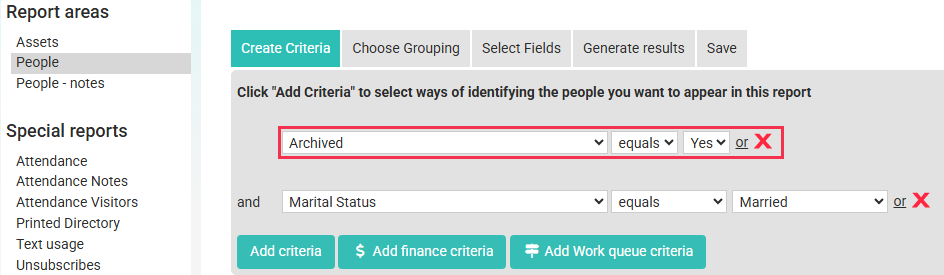
NOTE: This criteria will exclude active records from the report results.
To list active and archived contacts
Include the Criteria Archived equals Yes or No using the OR option
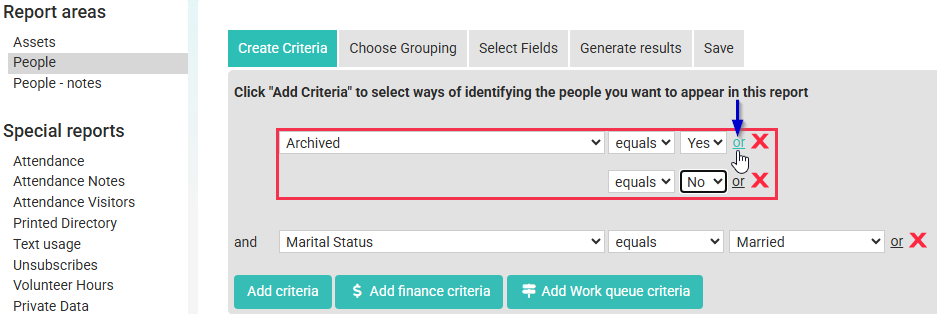
NOTE: When including both active and archived contacts in one report, you may also want to include the Archived data field from the Select Fields section of the Reports area.
Un-Archive and reactivate a contact
At times you may need to un-archive a record and restore them to an Active contact
- To Un-Archive a person, go to their profile and click the Settings Cog icon in the top left.
- Then click Change Archive/Delete Status.
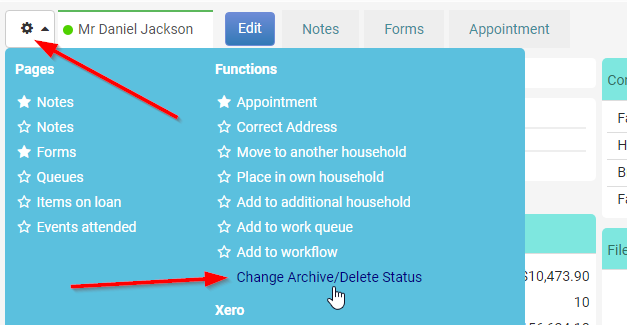
- Next, select Not archived from the drop down list.
- Click Save.
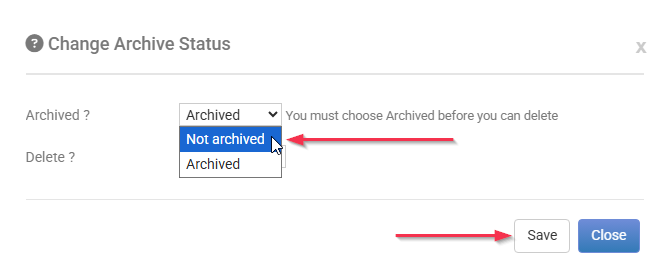
When a Contact is Un-Archived that Record will once again be included in the Active Contacts count in terms of your Database Capacity and pricing tier.