When someone has made a payment via a form, this needs to be processed.
In the case of forms paid online via a Payment Gateway (e.g. Credit Card or Direct Debit) assuming the user completes the payment correctly, the entry is marked in infoodle as paid.
In the case of other methods (cheque, direct credit or free text format), the entry will show 0.00 value under Payment paid, and you can manually enter the payment on the entry.
Manually adding payments to a Form is typically only needed if your infoodle site does not use the infoodle Finance Module.
With infoodle Finance, the transactions are more commonly either:
- Imported from Xero or Statement import and Reconciled against the form
- Added via a Payout Reconcile
- Manually Added as Transactions
To Manually add a payment to a Form Entry:
- Select Forms in the Navigation menu.
- Search or scroll down to the form you are interested in. If any entries have been received, it will have the Entries icon displayed on the right of the form details.
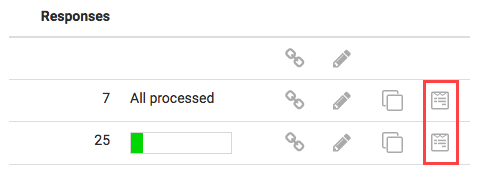
- Select the Entries icon next to the form of interest.
- This will display a list of all entries starting with the most recent first. In this instance, you may choose to show just the Not paid entries. Select the entry which needs payment information updating.
- Scroll down to Step 2 Payment History.
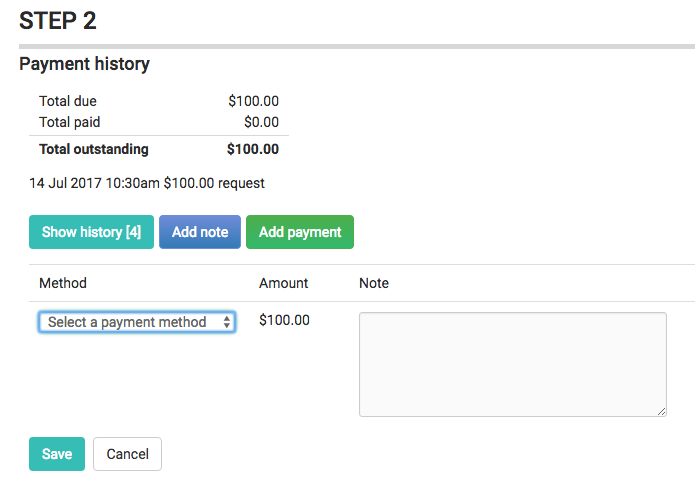
- Select Add payment.
- Use the Select the payment method dropdown list to select the method used.
- Add a note. For example, the date of payment (optional).
- Select Save.
You will now see that the Total Outstanding is $0.00 and in the Form Entry List the amount is showing as Paid.