When a Payment Gateway makes a payment to your bank account, infoodle is notified of the transaction by the gateway.
Once the notification has been received, infoodle displays the Payout financial tab.
Payment notification is provided by the following gateways:
| GoCardless | Notified as soon as GoCardless notifies us |
| Stripe | infoodle checks at 7am |
| Stripe + Plaid | infoodle checks at 7am |
To view the Payout screen, navigate to: Finance > Transaction processing > Banking > Payouts.
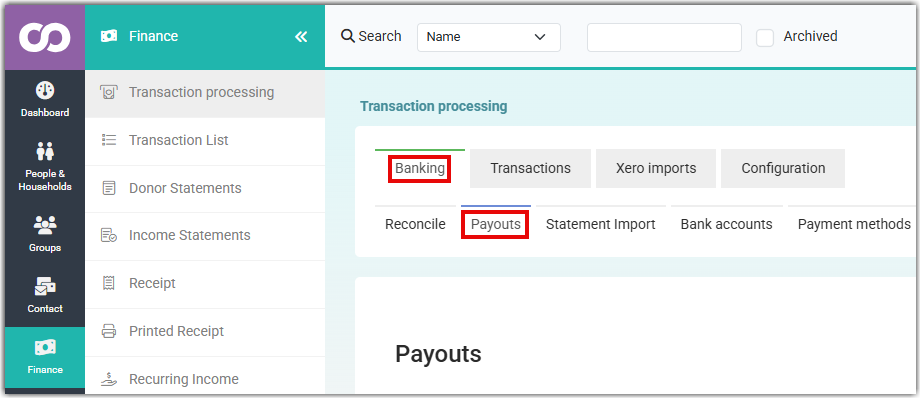
A list of payouts is available with the most recent displayed first. Initially they display as Not reconciled.
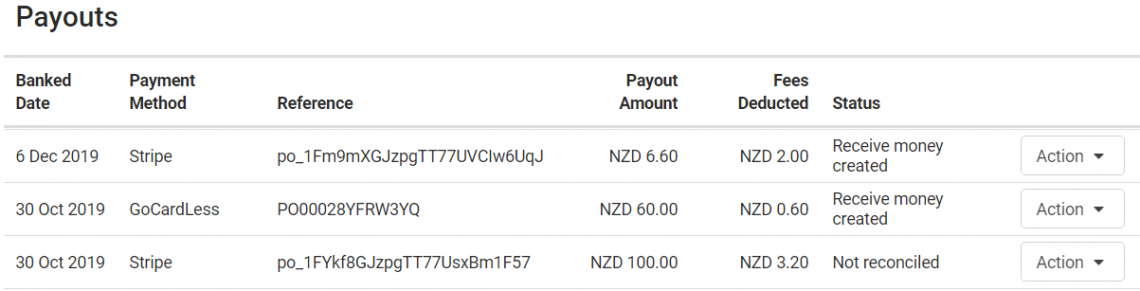
Behind the Action button on the right of the payment, is Payment Items. Select this option to see the details of that payout.
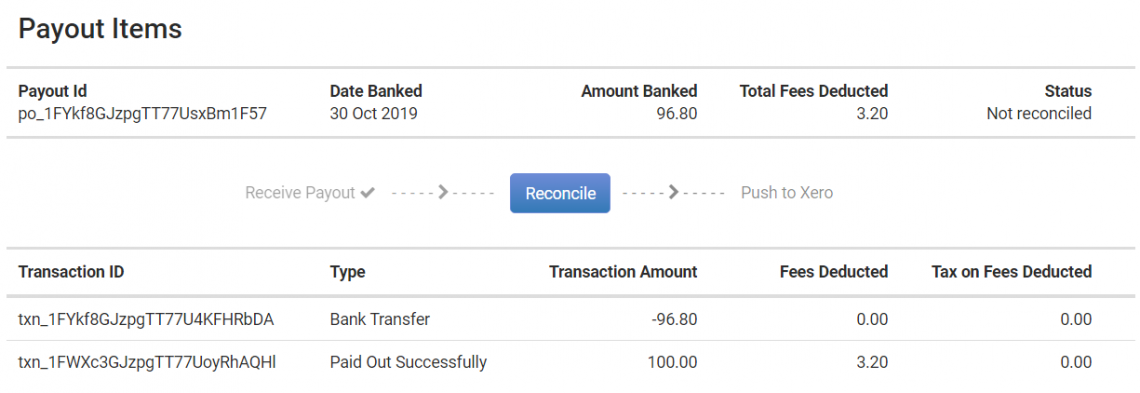
Select Reconcile to reconcile the payouts.
infoodle does extensive checking to ensure everything is in order so that transactions can be created. Any problems encountered are reported back to you.
Push to Xero
If you are connected to Xero - and have reconciled the payout, select Push to Xero.

Based on the bank account settings selected in the Payment Method, two transactions types will be created in Xero:
-
Spend Money: this contains a single line with the fees, according to the payout. The account code used is set up in the Payment Method.
-
Receive Money: this contains one line per form using the account code specified in the form.

For information on Payment Methods, see: Adding Payment Gateways
Manual Payout

Manual Payouts are payout records from Stripe that have just a dollar amount and do not specify the individual line items. Consequently, when the funds arrive in Xero you'll need to manually split this transaction using details from Stripe.
Once the individual transaction have been created and reconciled in Xero, the transactions will come through to infoodle and will display on the Reconcile screen for processing.
If you use the same Stripe account for multiple payment methods, e.g. a Stripe and a Stripe + Plaid account, then the payout is not split by Stripe to differentiate the infoodle payment method used. Therefore, it's indeterminate which payment method infoodle will use.
To avoid this, all Stripe based payment methods should use the same Fees account code and Bank Account to make this clear.