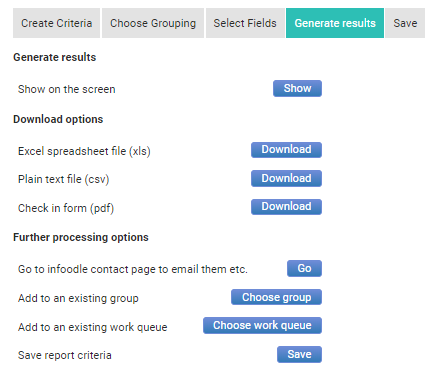Printing a Report
- 1 Minute to read
- Print
- DarkLight
Printing a Report
- 1 Minute to read
- Print
- DarkLight
Article summary
Did you find this summary helpful?
Thank you for your feedback
Infoodle gives you many ways to utilize the data generated by reports. Read on to find out how to print a Report.
Create a new report or load a report from an existing saved report.
In the Generate results tab, there a number of ways to generate a report for printing.
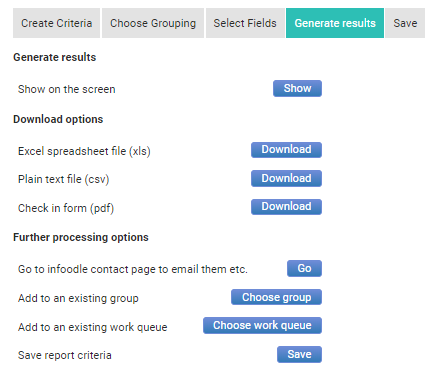
On the Generate results tab, select:
- Show to display on the screen,
- or one of the Download options:
- an Excel spreadsheet file,
- a Plain text file (CSV),
- or download a PDF Check-in form (requires the infoodle Events module)
If you're displaying the report on the screen, you can print the results by selecting the Print button in the top right hand corner of the screen.
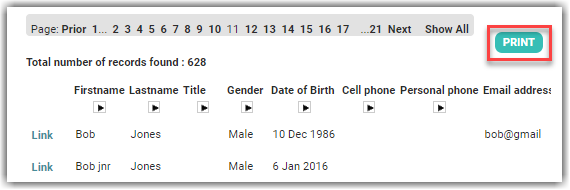
The methods to generate a report may change depending on the type of report you wish to generate.
Was this article helpful?