If you are the administrator or person with the permission to approve the requests then you will see the pending requests on your Dashboard.
How to review and approve requests:
-
You will see the following on your Dashboard:
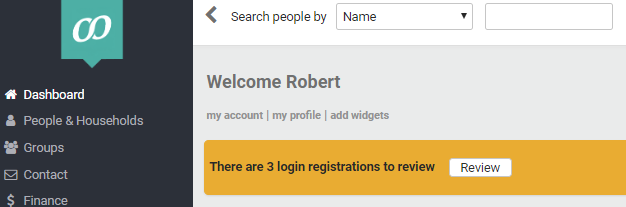
-
Click Review to see the registrations waiting for review.
-
You have the option to create new contacts (follow steps 4 - 7 below) or assign new registrations to existing contacts in infoodle (follow steps 8 onwards).

- To create new contacts simply select the one(s) you wish to approve and click Approve.
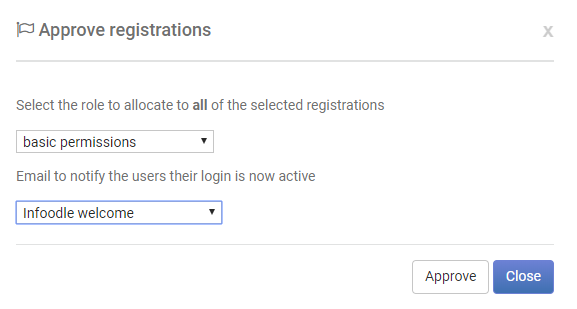
-
Select the role to allocate to all of the selected registrations.
-
Select the email template to notify the person(s) that their login is now active.
-
Click Approve.
-
To assign new registrations to existing infoodle contacts click on Assign or search for an alternative.
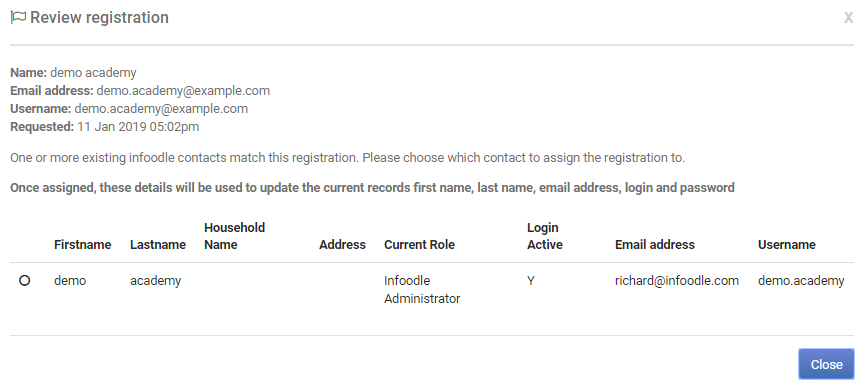
-
Select the contact to assign the registration to. Be aware that once assigned, these details will be used to update the current records of the contact (first name, last name, email address, login and password).
-
The user will receive the email notification and they will be able to log in using their email address as the username and the password they entered on the registration screen in the app.