If you have children's groups in your organisation it is helpful to know what year a child is in. It would be a huge job to change all the children individually at the beginning of a new school year whatever the calendar month it may be. infoodle makes that job easy by rolling over the school year to the next one.
infoodle enables you to have meaningful names for your school years. Some people are happy with 1,2,3,4 or year 1, year 2, etc. Others use Seventh Grade, Eighth Grade, Freshman, Sophomore, Junior, etc.
Set up your School Year names in the Administration area under School Year. By clicking on the dropdown list you can add School Year names to suit your organisation.

infoodle will only be able to move children from one year to the next if it knows the correct order to do this. There is an Administration screen to enable you to check these functions.
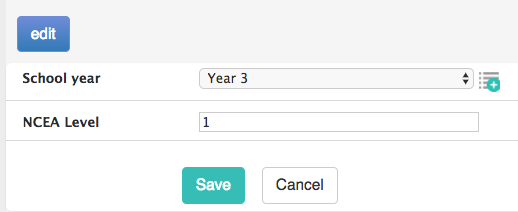
The first time a child is added to infoodle their school year will need to be entered manually. Find the page or tab where the School Year is located (Sometimes it is found under the Information Tab or School Info Tab). Click on the edit button and then choose a school year from the dropdown list. Remember to Save when done.
To get Infoodle to roll over the School Year for each school age child:
- Select Administration from the Navigation menu.
- Click on School Yr.
- infoodle then takes you through 4 steps for rolling over the School Year.
Important points:
1. Make sure all years are present.
This gives you the chance to edit the list in the same way you would when editing a person as above. Make sure every year is listed, no gaps e.g. don't do 1,3,7. If you leave it like this, infoodle will move all year 1's to year 3, all year 3's to 7 and assume 7 has finished school so removes the school year!
Once you are happy with the list, click Done to go to the next step.
2. Sort the list.
infoodle is not automatically able to order the list of years because different schools and systems use different names. Check that the list of available school years is in the correct order and if not drag them into the right place.
You can stop at this point if you wish or continue with further checks.
3. Check you are aware of the implications.
This lists the implications of continuing. If you understand click DONE.
4. Update.
This shows the button to update all the years. Click the Advance all school years button, and if you are sure confirm by clicking OK.
infoodle will update the data across the whole database and give you a list of the years its changed and how many children have been upgraded.
If infoodle is not sure of the values then it will return an error message.