A stock or non-stock item can be sold via a form. For example: books, t-shirts, event tickets.
For more information on adding new stocks item to infoodle, see Adding a stock item.
Before you can add stock items to a form, you first need to add stock items to infoodle.
Adding a paid item field is done the same way as any other form field by dragging and dropping the field into the Build form area. When adding a paid stock item to a form there are several fields available to configure:
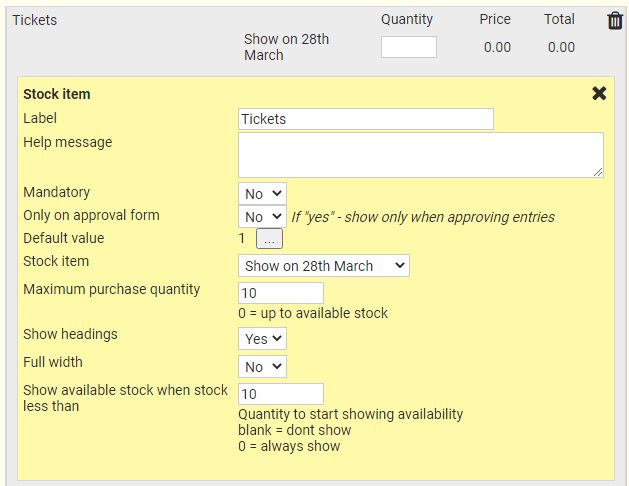
-
Label - appears on the left (or above if you choose full width) and describes this specific stock item. This is optional.
-
Help message - a message that appears once the displayed question mark is selected (as per normal).
-
Mandatory - a value must be entered into the quantity field.
-
Only on papproval form - if you select Yes this won't appear to the user completing the form - only when you are approving or processing a form entry.
-
Default value - the number of items to default to.
-
Stock item - this is a list of all the available stock items loaded into the stock item maintenance screen.
-
Maximum purchase quantity - this instructs infoodle to validate how many items the person can purchase each time they come to this form. It works as follows:
If you enter a number into this option, for example five, the user can only purchase up to 5 items. There's nothing stopping them from coming back to this form and purchasing a further five.
However, if you enter zero infoodle performs further checking:
- It checks the current stock on the item record. If less than, or zero, the purchase cannot proceed
- For the specified stock item, it records;
- the number of sales (see the stock list screen to see this)
- any form entries on any form yet to be approved that have been either paid for by credit card and the payment went through successfully
- any form entries on any form yet to be approved that have been manually paid for
- infoodle then subtracts these amounts from the current stock. If what remains is zero (or less) the purchase cannot proceed.
-
Show headings - these stock items fields are assumed to need (though not required) to have multiple items available on a form. In order to show them as a list, you only need the headings the first stock item. The headings are Quantity, Price and Total. For another stock item to be shown immediately below this one, choose No.
-
Full width - this will use the full width of the form rather than to the right of the 'label'. The 'label' is moved above.
-
Show available stock when stock less than - enter a number here. When the stock amount is less than this number then a message is shown to the user showing how many are available. Leaving it blank will ensure its not shown.
If you have multiple stock items, or other amount fields, it's a good idea to include the Total amount field on the form as well.