- 5 Minutes to read
- Print
- DarkLight
Groups and Cluster Permissions
- 5 Minutes to read
- Print
- DarkLight
Groups
In order for your users to access any groups they need to be given permissions from one or more of the following;
For more information, see About Groups
Search groups I am a part of
This is the minimum permission needed in order for the user to see any group they are a part of as a full member or administrator. This does not give the user access to any group they are a 'view only' member of.

With the full member or administrator permission in the group the user will be able to see all members of the group including view only members and they will be able to access the profile pages of the members. If the directory settings are selected then they will only see visible contact details.
Search any group
Key staff and volunteers may need to have access to all groups. This permission allows the user to see all groups even if they are not a part of the group.
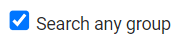
The user can access the list of all groups, including Hibernated and Expired. They cannot edit a group, add members or remove members from a group unless they are also a member of the group and have the Administrator permission in that group.
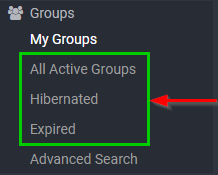
The user can see from a persons profile page all groups this person is a member of, even if a view only member. But, they cannot go to the group page and see all members of the group if they are not part of the group.
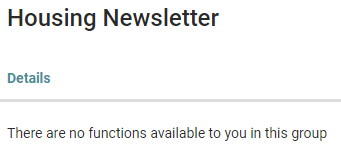
For more information, see Searching for a Group
Add new Primary groups
This permission allows the user to create new groups. This person will also automatically have/need to Search groups I am a part of and Search any group.

For more information, see Adding a Group
Maintain all groups
This permission allows the user to add and remove people from groups, edit the persons permission status in the group (i.e. change to view only, full member, past member, or administrator) as well as members function in the group plus add volunteer hours. This permission is regardless of whether the user is a part of the group or not.
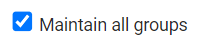
For more information see:
Add people to groups even when not administrator of the group
This is a useful permission for users who need to add new members to a group they may be responsible for but not the administrator of, or for a user to add new people to groups they themselves are not a member of. Without this permission only the administrator of a group can add members to that group.

For more information, see Adding a Person to a Group
Add sub groups
This permission is independent of the above permission (add new primary groups). A user can have either one or the other as well as both permissions. However a primary group needs to exist before sub groups can be added to it.

For more information, see Subgroups
Cluster
Clusters work in a way that allows you to give access to all the functions of the database but limited to a smaller section or grouping of people. i.e. A local branch of a national organisation. There needs to be a national administrator of the infoodle site who has the overall infoodle administrator role.
For more information, see About Clusters
Is a member of a cluster
This permission limits the user to see only those members of the same cluster. You will need to ensure that all people in a cluster are part of the same group. Please note that a person can be in multiple clusters. You will still need to assign a role with permissions to access other features, people and data.

Can duplicate check whole database
Because clustering allows you the full functionality such as adding new people to the cluster it may be necessary to check the person is not already in the infoodle database but not in your cluster. In order to do this the user needs to have this permission.

This is important if you are syncing the database to other systems such as xero where one connection to the external system applies to the whole database. In this scenario you need to ensure you are not creating additional infoodle contacts to describe the same person in the external system.
If you don't have this setting, then it is assumed that it is fine to have duplicates in your total database, or you are very unlikely to have duplicates.
When you have this setting, during the duplicate check process, you are given a button to 'request' a person rather than just add them. These requests need to go to an identified person (eg. the overall infoodle administrator). An email is sent to this person.
The setting for which email address to use is under the Administration > System > Email area:
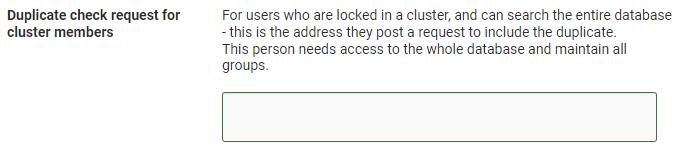
For more information, see Email Settings
How other settings are influenced by Cluster
Edit all people:
Only if the user is the administrator of a group can they edit a person's details who is in the same group.
For more information, see People Permissions
Edit users involvement:
If the user needs to edit a persons involvement tab, then the user needs to have this setting and be the administrator of a group that the person to be edited is a member of.
For more information, see Manage Tabs
Can Delete and Can Archive:
The user needs to have this permission and be the administrator of a group the person to be archived or deleted is a member of.
For more information, see:
Finance - Limit finance admin to just users own groups:
If you have finance administration role, you can see peoples finances.
There is an additional permission "Limit finance admin to just users own groups". In a cluster situation the user with this permission also needs to be the Administrator of the group to see the finances of the group members.
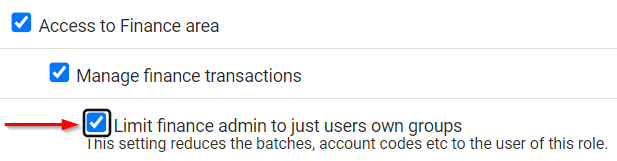
For more information, see:

