-
To add a To Do, search for, and go to the required persons profile page.
eg, we want to follow up with Miranda to check that she has completed the volunteers work shop.
-
Click on the + To Do button on Miranda's profile page. The + To Do button may be within the Notes section of the profile.
-
What needs doing? - type in a heading or main subject about the task. i.e "Follow up on volunteers workshop."
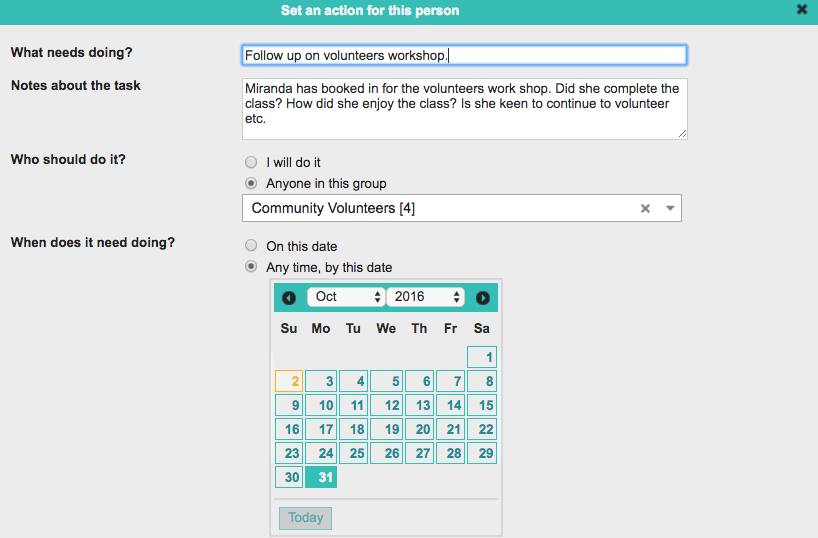
-
Notes about the task - add some more detail here. i.e. Miranda has booked in for the volunteers work shop. Did she complete the class? How did she enjoy the class? Is she keen to continue to volunteer etc.
-
Who should do it? - who will follow up with Miranda? Me (you) or a group. If this is to be done by a group, select the group from the drop down list. i.e. Community Volunteers.
6 When does it need doing? - is there a specific date this task needs to be done by? Select the required date.
- Select Save.
You can assign this to a group you are not a part of, however reminders will not be emailed to you.
Once completed you will be able to see and edit the To Do.

The task will now be shown on the persons profile page.
The To-Do items are only visible to the user that created or last saved the To-Do item, and the User(s) or Group that the To-Do is assigned to be completed by.
If you did not set a task, and do not need to complete the task, this task won't be visible to you.
If you are not one of the users or group members assigned to complete a task that you have added, and if this is edited by another user, they will be shown as the user that added the task (or in this case, updated the task) and it will no longer show as a task created by you.
If you have been set to do the task or are part of the group to do the task, the task can be made visible on your Dashboard/Home page if you have the To Do widget on your dashboard.
Editing a To Do
Completing a To Do