- 2 Minutes to read
- Print
- DarkLight
Emailing a Receipt
- 2 Minutes to read
- Print
- DarkLight
infoodle enables you to email your receipts either in bulk or one at a time.
For this to occur, the following need to be created:
- An Active Email Address
- An Email Template
- A Receipt Template
1. The Person Needs an Active Email Address
On their profile page, ensure there is at least one email address that is ticked as active.

2. An Email Template
The person will receive an email from you which describes the fact that they have received a receipt. Contained in the email is a link which when clicked brings them back to infoodle to see their receipt. From there they can print or download it.
Therefore, you need to create a suitable Receipt email with the Merge Tag {receipt link} included in the email content.
infoodle will replace this with the actual link.
For more information, see Create Email Template.
If you do not have a receipt link in your email template that you wish to send with your receipts, the email template will not be displayed as an option.
To add the Receipt Merge Tag, place your mouse in the content of the email where you want the receipt link to appear and then select {receipt link} Tag under the Receipts Merge Tag heading. Select this heading to show the drop-down list of receipt personalisation options.
If using Basic Email, Merge Tags in the can be found to the left of the email content window.
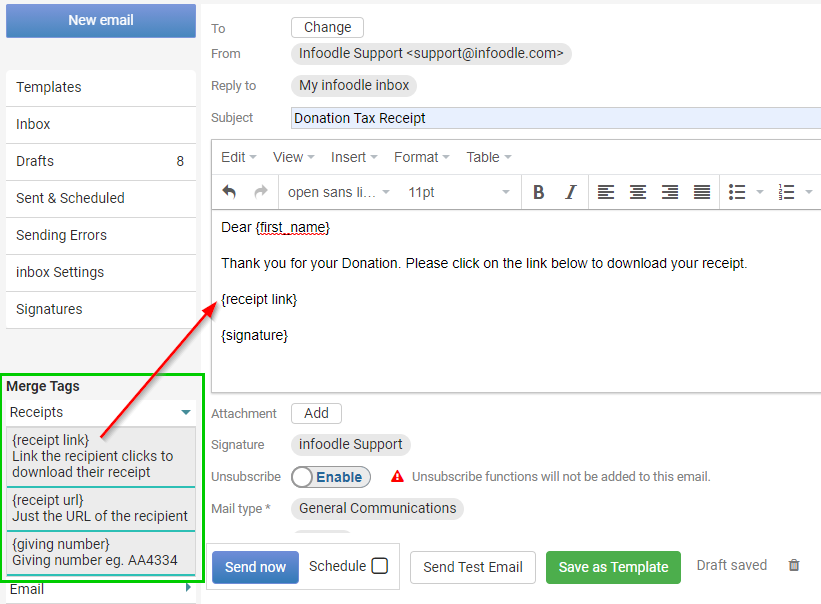
If using the Email Designer, you can access Merge Tags from the drop-down menu of the Text Toolbar when editing a Text Content Block.
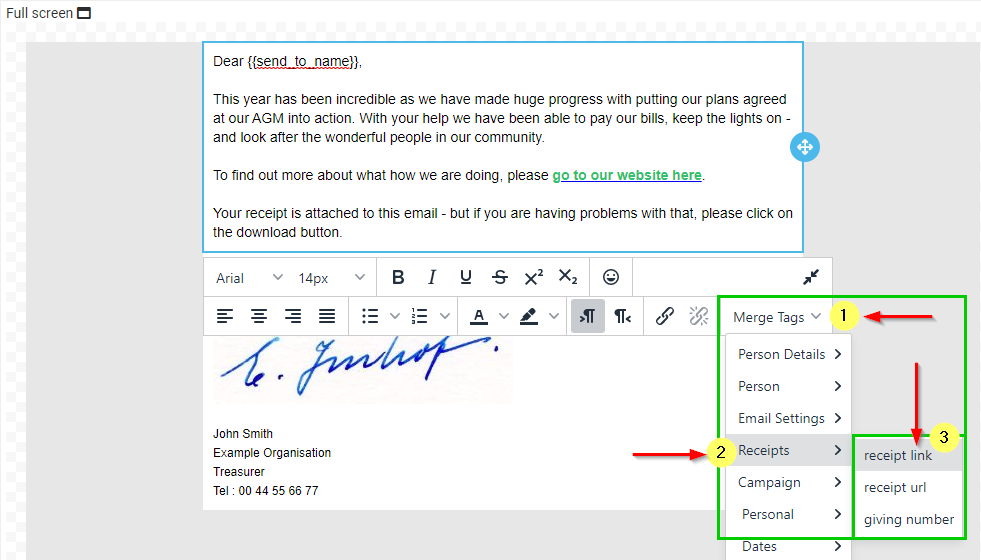
We also provide you an Example Tax Receipt Email template created using our Email Designer, which you can find on the Templates screen.
Note that it has an icon to indicate it is a Receipt Template. This icon will appear for all email templates that have a {receipt link} Tag.
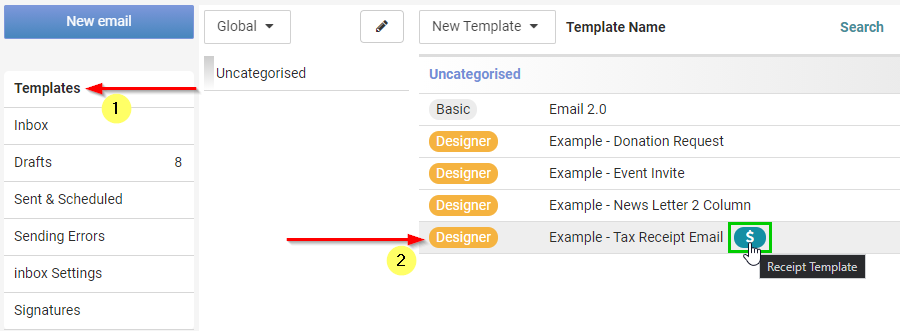
3. Create A Receipt or Statement Template
As for any other receipting from infoodle you need to establish a Receipt Template.
For more information, see Adding a Receipt Template.
To produce the receipt, see Generating Receipts.
What does the recipient see when receiving a receipt by email?
First, they receive your email with the link. It will look something like this:

When they click on the link, they are taken to a page showing your receipt (something like this):
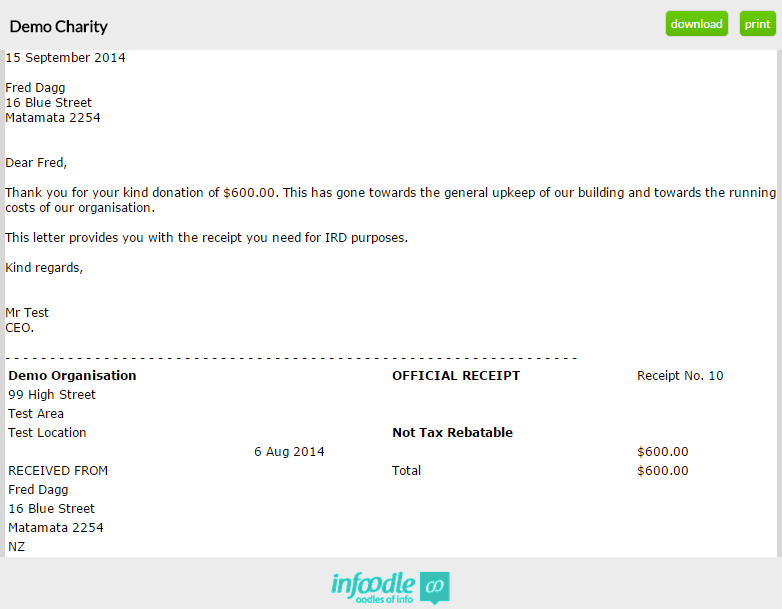
If you are using the Basic Email and would prefer your donors to simply have a Download link directly in the email rather than going via the preview screen, add a suitable image (e.g. an image that shows just the word "Download") and make it a link.
To do so, first select the image, then use the Insert/Edit Link option and enter the {receipt url} merge tag when asked for a URL.
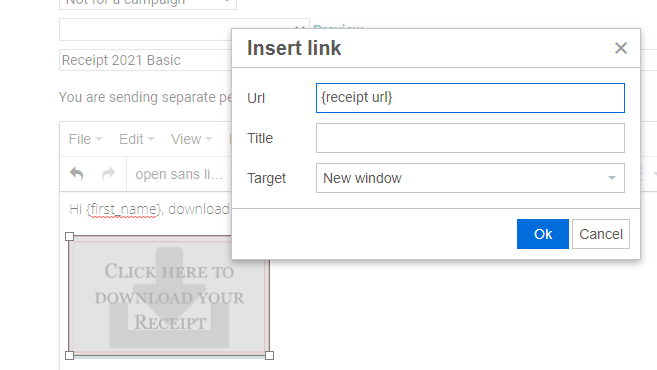
Alternatively, if you are using the Email Designer, you can use the Button or Image content items to create a Receipt Download option.
Go to the Action section of the content settings, set the Action Type to Open Website then add the {{receipt url}} merge tag in the URL field.
If you would like the receipt to download automatically on clicking the button or image, use {{receipt url}}/download.
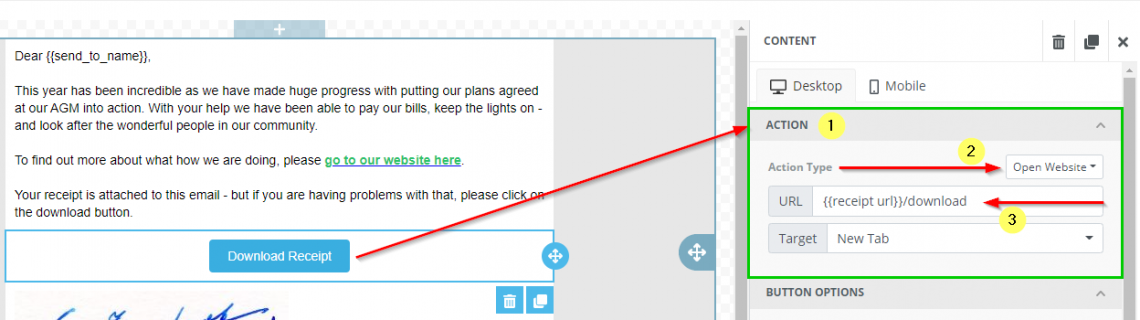
To email a receipt that has already been printed or to resend a receipt to a different address, see Resending a Receipt.

