- 1 Minute to read
- Print
- DarkLight
Adding a Stock Item
- 1 Minute to read
- Print
- DarkLight
Stock items allow you to record the amount of stock you have and where its located. Stock is reduced as transactions are recorded, or manually adjusted. If the reorder level is hit or passed then an email is sent to the nominated administrator of the item.
If you intend to use Stock Items as a means of providing free tickets, there are additional settings that you will have to apply. For details, see: Example Form for Booking Attendance
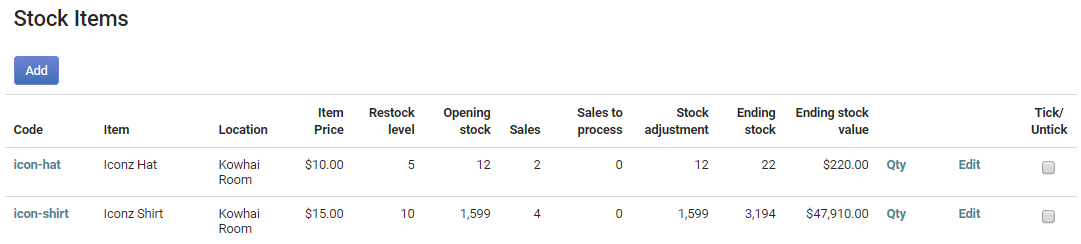
To add a stock item:
If you have the Finance module, from the Navigation Menu select Finance then Stock.
If you do not have the Finance module and have the Events module, select Events then Stock.
You will need either the Finance or the Events module and the relative permissions in your role to access Stock.
- Select Add. The following screen is displayed.
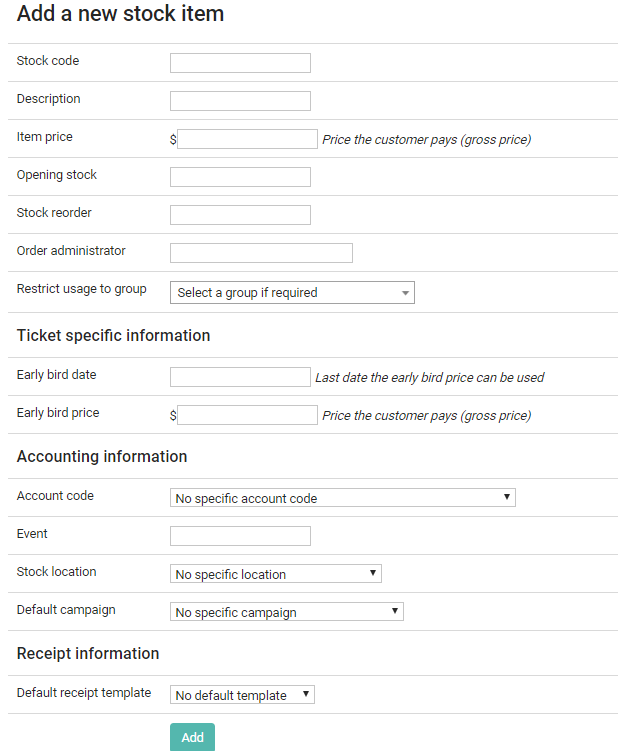
Add a new stock item screen
Complete the relevant details.
- Item Price - the price of the item unless an Early bird date and Early bird price have been set.
- Order administrator - search for, and select the nominated person that will receive the notification email when stock reaches or passes the set reorder level.
- Restrict usage to group - select the group that usage is to be restricted to.
- In the Event field you can select an existing event to link the stock item to.
- The Default receipt template - the list of receipt templates created in Finance > Receipts. For information on this, see: Adding a Receipt or Statement Template
When complete, select Add.
Stock items can be edited easily. See: Editing a stock item
For more information on Stock Item Reports, see: Stock Item Report

