Editing a Batch
- 1 Minute to read
- Print
- DarkLight
Editing a Batch
- 1 Minute to read
- Print
- DarkLight
Article Summary
Share feedback
Thanks for sharing your feedback!
- Click Finance on the Navigation Menu.
- On the Transaction Processing screen, click on Batches.
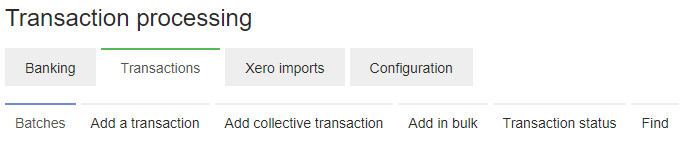
- Search for the specific batch by typing information in the search fields and click SEARCH. Leaving the fields blank will bring up the whole list of batches.
- A list of batches will appear with a list of available functions. You have a number of functions available depending on whether the batch is open or closed. If the batch is closed you will need an administrator to re-open it before you can edit it. Remember that you may need to re-generate any reports and check balances again if you alter the values in the batch.
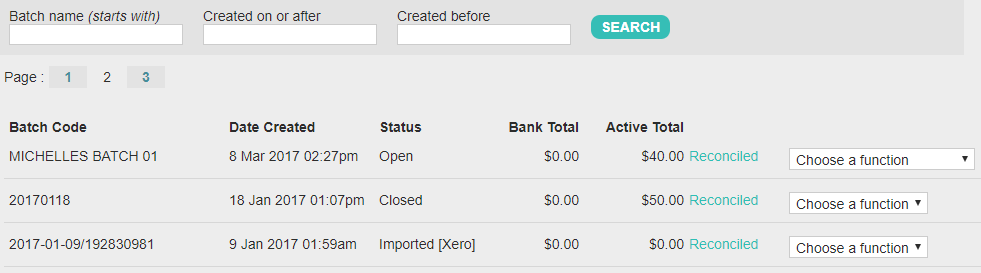
- Open batches have the following functions available: View transactions, View report, Add individual transaction, Add collective transaction, Add bulk, Statement Import, Send to Xero and Close.
- Closed batches have the following functions available: View transactions, View report, Send to Xero and Re-open.
Was this article helpful?

