If you have transactions that have been received via an infoodle form, you can reconcile the transaction to match the form, ie mark it as paid.
The transaction will only appear in the contacts profile and in the receipts screen after the form has been approved and after it has been reconciled in infoodle.
Here's how to reconcile a transaction to an infoodle form:
- On the Reconcile Screen you will be presented with a prompt in a yellow box to mark a matching form transaction as paid. Note this prompt will only appear if the name and the amount on the transaction matches the incoming transaction details.
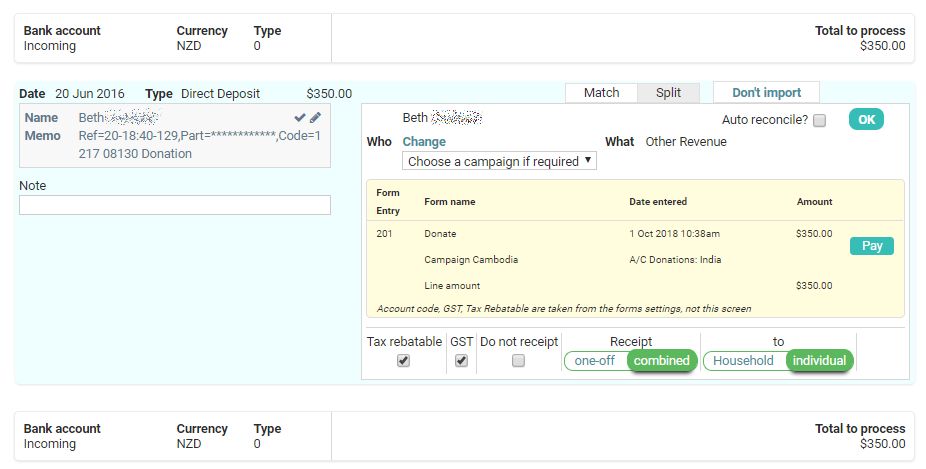
- If there are credit card fees involved, it doesn't matter whether you enter the nett or the gross amount - it will still match to the correct form. The gross amount will appear on the receipt.
Click here for more information on how infoodle handles credit card fees
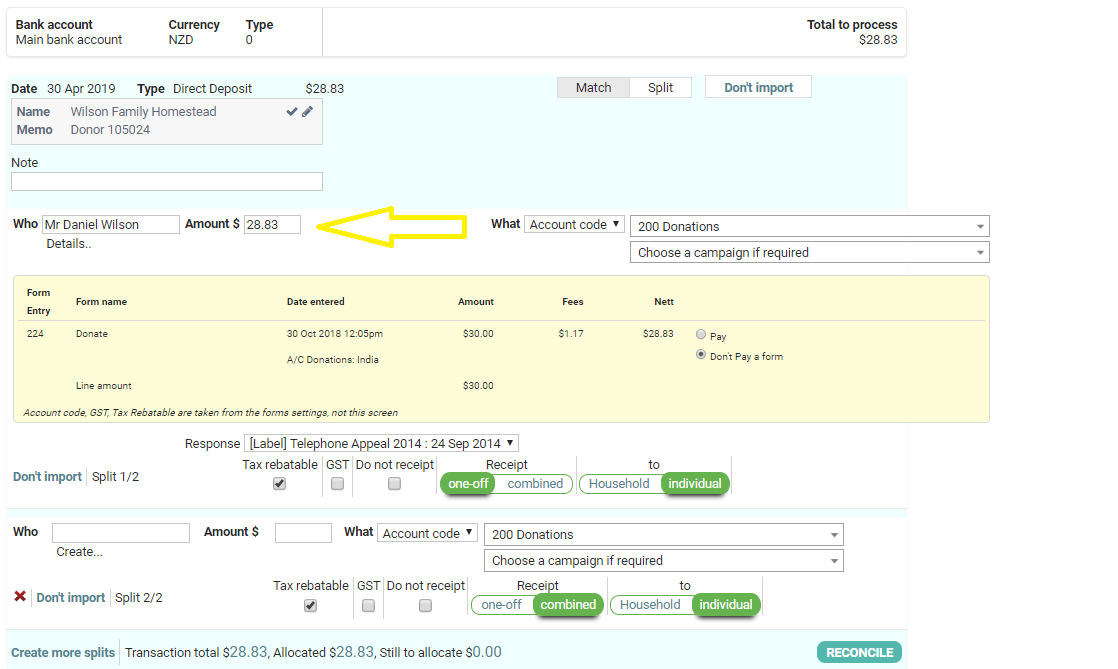
- Click Pay to mark the form as paid.
- If the transaction amount does not match the form amount but does match the name then the yellow prompt box will appear but it will say
Wrong amount to payas in the screenshot below. An example of this could be when a donor makes a lump sum payment via internet banking for a number of different transactions while some are on the form and others are not. Perhaps they were paying for an event ticket they purchased via your infoodle form as well as making a donation with a lump sum. You can use the split functionality to allocate it to the form.
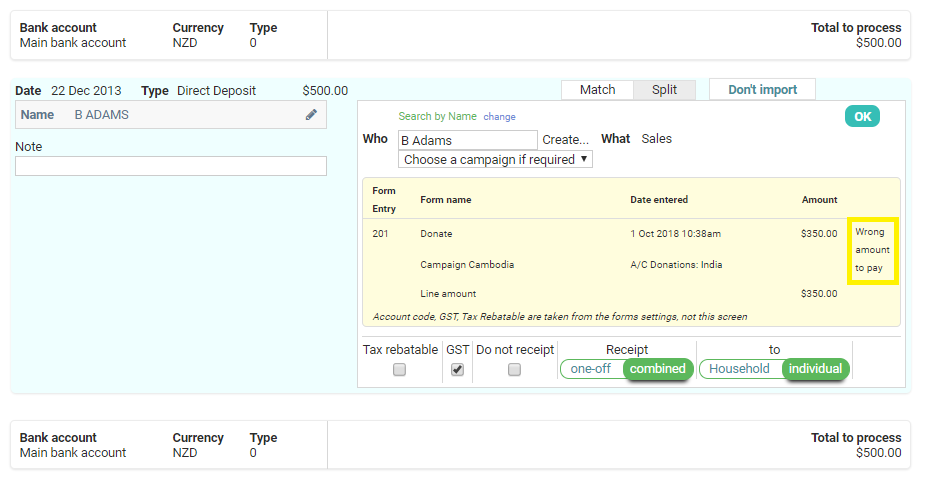
-
To solve the Wrong amount to pay you will need to split the transaction so the transaction matches with the amount on the form by clicking Split.
-
In the first split, enter the name in the Who box, change the Amount to the amount that matches the form and click Pay.
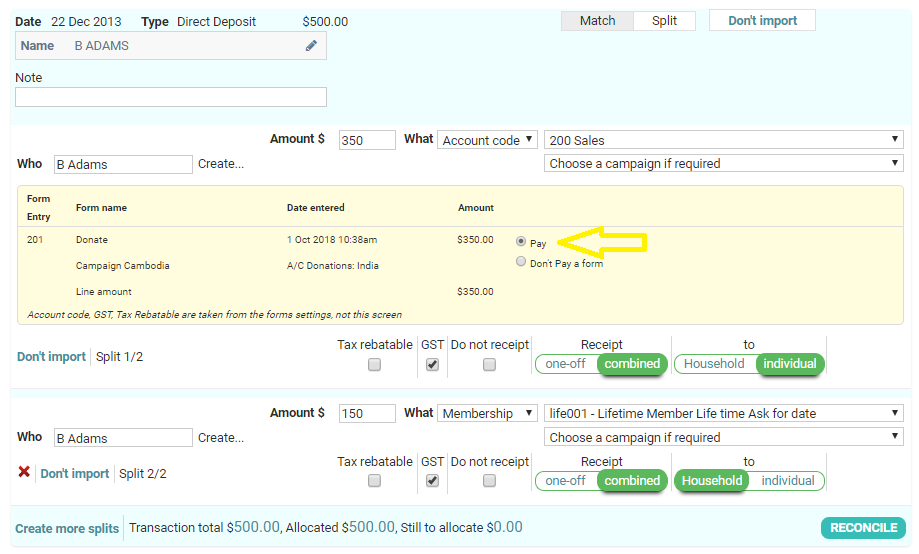
-
In the second split, enter the name in the Who box, the outstanding Amount to be allocated and the relevant information in the What dropdown.
-
If you require more splits then click Create more splits otherwise click RECONCILE.