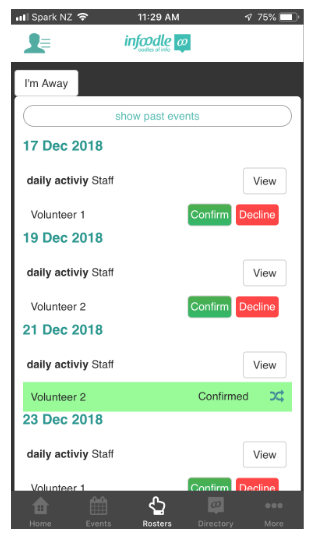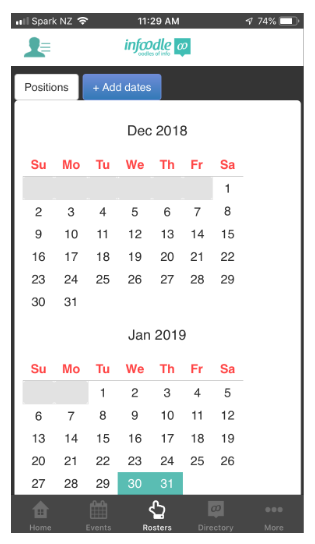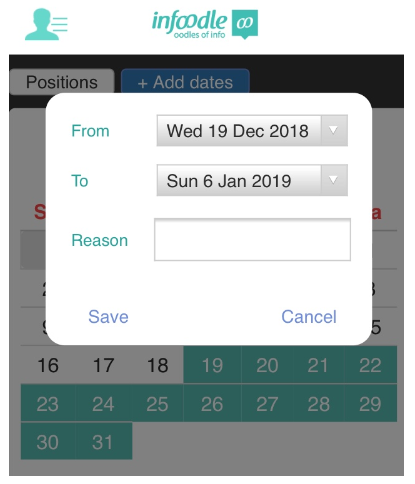- 1 Minute to read
- Print
- DarkLight
infoodle App - Rosters
- 1 Minute to read
- Print
- DarkLight
On the infoodle App - Roster screen you will be able to enter your away dates, see what you have been rostered into, confirm/decline the rostered jobs as well as see who else in the team has been rostered with you for an event.
You will need to log in to be allowed access to Rosters.
Lets see what we can do on this screen:
Click on Rosters.
You will be able to see all the positions that you have been rostered into.
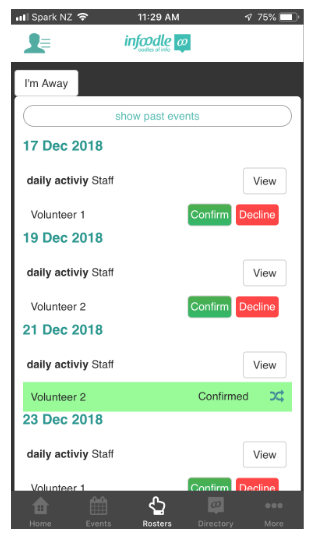
Click View to see the other team members that have been rostered in with you or click Confirm or Decline the position. Clicking either will offer a message box for you to pass a message back to the roster administrator.
To add dates that you are not available to be rostered click I'm Away.
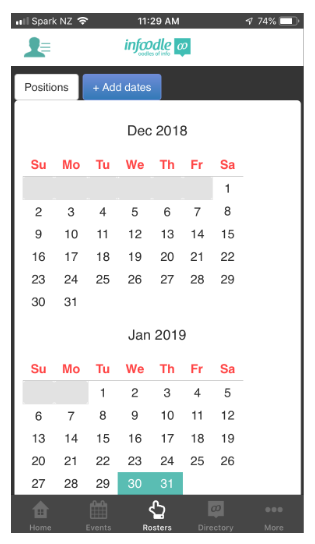
Click +Add dates.
Select the From and To dates, enter a Reason and click Save.
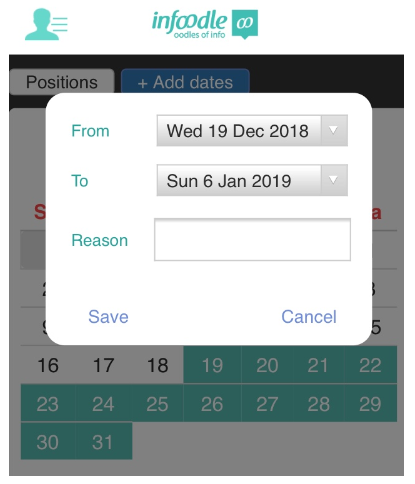
A message will appear saying it has been successfully sent.