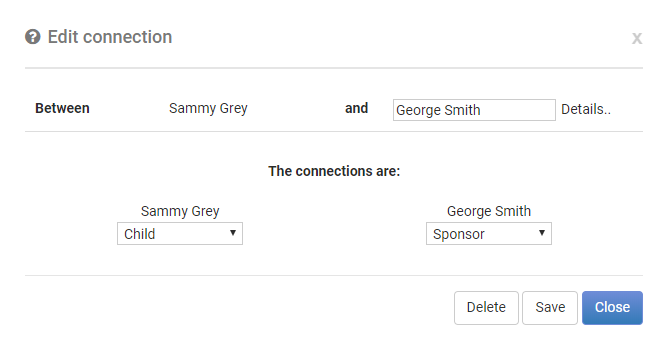The infoodle connection feature enables organisations to link people together and identify the connection or relationship between them. This feature is not limited to a one to one connections like the current Person Link custom field, it can be used to capture one to many connections.
Once an Administrator has configured a connection, then connections will be available to create and edit via a persons profile.
Example:
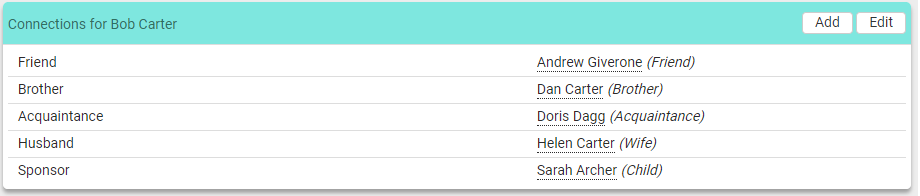
Creating a new Connection
- To create a new connection, open a persons profile whom you wish to create a connection for.
- Click on the 'Add' button within the Connections block; the below pop-up will be displayed. In the example below we are creating a connection between George Smith and Sammy Gray.
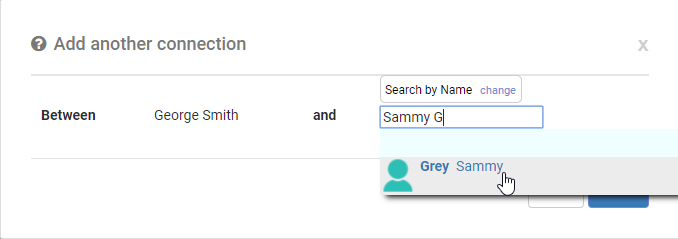
- Once we've chosen the connecting person's name, we then need to define the relationship between them, and click Save.
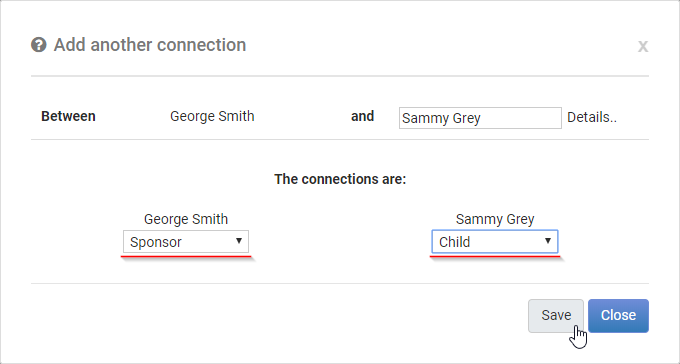
Once saved, then the new connection between these two people has been captured. In the example below George Smith is the Sponor and Sammy Grey is the Child.

You can click on the name 'Sammy Grey' to see the connection from Sammy's perspective:

You can create as many connections you like for each person as per the example at the top of this page.
Connections are not available for reporting. They are currently only used to identify relationships between people from the profile screen.
Editing an existing Connection
If you need to edit an existing connection between two people either to make a change or delete the conncetion, clicking the 'Edit' button allows you to edit that specific connection for that person, click the appropriate pencil icon to edit (in the below example only one connection has been set up):
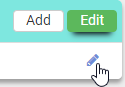
Now adjust the connection accordingly: