infoodle is all about managing people within your organisation. Here's how to add a Person into your infoodle system.
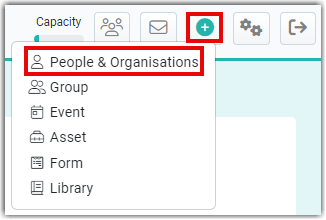
-
From the Dashboard you can click on the + menu icon on the header bar (top right) and click Add Person or Household (or Add Person or Organisation).
Alternatively you can add by selecting from the left menu People & Organisation followed by + Add
-
You can choose to identify this contact as a person or an organisation contact. If you are entering an organisation then select the checkbox next to This is an organisation - the contact is unknown. No first and last name will be required to be entered.
You can convert an the organisation to a person contact or the person to an organisation at a later stage. See Converting an organisation to a person contact or vice versa.
Fill out the form with the person or organisation's details. This form can be customised to include your own Custom Fields.
-
You can create suggested formats for users when they're adding phone numbers. For more information go to Text and Phone settings on how to create additional formats.
-
You can add the new person to a group, or add them at a later stage. See Groups for more information.
-
Additionally you can add a follow up action while adding the new person or add it at a later stage. To Do's/Task Reminders for more information.
-
To add more than one person, click the + near the top of this page (between Person name and Address), or select the Add another person at same address button at the bottom of the page.
-
Click the Next > (Address) button at the bottom of the form to add an address. See Address for further information.
-
You have the option to leave the address fields blank if the address is unknown. Tick the Address unknown? box to leave the address blank. You can come back later to add the address when you have it.
-
Click the Save button at the bottom of the address to save the person/people/organisation you have added.
Does this person need to log in? See Assigning a user role
Adding a Person to an Existing Household or Organisation
Adding through the Household or Organisation Address block
-
Go to a persons profile page in the household or organisation you want to add someone to.
-
Find the address details block.
(from an infoodle demonstration site)
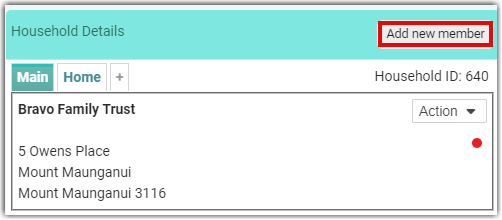
- Click Add new member. This takes you to the Add Persos shown above, without the need to add the address.
Adding through the Household or Organisation block
-
Go to a persons profile page in the household or organisation you want to add someone to.
-
Find the People in this Household (or Organisation) block - typically displayed on the righthand side of the person's profile.
(from an infoodle demonstration site)
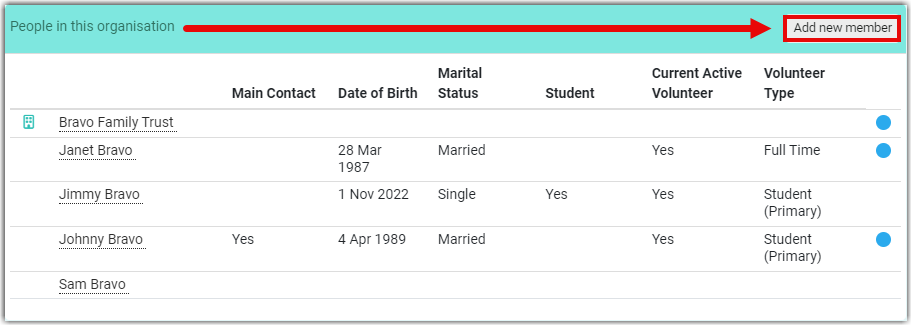
- Click Add new member. This takes you to the Add Person form shown above, without the need to add the address.
For more information about Privacy, see Private and Visible Settings.