Adding physical items to a collection in infoodle is easy. Just enter the name of the item, some details about it, maybe add QR and barcodes and the job's done! Let me show you how:
- Click Library on the Navigation bar/menu.
- Click the catalogue from the library you want to work with.
- From the catalogue page click on the collection you would like to add items to. i.e. Ride on toys.
- Click on the +Add new item to collection button.
- What type of item are you adding to this collection? Select Physical item.
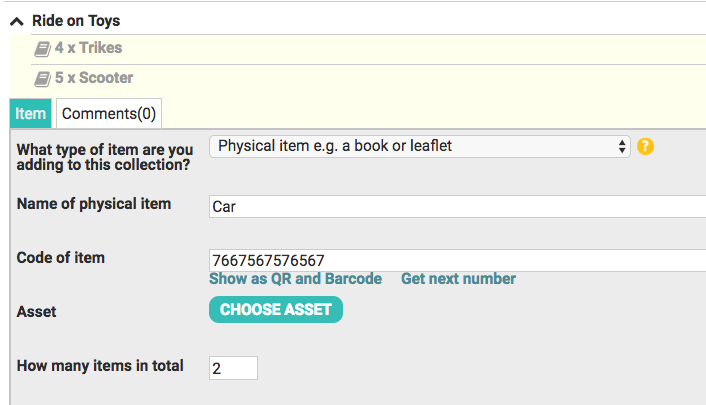
- Type in the name of the item
- Item code - if the item has a code you can enter it here. If you would like to give the item a QR or barcode enter the number (or get next number) and then click on "Display as QR or barcode" You can then take a photo of this code and print to attach to the item.
- If the item is in your list of assets you can link them together.
- Enter how many similar items you have available?
- Type a description of the item if you wish and the author if it is a book.
- Upload a photo of the item if you wish.
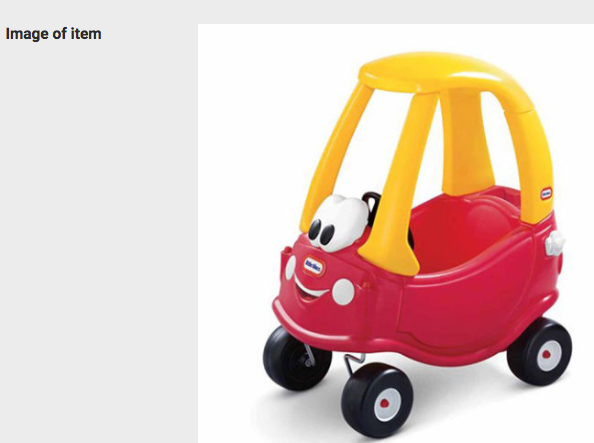
- Finally click Save.