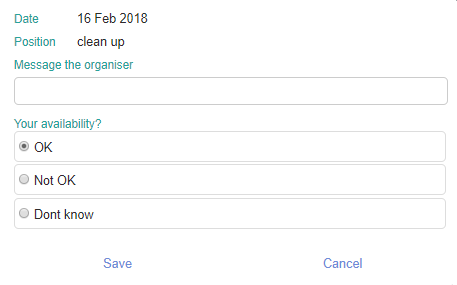This can be determined using a range of tools:
When editing a roster
Once the person has been rostered into a position and have responded, click on the dash icon beside the name to change the known availability.
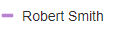
Choose from the list of availability notes which are for your reference only.
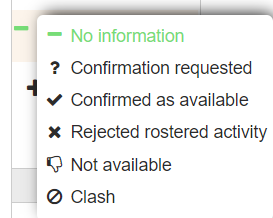
The rostered person uses the My Calendar function
- Click Rosters on the Navigation menu.
- Click My Calendar on the rosters screen.
- Click on the event they want to change their status for.
- Click Available or Not available.
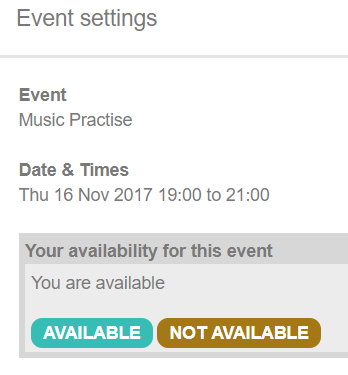
The rostered person has completed the availability screen for the roster using a link that was emailed to them
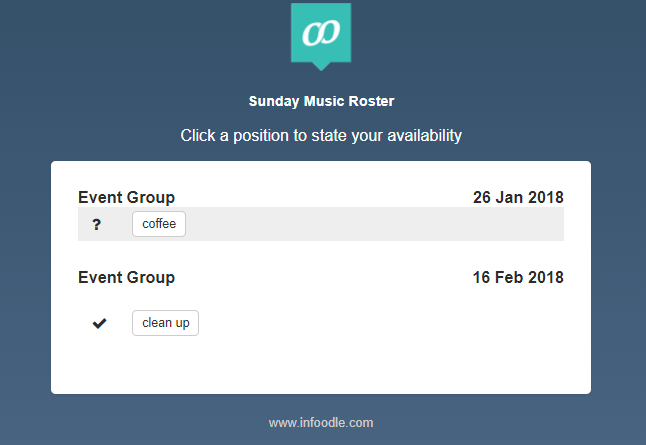
Once they click on the position the screen below appears and allows them to add a message to the organiser, select their availability and click Save. Their availability for this particular position will automatically be updated in the roster. If the rostered person declines the rostered position using the roster link screen then this automatically adds an 'other commitment' to their record so the information is available to review by others.