This is useful in a situation where e.g. your organisation logo changes or you wish to add a Christmas theme and you need to change all of the receipt templates rather then manually doing them one by one.
Here's how:
- Click Finance on the Navigation Menu.
- Click Receipts (You will need permission in your role to access this).
- Click Maintain receipts.
- Click Bulk Update Designs.
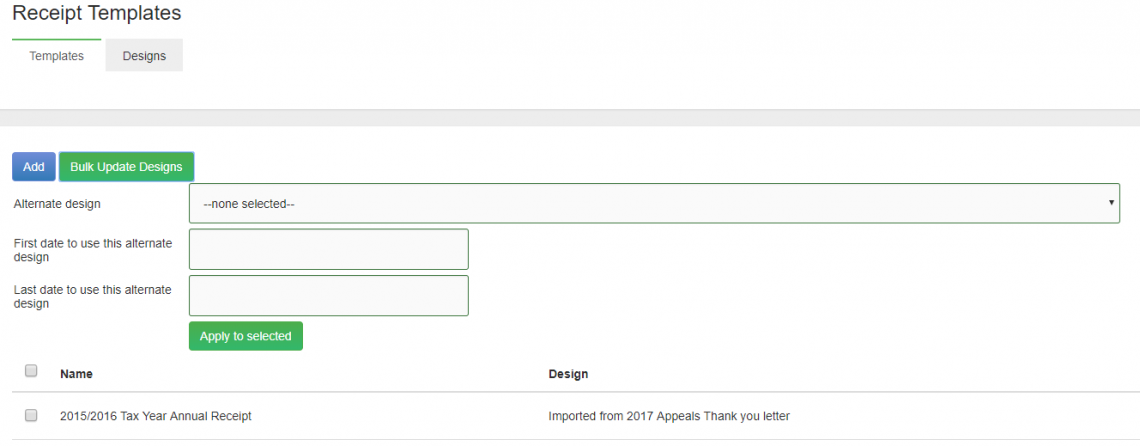
- Select the Alternate design.
- Select the first and last date to use this alternate design.
- Select the receipt template(s) that you wish to be affected by the change by ticking the box to the left of the receipt template name.
- Click Apply to selected.