Calendar view in the events screen enables you to see what's going on at a glance! What you are able to see will be determined by the following:
- The event is published on the internet
- The event is published to your community
- You have been invited either as an individual or part of a group
- You or a group you are part of is responsible for the event
- You created the event
Above the Calendar is a filter events drop down selector which enables you to limit the events shown to show just those in a specific location. This way you can determine the utilisation of a room or area before booking it.
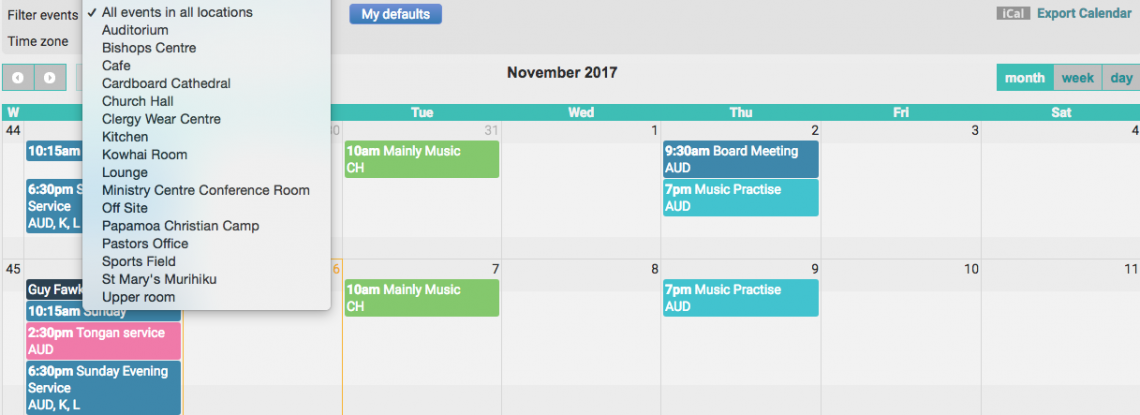
To choose an area, simply select it from the drop down list and the screen will refresh with the relevant data.
You can view events monthly, weekly or daily by clicking the respective buttons.
Note
If you add the Calendar widget to your dashboard you can quickly display details about a specific event by just clicking on it.