From time to time an upgrade of the software needs be done. As this software resides on your hardware, you will need to perform this update (we can assist of course).
You will be made aware of the requirement to upgrade when you login and have chosen labels.

- Go to the computer that runs the label server software and login as administrator
- You need to confirm the folder your software is currently running in. Do this as follows:
-
Click Start
-
Type services to search for the services program and click it when it appears
-
Search for the service LabelServer when the services program is showing.
-
Double click on the service to show the popup.
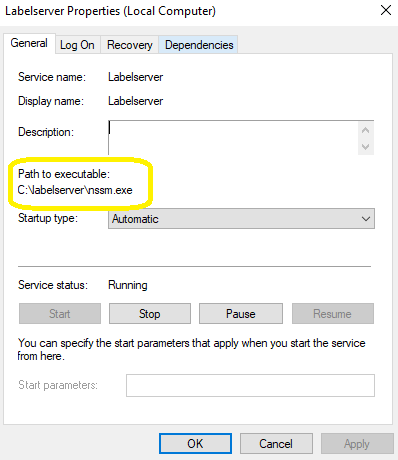
-
This shows the Path to Executable. This is where your software resides.
-
- Download the Zip file shown below - this always contains the latest version.
Labelserver 64 bit – most common
Please Note
Updated 7th July 2025
- Create a folder on your computer and unzip the files into this folder.
e.g. c:\labelserver - Open the zip and copy all of the files to replace the files in the folder you identified above. You should leave configuration.txt in place.
- Now run as the administrator - the batch file restart.bat.
The labelserver service will now have restarted.
Test the service as shown in the testing section