Sometimes it may be necessary to delete a library from infoodle. It's a simple process but bear in mind that you need to work backwards in order to delete a library. Let's see how to do this.
Firstly you need to ensure there are not catalogues in the library. If you have clicked on the Library you want to delete you will see this message:

Deleting a catalogue
Go to the catalogue you wish to delete and click on the edit button.
In order to delete a catalogue you need to first delete the collections therefore you will also delete the items in the collection.
Deleting a collection
So start from the collection. When you first click on the edit button to the right of the screen, you will need to click cancel on the popup message first.
Now you can delete a whole collection at a time or one item at time.
To delete the whole collection click on X Delete this collection.
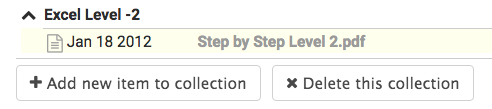
Deleting an item
Click on the Trash can (Rubbish Bin) icon to delete an item.
Next step to delete a catalogue
Once the items and collections have been deleted you can select the Details and then the Edit buttons.
Now at the bottom the Delete button will be displayed.
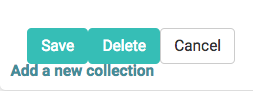
Then, delete the library
Click on the library, you should see that there are no catalogues listed. Now click on Edit and the delete button will now be visible at the bottom of the details.
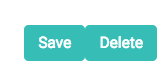
Remember when a Library or catalogue or collection or item are deleted there is no undo!