Here's how to edit a pledge:
- Search for the person that you wish to edit their pledge.
- Click on the cog on the left hand side and from the dropdown menu choose Finance.
- Click on the Pledges tab.
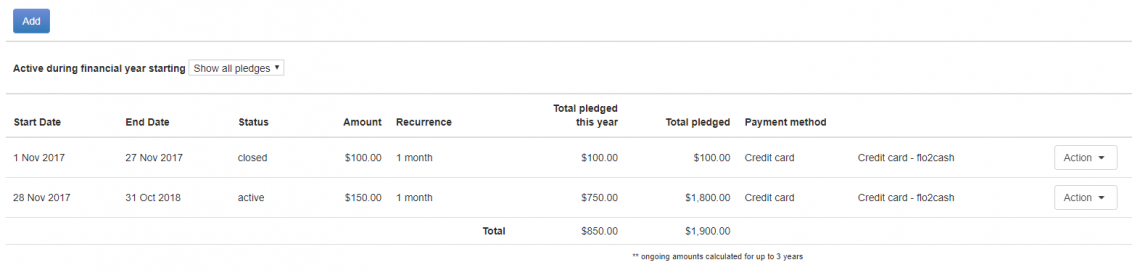
- Click the Action dropdown list alongside the existing pledge that you wish to edit. You will see that you have a number of options for a pledge, namely to Edit, Add a note, or Show pledge dates.
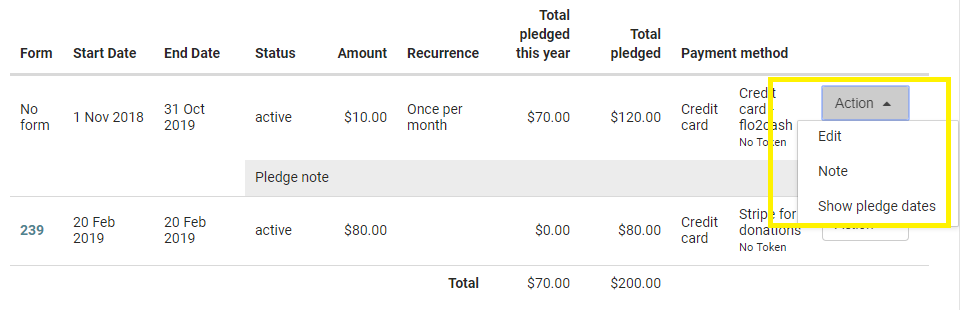
- Click Edit.
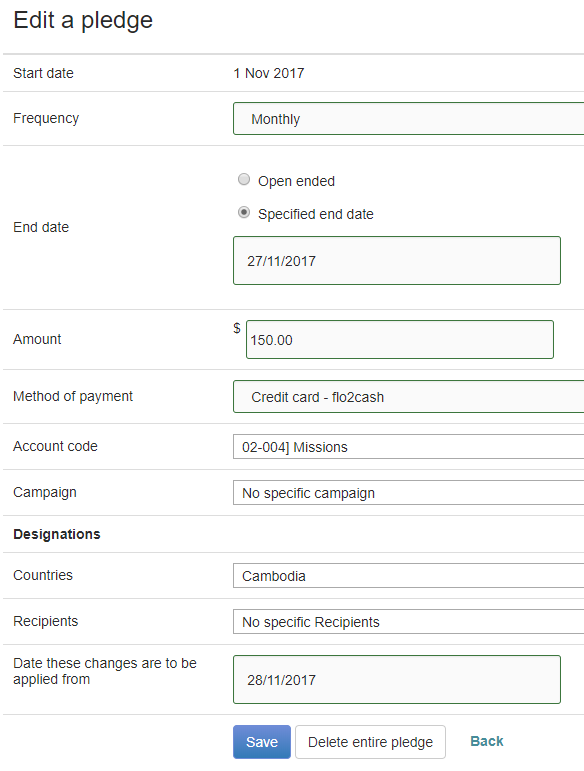
- On the Edit a pledge screen change the relevant details and select a** Date these changes are to be applied from**.
- Click Save.
Note
When an existing pledge is edited and some of the pledge date(s) have already passed, the old pledge will be closed off (with a date stamp of the day before the current day if no other date is selected) and a new one created with a combination of the old details that remained unchanged and the new details. If the end date of the original pledge was not changed then the new/edited pledge will continue until the end date of the original pledge.
Click here for more information on how to delete a pledge.