If your labels aren't printing accurately then you may need to adjust the settings/margins/measurements slightly.
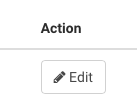
- Click Administration on the Navigation bar/menu.
- Select Label Formats.
- Click the Edit button next to the name of the label you want to change.
- Enter any adjustments.
Descriptions of some of the label formats:
Left margin on page
This is the margin from the left of the page to the first column of labels.
Top margin on page
This is the margin from the top of the page to the first row of labels.
Left margin to label
This is the horizontal margin/space between labels ie the distance between columns of labels or the distance between the end of one label and the start of the next label alongside it.
Top margin to label
This is the vertical margin/space between labels ie the distance between rows of labels or the distance between the bottom of one label and the top of the next label below it.
5. Click Save.
Happy Printing!
Note:
For more information on how to printing Labels, click here.