Notes allow you to enter details about a person, household or situation when a custom field does not allow enough information to be stored, and you need to have privacy on a note.
To Add a Note
-
Find the person or organisation profile page that you want to add the note to.
-
Click on +NOTE. (You may also find this under the Notes tab).
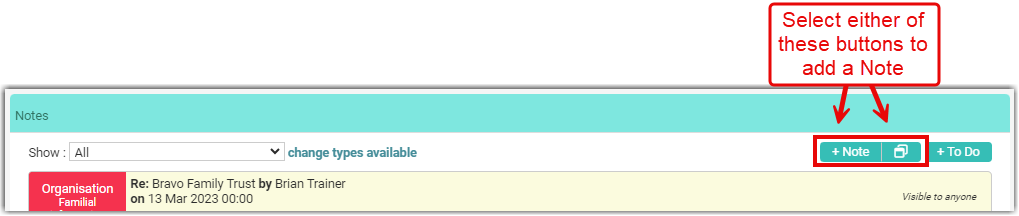
The lefthand +Note icon displays the note set up screen within a section of the profile, whereas the righthand icon displays the note setup field in a window that floats above the displayed profile.
-
Complete the various note fields:
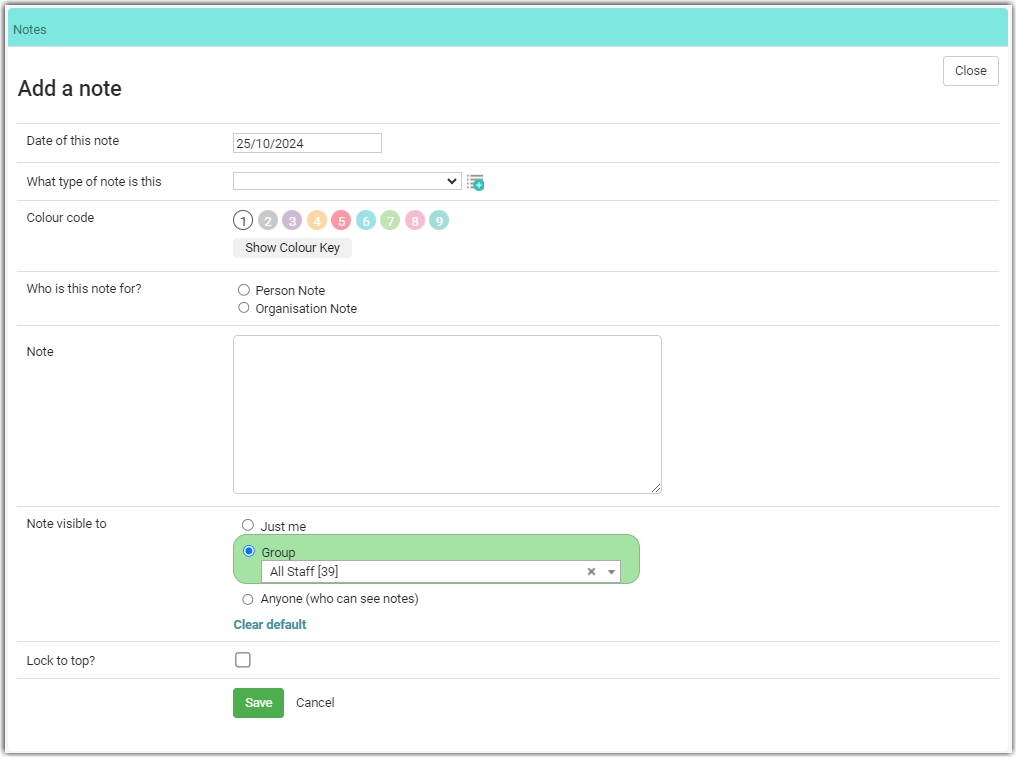
- Date of this note - the date the note is applicable from. The default is today's date.
- What type of note this is - select the appropriate option from the dropdown list.
If you have the appropriate role you are able to any any number of Note types. To add new options or edit existing options by selecting the '+' icon to the right of the dropdown field. - Colour code - select the appropriate colour key to associate with this note. Select Show Colour Key to see the existing note colour code association or to edit the existing settings.
- Who is this note is for:
a. Person note will apply the note to the person only,
b. Household, or
c. Organisation - this note will apply to all the contacts who are part of the same household or organisation. - Note - add the actual note text here.
- Note visible to -who will be able to see the note once it is saved? Select from the options - if Group is selected choose the appropriate group from the dropdown list.
Which groups can have a note visible to them? The groups displayed in the dropdown list are those groups that have the Can see content option ticked.
4. Lock to top - set this option will result in the note being displayed at the top of the list and be highlighted with a yellow background
5. Finally, click Save.
The What type of note dropdown and Colour Key have a button next to them to allow you to add new fields if the options available are not what you require.
Click on the + icon next to What type of note or Colour Key and add another category to the lists.
Remember to Save once you have finished!