Library
The Libraries Package is required to access the Library and Assets features and associated Role Permissions.
The Files Package, now provided with the core CRM module, also provides access to certain features associated with file storage. The permissions associated with Libraries and the the storing of files, also applies to the Files package.
The library allows you to store information in different ways; lists of resources or items, items that can be checked out and back in again, or to enable to storing of files on infoodle. File These can be text or digital files.
A library is structured with 4 levels:
1. Library (Top Level)
2. Catalogues
3. Collections
4. Items
For more information, see About the Library
In order for a user to access the library features they need to have one or more of the following permissions:
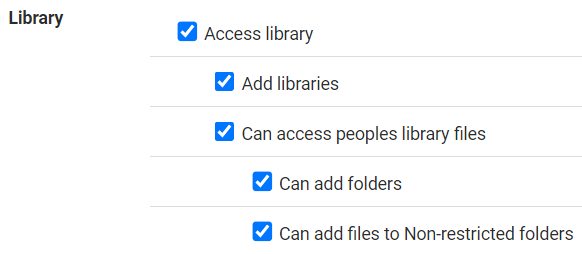
If you have the Files Package, but not the Full Library package, then the only the below permissions will be available to you
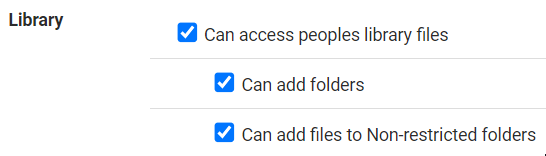
Access library
This permission gives the user access to items or files that the user has been given permission to access. For example, the user is part of a committee that stores meeting minutes and agenda's in the library and the committee has been given permission to access these documents. Permission to add items, catalogues etc is determined by the person setting up each library (see below for more info).
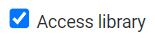
For more information, see:
Add Libraries
The user is able to add libraries, catalogues, collections and items. The person who adds a particular library determines which group or individual will be able to have a view only access, edit permission to the catalogues, collections and items, and who can add catalogues, collections and items to that particular library. i.e. once a library is added a person can add catalogues, collections and items and not need this permission.
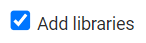
For more information, see Adding a Library
Can access peoples library files
This permission allows the user to view (download) general files in a persons profile page as an individual or household file. (A general file has no restrictions) They can also see files restricted to a group they are a member of and be able to add files to a persons folder as part of the restricted group.

For more information, see Searching for a File
Can add folders
This permission allows the user to add personal folders that are available to individuals or households from the people profile pages. The folders will be a system folder, (same folder name on every profile page) but individual items can be added from individual profile page.
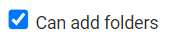
For more information, see Adding a File or Folder
Can add files to non-restricted folders
A person with this permission is able to add to non general file folder from their profile page as long as it is not restricted to a particular group. The user does not need to have the above permission in order to add items to a persons file folder. The two are independent.

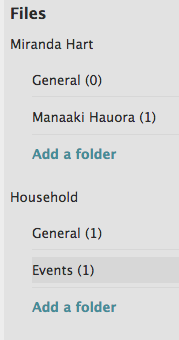
For more information, see Adding a File or Folder
Assets
In order to have access to the assets area you need to have one or more of these following permissions.
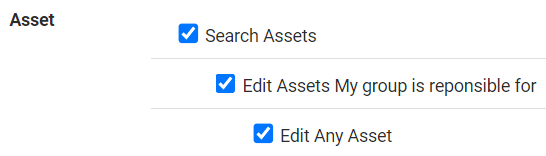
Search assets
Allows you to search the list of assets. This permission also enables the user to add assets.
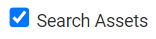
For more information, see Adding an Asset
Edit assets my group is responsible for
A user, as part of a group assigned responsibility for an asset, is able to edit the detail stored in infoodle regarding an asset.

Edit any asset
The user is able to edit the detail stored in infoodle regarding any asset.
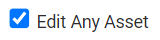
For more information, see Editing an Asset