What are Field-Level Permissions?
Field-level permissions allow you to control which user Roles can view and edit specific Custom Fields in infoodle. This provides a fine level of control over data access, ensuring that only authorised users can see and modify sensitive information.
How to Set Field-Level Permissions
To Access the Field Management Screen, either navigate to Administration > Custom Fields and under Configurations click on Field Permissions
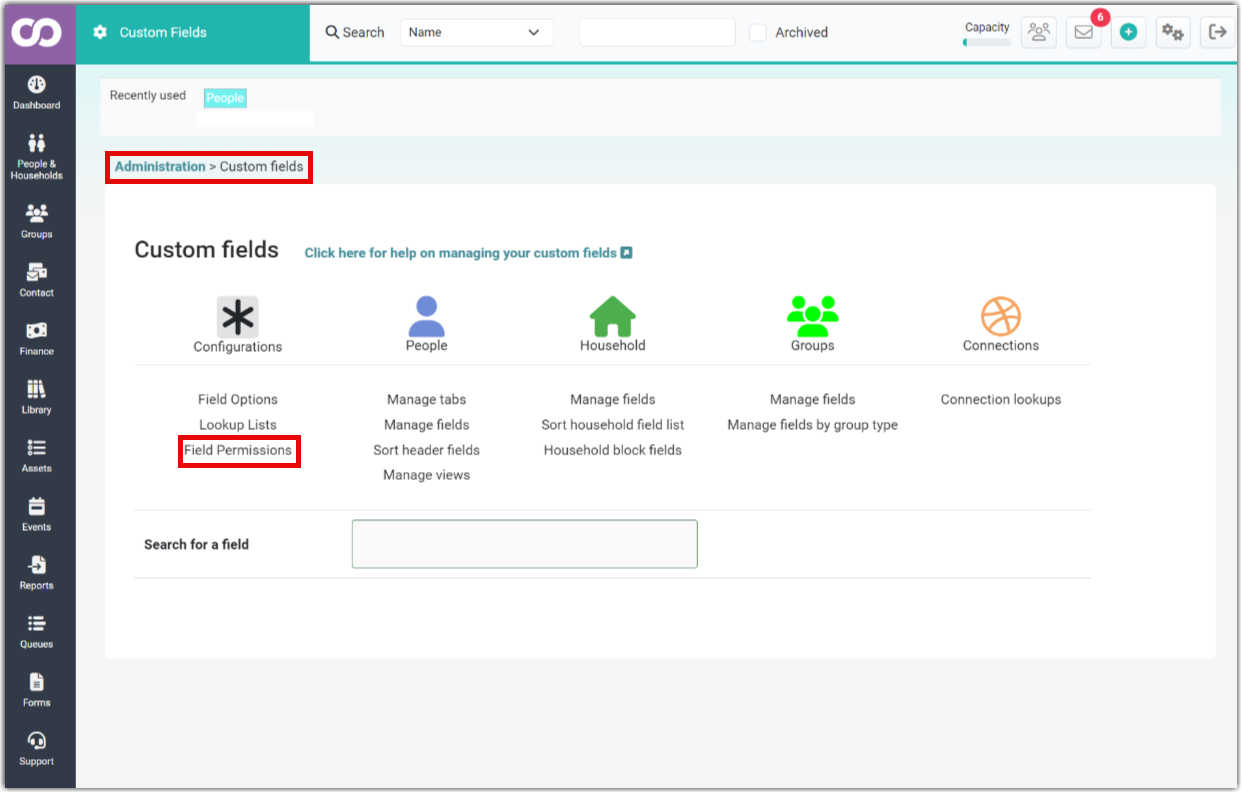
or, navigate to Administration > Roles and click on Field Permissions.
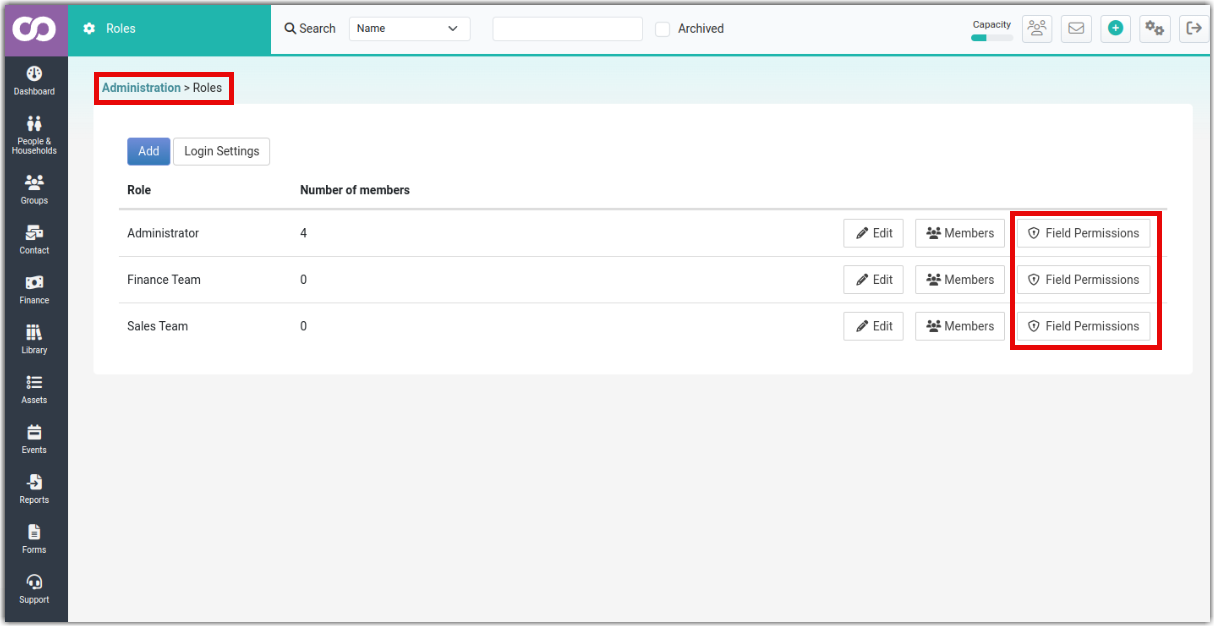
Select a Role: choose the role for which you want to set permissions. For example, Administrator, Role: Read Only or, Role: No Visibility:
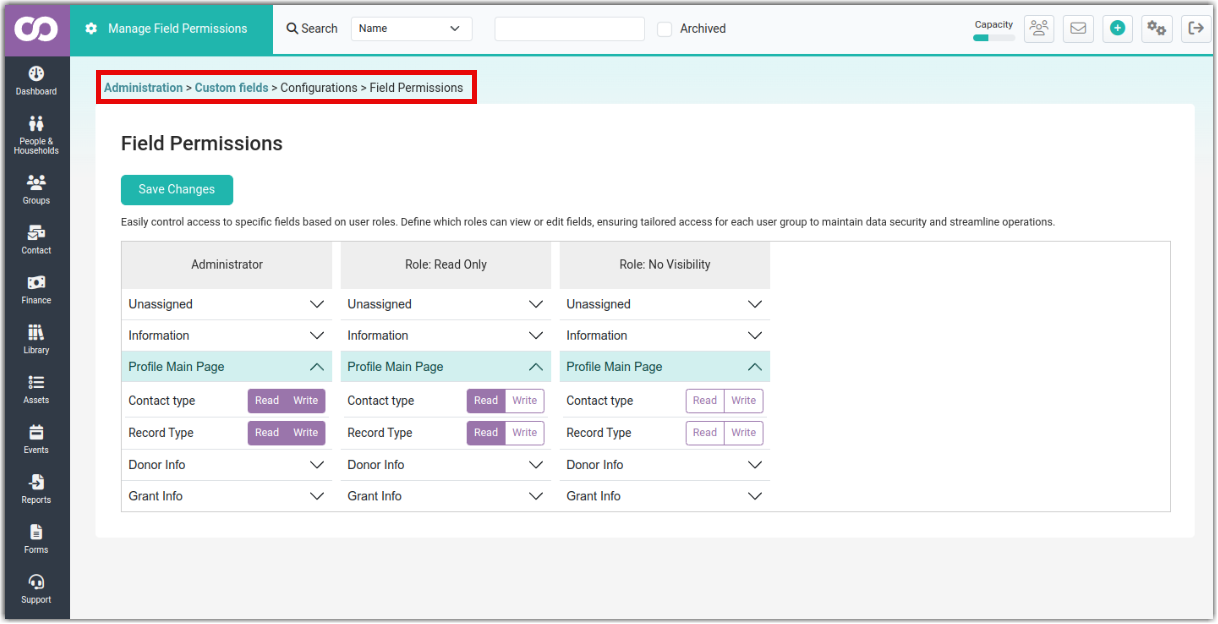
View and Edit Fields: The screen will display all custom fields, organised by tabs. You can expand or collapse tabs to view specific fields.
- Profile Main Page: this is the front page of the profile
- House information / Organisation info: these are fields custom fields related to the Household (or Organisation).
- Group Membership: these are fields only available on a group
Set whether the field can be read or not, or whether it can written to, or not.
Hiding Fields from Users
A field can be hidden from a user by setting the field to be neither writable nor readable. For example, in the above image, under the role Role: No Visibility, both Read and Write are not set for Contact Type and Record Type fields. Therefore, both these fields won't be visible to a user with this role.
Save Changes: once you've made your selections, click Save Changes to apply the new permissions.
Editing Individual Custom Fields
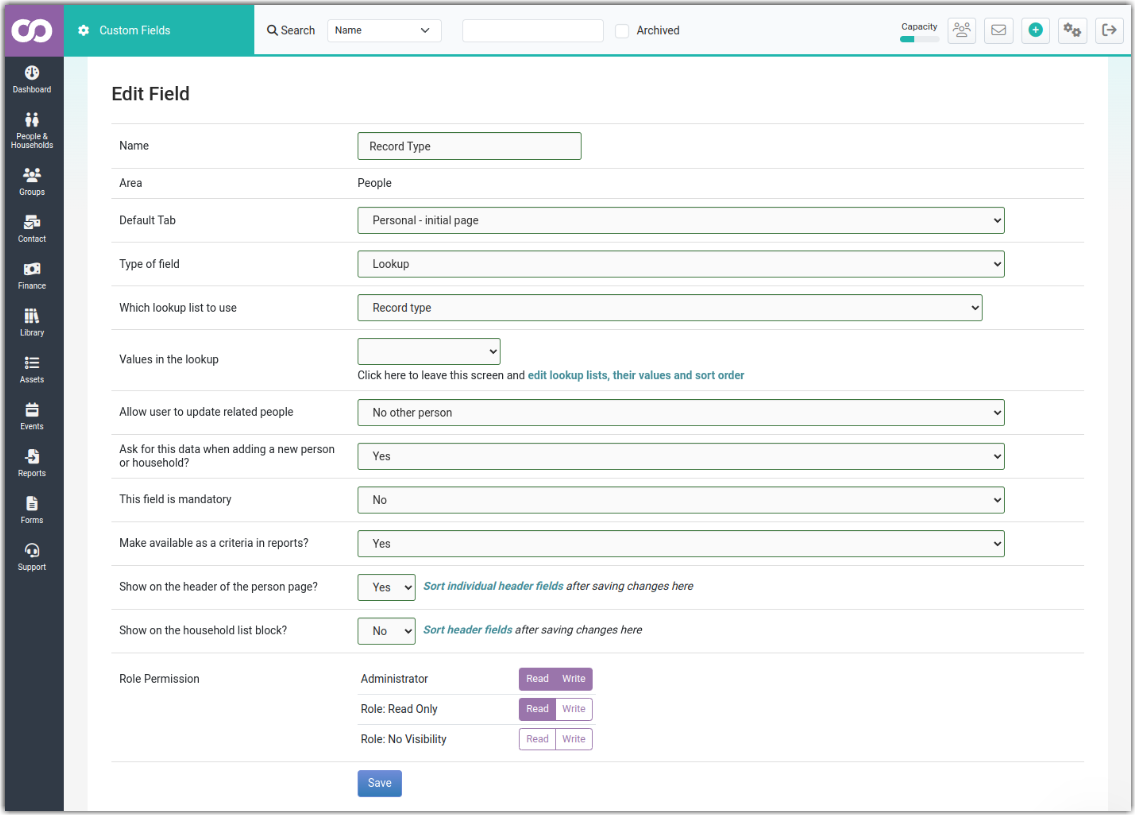
Role Permissions
When editing or creating new existing custom fields, select the Read and Write options for each role.
Save Changes: once you've made your selections, click Save to apply the new permissions.
Important considerations
Receipts: printed receipts cannot have the data on the generated PDF controlled. If you include fields that have some field-level permissions, ensure you consider this when giving people access to printed receipts.
Forms: if you use fields that are hidden for other roles when building forms, ensure to use the limit to group (use the group field option) functionality to ensure only those people you permit are allowed to see data collected on the form.
Fields not able to be controlled
To control these fields, there is a worked-around
Gender: switch this off using the field options menu in custom fields and create a new custom lookup which will have control
Occupation: use a custom field instead which you can control and select "no default tab" when editing the field, and ensure it is not shown on any contact type
No work around available
- Name: including title/first/middle/last, household/organisation name
- Photo
No work around but possibly use the directory options but using this removes custom fields from the users view also
- Addresses
- Household/organisation phone numbers and email addresses
What can be controlled
The following fields can be controlled with this fields permission functionality:
- Archived
- Guardian
- Date of death
- Date of birth
- all custom fields for people, households and groups
Key Points to Remember
Granular Control: Field-level permissions provide precise control over data access in infoodle, allowing you to restrict visibility to specific roles.
Role-Based Security: Permissions are assigned to roles, ensuring that all users within a role have the same access level.
Customisable Settings: You can customise permissions for each custom field to meet your specific requirements.
Additional Tips
Review Permissions Regularly: Periodically review and update field permissions to ensure they align with your changing needs.
Use Clear and Descriptive Field Names: Clear and descriptive field names can help you understand and manage permissions more effectively.
For further information see the following topics: