This is a payment provider whose only customers are those resident in New Zealand with New Zealand bank accounts. They offer very attractive charging rates for charitable organisations so if you choose to work with these people, do mention you are a registered charity and discuss rates.
You must first establish your own relationship with them - www.flo2cash.com. You need to contact them and setup a merchant account that connects Flo2cash to your bank account.
Currently we only offer the individual payment processing. We will shortly be offering recurring payments. These require different types of channels.
Channel types.
-
web payments. This handles one-off payments/donations. This comes by default.
-
token management. This handles the recurring payments (not yet available in Infoodle). This channel you need to ask Flo2cash to add to your account.
You can establish a (demo) account with them on request if you first want to see how the integration works. They offer demo sites on request if required. These are different to production sites in that they don't take money from the card or deposit money in the bank. Note that if you have a demo account - you need to ask them to enable cards from different countries, because the test cards used (see below) translate to overseas cards.
Configuration
Once you have your account (demo or live) setup with flo2cash you need to configure the settings.
The link to get to the demo site
https://demo.flo2cash.co.nz/client/Default/MemberLogin.aspx?
The link to get to the live site
https://secure.flo2cash.co.nz/client/Default/MemberLogin.aspx?
Channel settings
Web Payments -> General settings
Setup a logo which is displayed on your payments page
Add transaction notification email addresses so that you (or whom ever) is notified when processing takes place.
Web Payments -> Integration settings
Return Option -> Choose "Display in web payments"
Secret Hash key -> This key will need to be added to Infoodle
Any other settings are up to you - they do not affect the Infoodle integration
Infoodle configuration
Now that you have the information you will need to insert it into infoodle:
- In infoodle click Administration | System | Payment methods.
- Click Add to add a new method.
- Select and choose credit card, and the flo2cash gateway - add your account id and key.
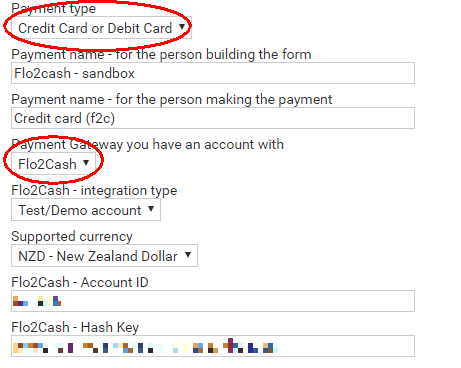
- Note the non-circled, and non-pixelated fields are up to you.
- Add the Account ID and Hash Key.
- To obtain the 'Account ID'
- Login to flo2cash
- Click "Profile" (from 'My account' section on the left menu')
- Click 'View Accounts' (from the 'quick menu' at the top)
- Your Account ID is listed on this page
- Click Save.
- This payment method is now available for you to include in a form for people to use.
Testing with the demo account
In order to use the demo site, if you have that requested, make sure you tell Infoodle it is a demo site in the Infoodle configuration. Also - you need to use special account cards.
Note that these are identified as foreign cards, therefore your site needs to be able to accept these e.g. the mastercard one is from Saudi Arabia!
| Card Type | Number | Expiry Date | CSS/CSC |
|---|---|---|---|
| MasterCard | 5123456789012346 | 05 2017 | 111 |
| Visa | 4987654321098769 | 05 2017 | 111 |
| Visa | 4005550000000001 | 05 2017 | 111 |
| American Express | 345678901234564 | 05 2017 | 1111 |
| Diners club | 30123456789019 | 05 2017 |
User experience.
- They are presented with the Infoodle form and select the flo2cash payment method
- They submit the form, and they are briefly presented with a short screen stating that their information is being posted to flo2cash.
- They are presented with a screen from the flo2cash website which asks for their credit card details.
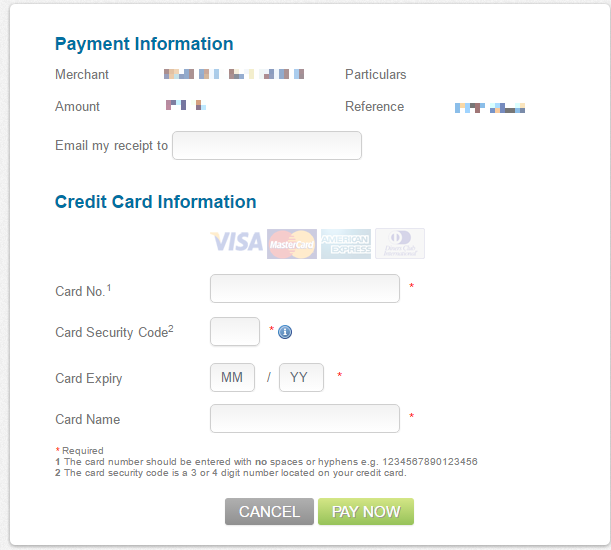
- They receive an email to the address they specify during the payment process containing detail of the transaction from flo2cash
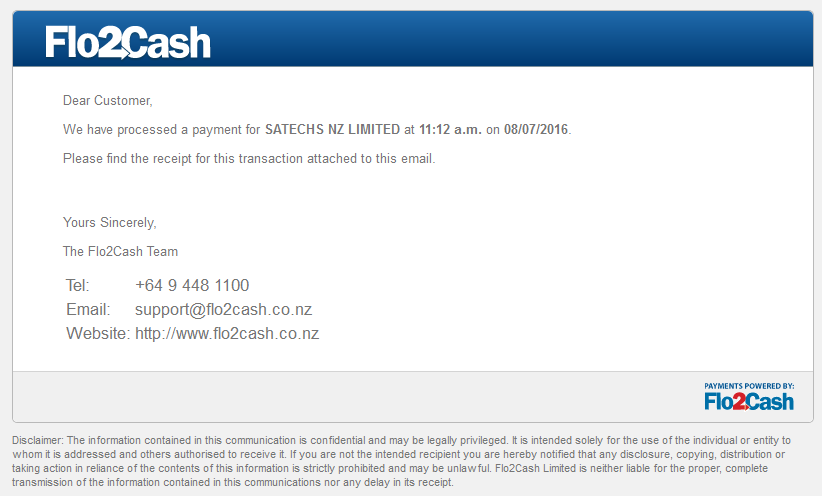
Administration experience with flo2cash
If you have set up email address notifications in flo2cash "channel settings", you will receive an email of the transaction as it occurs from flo2cash. Note that you can re-send this from the control panel if required.
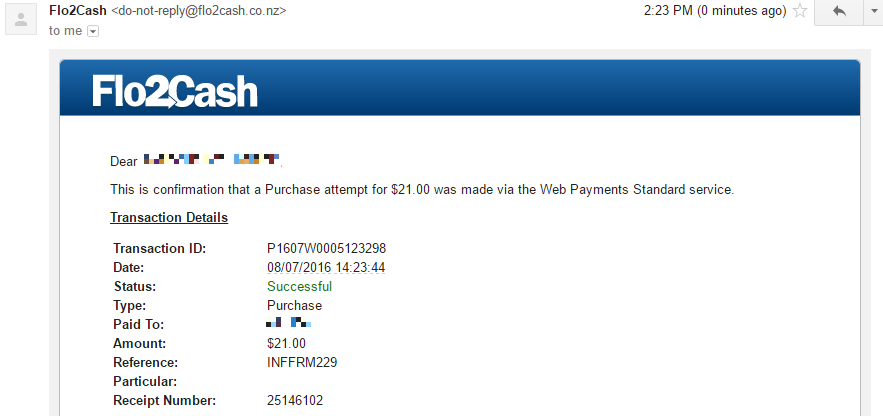
You are able to login to their control panel, and search for the transaction details to see full detail of the transaction if you need.
From the transaction screen you are able to issue a refund in full or part.
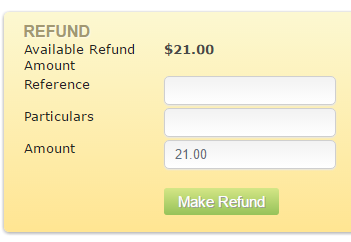
View Flo2Cash's form usage in infoodle
Click here for more information on how to view the forms usage in infoodle.