Payment Methods
The Payment Methods screen displays the various payment methods that infoodle is set up to take payment with.
To view, navigate to Finance > Transaction Processing > Payment methods.
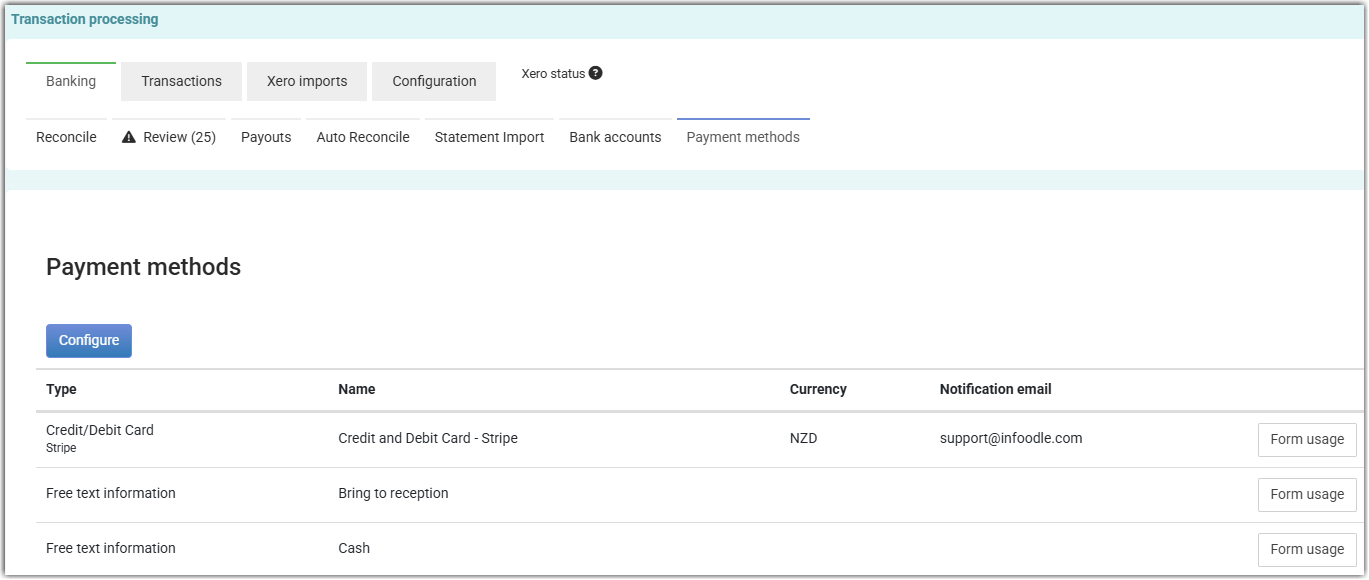
Details displayed are:
-
Type - payment type
-
Name - the name associated with this form
-
Currency
-
Notification email - the email address entered to receive notifications. This was assigned during the initial set u of the payment method.
-
Buttons displaying either Action or Form Usage - see below
-
Form Usage - shows all payments that have been processed through a form which use this method of payment. For further information see Form Usage.
-
Action - this is displayed only for Ezidebit. When selected the following options are displayed:
- Form Usage - as above
- Statement
- New Payments
- Payers
Additional options
Configure - takes you to the Administration - Payments page. This page allows you to edit existing payment methods or add a new payment method. For more information see, Payment Methods and Set Up
Review Errors - infoodle allows you to review errors associated with Ezidebit transactions and gives you a few options depending on the error. For more information on Ezidebit transaction errors, see, Review Errors - Ezidebit
Online Payments
For more information on processing of online payments see Payment Fields.
For information on adding payment options to a form, and building a form in general, see Adding a Form.