The infoodle inbox is a place where your incoming emails will arrive for you to manage. Only emails sent to your infoodle inbox address will reside here, therefore emails sent to your normal email account will not. You can find your infoodle inbox address in the inbox settings tab.
Document Content:
- From
- Subject
- Reply
- Forward
- Open an Email
- Options on Selected Emails
- List Removed Emails
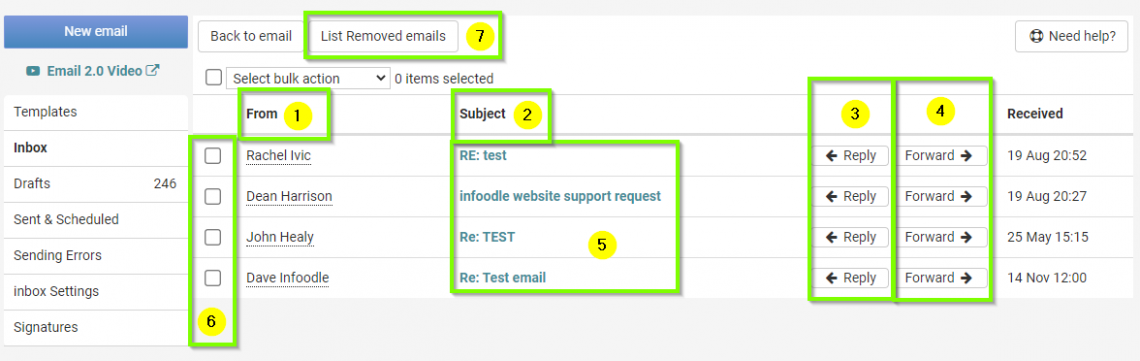
From
This shows the email address who sent the email. If infoodle is aware who this email address belongs to then it will link it automatically to that contact in your system. In this case their History tab in their profile will show the reply. If they are replying to an email you sent out, then the privacy you set during the sending e.g. Anyone or Me will apply to this reply too. If you know the contact but infoodle doesnt, then add the email address to the correct profile for infoodle to find it.
Subject
This is the subject of the email. You may see a paperclick icon too which shows there are attachments in the email. Always take care when opening attachments to ensure its from someone you trust and is safe to open.
Reply
Click this to open this email in the editor window. The 'Send to' will be populated with the person who sent the email to you so you can reply to them. The subject with have "Re: " added at the front of it.
Forward
Click this to open this email in the editor window. The 'Send to' will be empty so you will need to complete that to determine who to send this email to. The subject will have "Fwd: " added at the front of it.
Open an Email
To just open the email to read it, click on the line somewhere that is highlighted as you move your mouse over it. From there you have the option to mark is a 'unread', 'reply' or Remove from your inbox.
Options on Selected Emails
You can tick the box on the left of the emails listed. This gives you the chance to make bulk changes from the drop down at the top of the column.
- Remove from the inbox. This simply hides this email. Best to do this with most emails. It takes it out of your list but leaves it in the database so it can read by others in the persons profile page.
- Mark as read, Mark as unread. Just switches between these two states for your convenience.
- Delete Permanently. This removes the record from the database. This removes if from your inbox AND from the persons profile. Only really do this if it the email should not have been in infoodle in the first place.
List Removed Emails
For those emails you have chosen to 'Remove from the inbox' you can view them again by clicking this option. It will give you the chance to re-instate them to your active inbox if you wish.