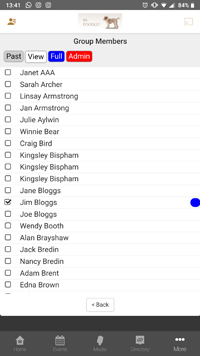My Groups allows you to view the groups you are part of. If you have been added to the group with the permissions of an Administrator and have the appropriate role and permissions, you will be able to see who is part of that group and add new members, send the group an email and record attendance.
To access My Groups, open infoodle Tools and click on My Groups.
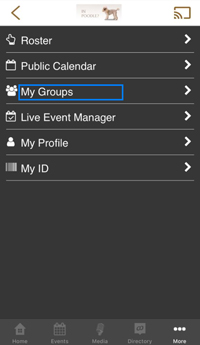
Example of My Groups:
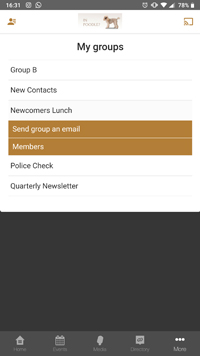
Clicking 'Send group an email', will take you to a new screen to compose an email to the group.
Clicking on Members will display a list of members. Names with red dots next to them indicate an Administrator of the group, and blue dots indicate a Full Member of the group.
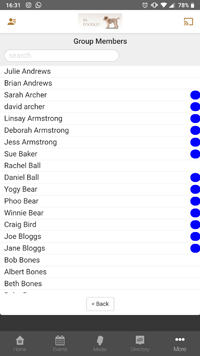
Group Administrators
Group Administrators have additional features, they are able to record attendance, add group members, and change group members permissions in the group.
Recording Attendance
-
To record the attendance, open the group you wish to record attendance for and select Record Attendance.
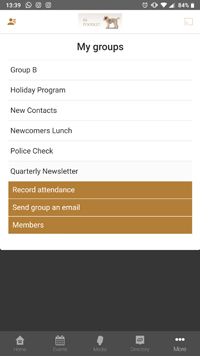
-
Choose the date for the attendance to be taken for, and the event, then enter the appropriate notes and press Continue.
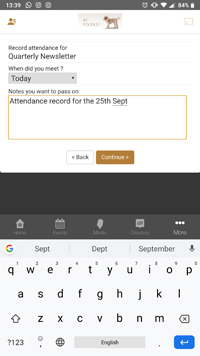
-
Select the group members that you want to mark as attended.
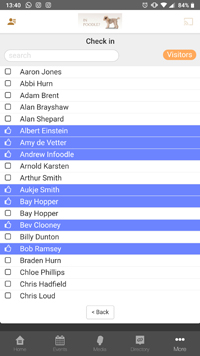
-
If visitors attend, click the Visitors button to add them in.
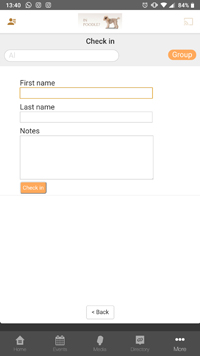
-
Capture their details and click Check in.
Adding Group Members
-
To add a new member to the group, open the group and click on Members.
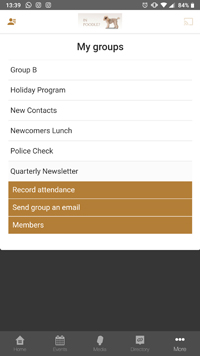
-
From the Member List, click on the + icon up the top right.
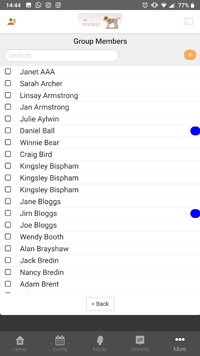
-
Enter the name of the person whom you wish to add to the group and click Search. Add them by clicking the group permission you wish to allocate.
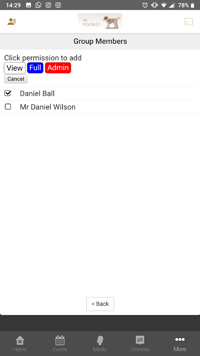
-
To remove people, change their membership permission to Past (for past member).
Updating Group Membership Permissions
-
To update a group member's permissions, open the group and click on Members.
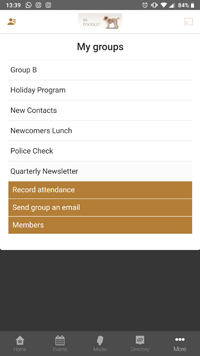
-
Select the member that you wish to update permissions, then select the permission you wish to set from the options at the top of the list: Past, View, Full, or Admin.