To help make your rostering easier, add notes and other commitments the people have. Once a person is added to a roster, click their name and then click the i button to see the notes, other commitments and other roster activities or positions.
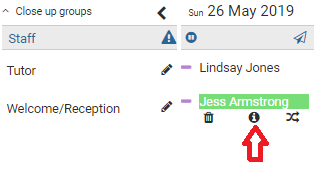
Add a note that is always shown:
- Click the + symbol beside the notes header.
- Enter the note text, but don't set a date start or end.
- Click Add.
Add a note that is shown for a specific time period:
- Click the + symbol beside the notes header.
- Enter the note text and a start and end date.
- Click Add.
Other commitments
These are populated by the people themselves when they complete the I'm Away screen on their phone or screen but you can add additional information:
- Click the + symbol beside the heading.
- Enter some text, the start and end date for this commitment.
- Click Add.
Editing or Deleting existing Notes or Other Commitments
- Click the pencil icon alongside the note or other commitment.
- Click edit.
- Make the changes and click Save or click Delete.
Other roster activity
Click on the Other activity tab to see other roster activities or roster positions for this person.
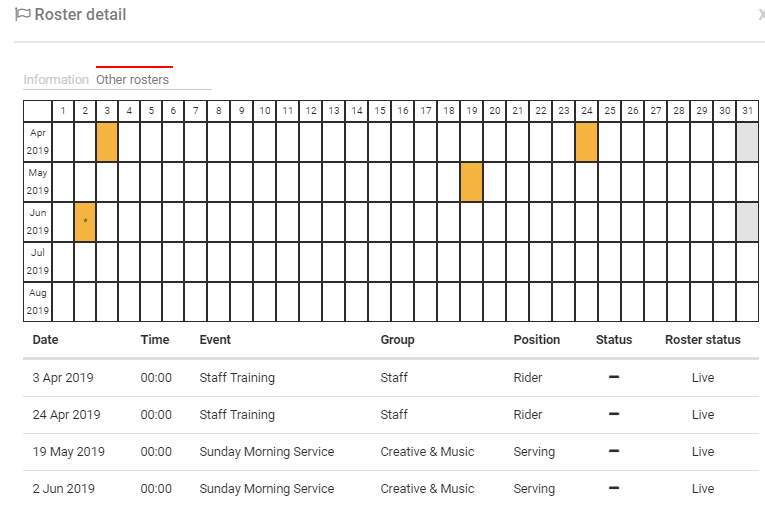
Note
These notes and commitments are only shown when they are applicable to the event date you have selected.