This button determines whether or not the list of Recipients is visible or hidden on the Contact Screen.
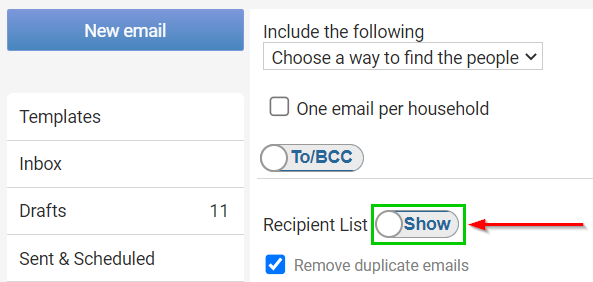
The list will always be hidden by default when you go to send an email. Simply click the button to show this list or click again to re-hide the list.
Looking at the Recipient list below we can see some helpful information:
- Identifying Duplicates (1 & 2)
- Contacts with no active Email Address (3)
- Exclude Individual Recipients (4 & 5)
- Recipient Overview (6)
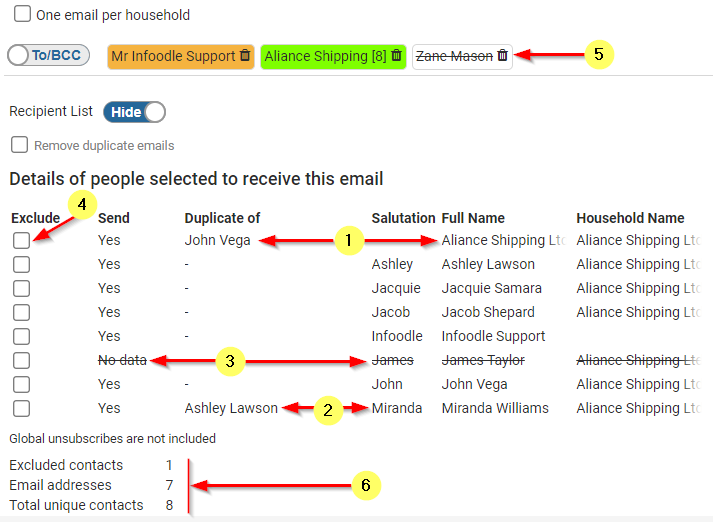
1 & 2. Identifying Duplicates
These are Individual contacts that both have the same email address.
In the above Example Aliance Shipping is a duplicate of John Vega (1), and Miranda Williams is a duplicate of Ashley Lawson (2).

With the current setting (Remove Duplicate Emails turned off) infoodle will address and send emails to all four of these contacts.
This means that the email address shared by Ashley and Miranda will be sent 2 emails, and so will the email address shared by John and Aliance Shipping.
For this reason the Remove Duplicate Emails option is turned on by default.
Click Here for more info.
3. Contacts with No Active Email Address
infoodle cannot send an email to a person without an email address, and will not send an email to contacts that do not have an email address that is marked as Active.
In either of these cases, the Contact will still be listed in the recipient list, except they will be crossed out and have an identifier that states "No Data".
Here we can see that James Taylor will not receive this email, so it may be necessary to check his email address settings before sending the email.

4 & 5. Exclude Individual Recipients
At times you may wish to exclude one or more recipients from the email you are sending.
For example, if you are sending an email to an infoodle group that you are part of then you may want to exclude yourself from the list of recipients.
You can do this by clicking the Exclude box next to the persons name (4) and they will be removed from the list.
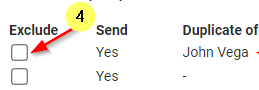
Excluded Recipients will show at the top with a line through their name as is the case for Zane Mason (5).

If you wish to include them again, click the Trash Can icon next to their name to return them to the list.
6. Recipient Overview
This section gives a quick summary of your current list of recipients at a glance.

We can see the following information:
- 1 contact has been excluded from the list (Zane Mason)
- 7 emails will be sent out
- 8 contacts are included in the list.
James Taylor is counted as 1 of the 8 contacts, but as he has no email address data, he is not counted in the Email Addresses total.