Remove Two Factor Authentication for another user
If you do not have access to your 2FA Code to log into infoodle, please contact the one of the Administrator user(s) for your Organisation. They will be able to reset this for you as shown in the instructions below.
Sometimes a user will loose or upgrade their phone or is otherwise unable to access their Two Factor authentication code for infoodle any more.
Any user who has the Create Accounts and Roles permission for their user role will be able to remove the Two Factor Authentication from another User's Login.
Search for and Open that User's Profile page in infoodle, then:
-
Click on the Settings Cog next to the Profile name
-
Select the 2 Factor Login option from the menu
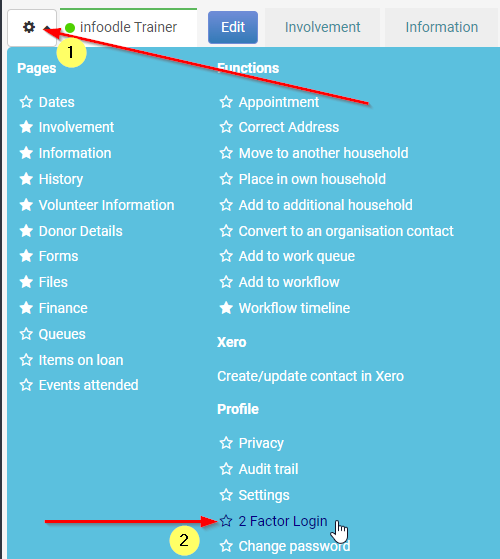
-
On the 2FA screen Select Remove Google Two Factor Authentication
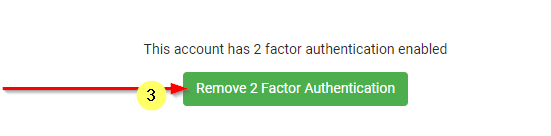
-
When that user next logs in to infoodle, they will be required to set up a new Two Factor Authentication before they can access the database.
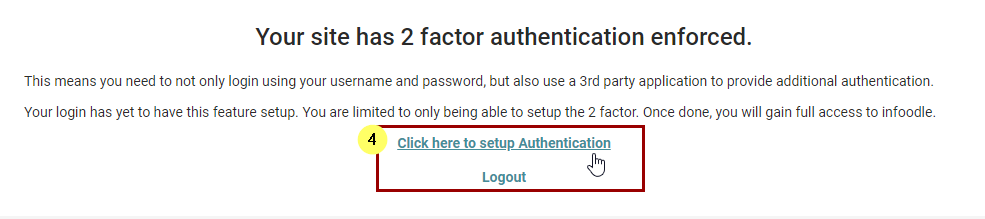
See Two-Factor Authentication (2FA) for more details on the Setup Process.
Remove Two Factor Authentication for your Account
If your infoodle Role has the Create Accounts and Roles permission enabled, then you will be able will be able to remove the Two Factor Authentication from your own login.
Note that you must be logged in to infoodle first in order to do this.
If you have a new phone or device, or have lost access to your old device, then it may be possible to Recover or Transfer your Two Factor Code to a new device.
See New or Lost Device - Transfer Two Factor Authentication (2FA) Codes
If you do not have Access to your own Two Factor code and are locked out, then another administrator user for your site will need to remove this for your login.
See Remove Two Factor Authentication for another user
If you do not have another Administrator User that can do this for you, please use this link to Contact infoodle support for assistance.
To Remove your own Two Factor Authentication, open your own Profile page then:
-
Click on the Settings Cog next to your Profile name
-
Select the 2 Factor Login option from the menu
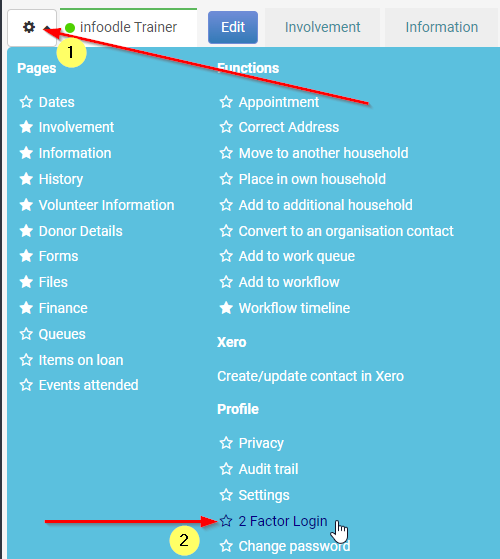
-
On the 2FA screen Select Remove Google Two Factor Authentication
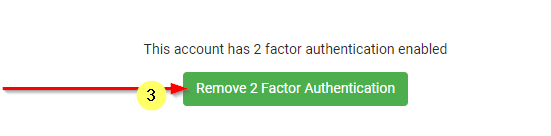
-
After Removing the Authentication you will then immediately be prompted to set up a new Two Factor Authentication
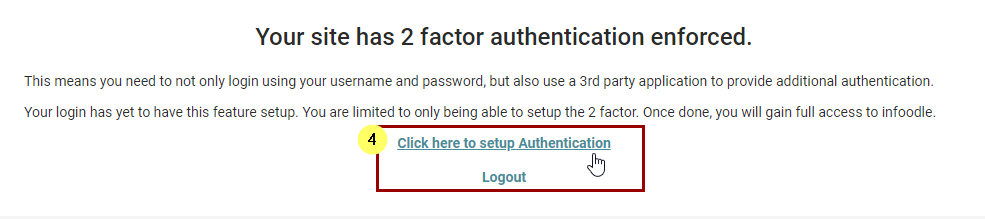
If you are unable to contact your Organisation's Administrator User(s), or have no Admin user that can do this for you, then Contact infoodle support for assistance.