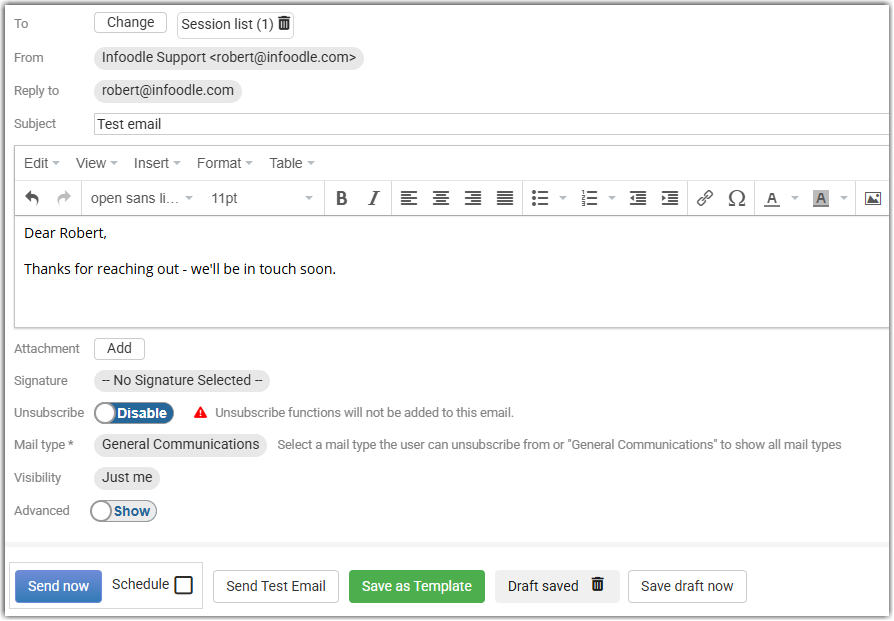If you need to resend a previously sent email you can do this from two places:
Resending a Form Email response
You may find yourself with the need to resend a form email response - here's how you can do this.
Either:
- Search for and display the contact's profile, or
- Navigate to the approved form that you want to resend the form Email Response
Note that this is only an option for approved forms.
Contact's Profile
-
Search for the contact's profile and when displayed, select the Forms tab, select the form submission that you want to resend the Email Response:
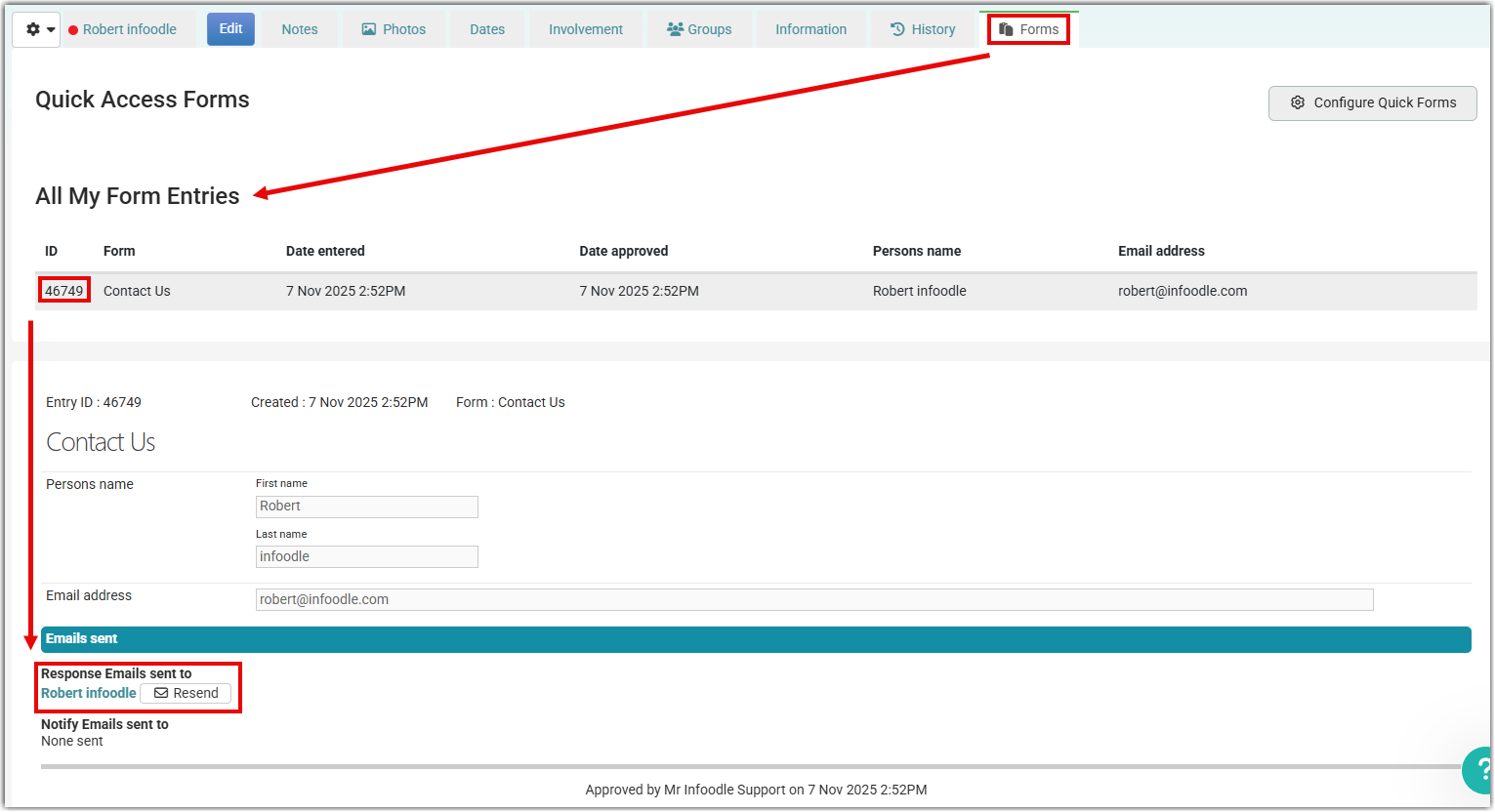
-
If the Forms tab is not currently displayed, select the settings 'gear wheel' icon and if the Forms option is available, select either the 'star' icon, which displays the Forms tab, or select the Forms title which will temporarily display the forms details screen.
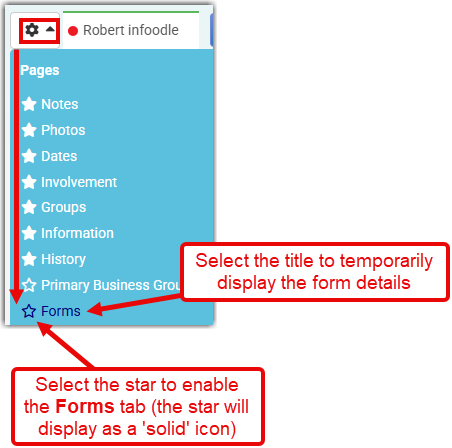
From here the options are the same as if you were in infoodle Forms - see below.
Form Submission
-
Find and select the form submission you want to resend the email response.
-
Scroll down to towards the bottom of the form to the section labelled Emails Sent
-
Note the Resend button next to the name of the contact who submitted the form:
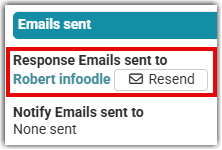
-
Enter the email address or addresses that you want to send this email to.
- This can be any email address, not just the email address of an existing contact.
-
If you want to edit the Subject or the content of the email select the Edit Before Sending button. The email will open in an editor window (similar when creating the initial email).
-
When complete, select Resend.
Resending an email from a contact's Email History
-
Search for and select the required contact's profile.
-
Open the History for this contact by either:
- Select the History tab

-
Or, if the History tab isn't displayed, select the settings 'gear wheel' icon and if the History option is available, select either the 'star' icon, which displays the History tab, or select the History title which will temporarily display the history details.
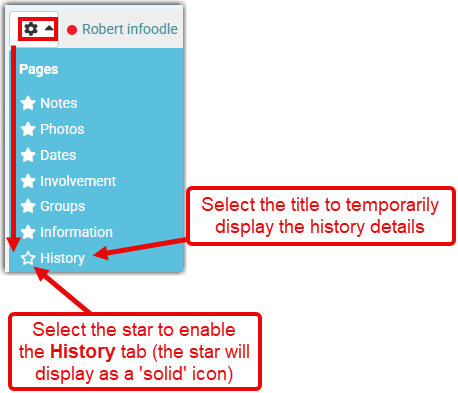
-
Once the history list is displayed, identify the email you wish to resend and select the Resend button.

-
Once the email is displayed you can:
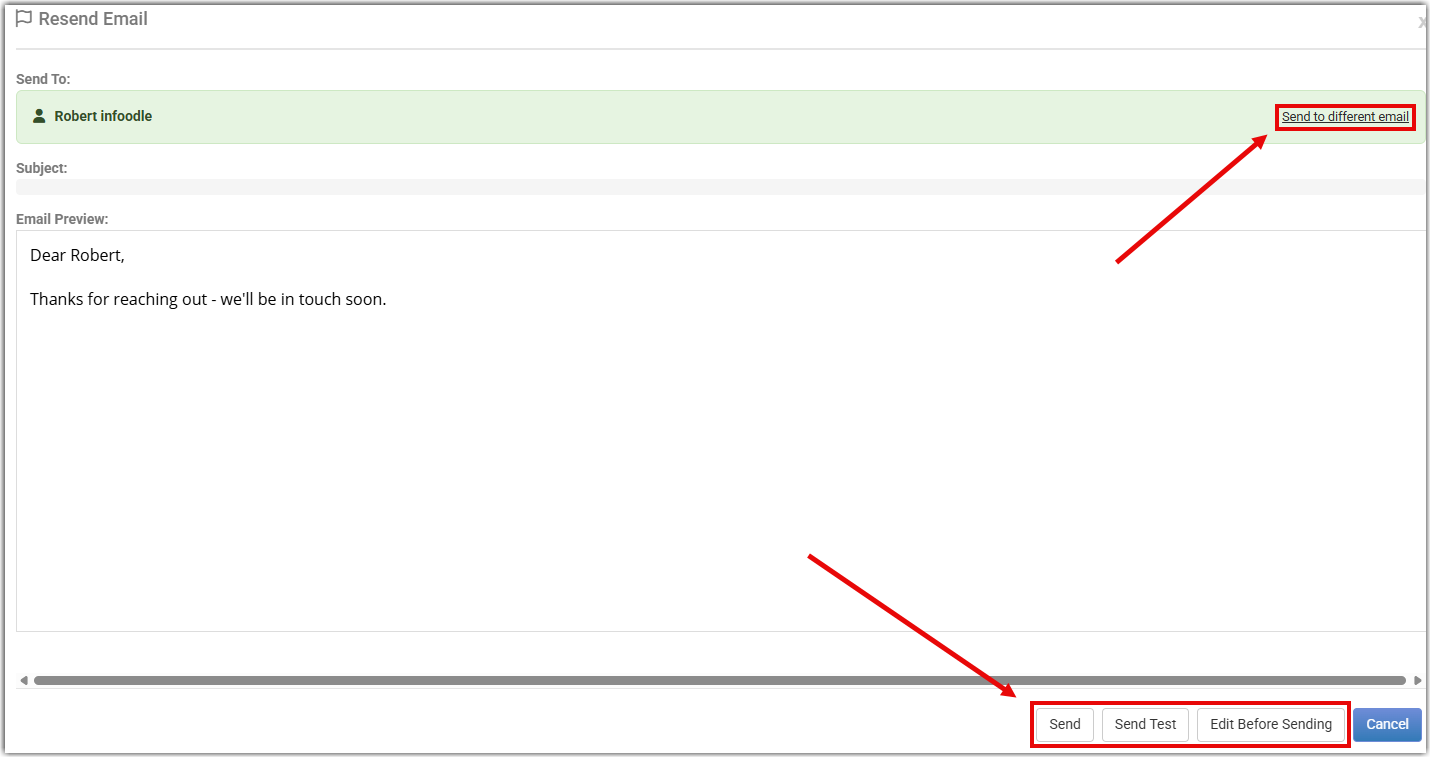
- Send to different email - enter an alternative or add additional email address or addresses to send this email to:
This can be any email address, not just the email address of an existing infoodle contact.
-
Send - send the email immediately
-
Send Test - send it as a test email to yourself
-
Edit Before Sending - if you want to edit the email subject or the content of the email select the Edit Before Sending button. The email will open in an editor window (similar to when creating the initial email) and you'll be able to edit the email there: