infoodle has the ability to send out email communications and track the related campaign that the email relates to. This is useful for appealing to potential donors to raise funds for a particular purpose. When such an email is sent out, infoodle also has the ability to run a report on the campaign and communications. In this help doc we will cover both the sending of email with a campaign and the running of a report with tracking.
Sending a Campaign Related Email
If you are not familiar with sending an email, please first read the help docs on sending an email.
In the 'Content' section of the email, simply choose the applicable campaign;
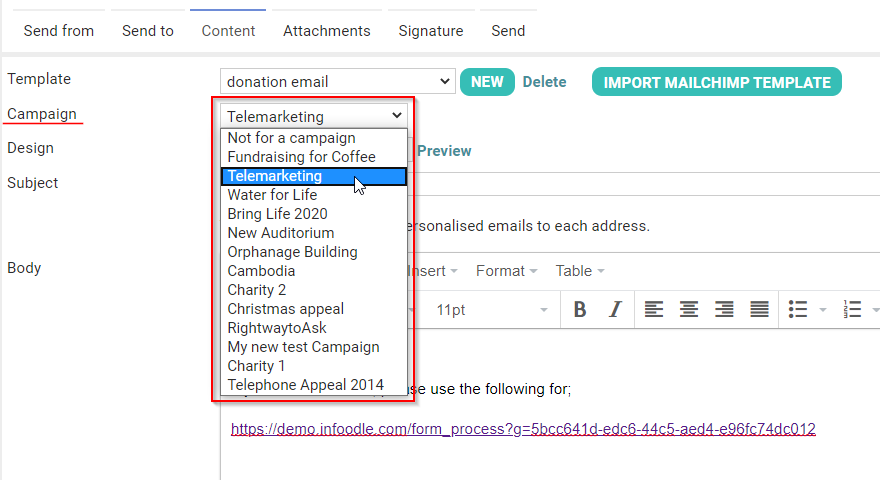
Only one campaign can be applied to the email.
Campaign Report with Tracking
First read and become familiar with the Campaign Reports help doc before continuing.
From the Campaign screen, tick the campaigns you wish to run a report on and click the 'Report' button;
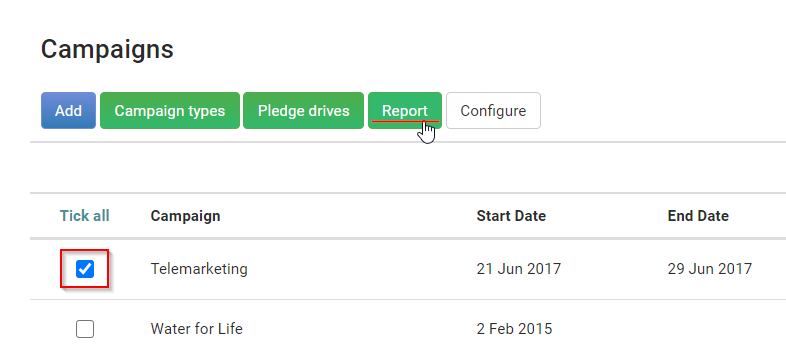
From the Campaign Report screen choose the start and end date if they apply to your search, and then choose the option under 'Show' called 'Total per selected campaign with tracking';
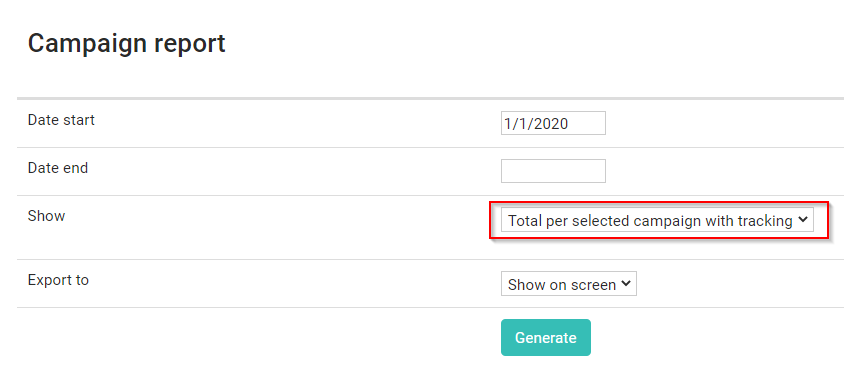
Click the 'Generate' button to see the report to see the results;
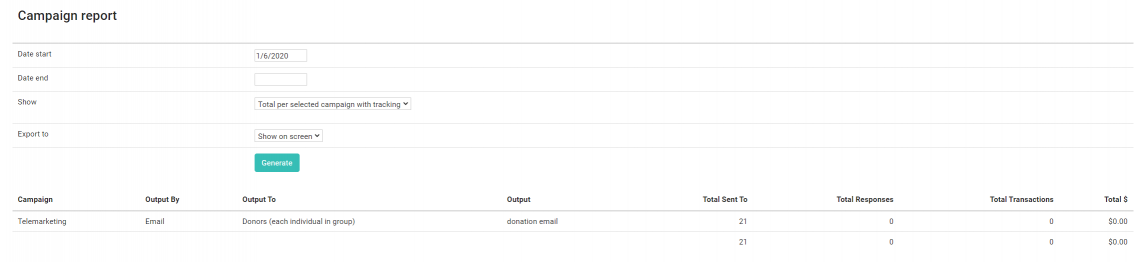
The report will show the number of emails received, the number of email responses, and also the number of transactions and the total amount that has come in for the campaign within the time frame of the date filter applied.